Google Forms is a handy tool for creating sign-up sheets.
It’s free, easy to use, and helps you gather info from people quickly.
Whether you’re planning an event or organizing volunteers, Google Forms can make your life easier.
alt=”A computer screen showing Google Forms open with a sign-up sheet being filled out”>
Creating a sign-up sheet with Google Forms is simple and only takes a few minutes. You start by opening Google Forms and picking a blank template or one that fits your needs.
Then you add questions to collect names, email addresses, and any other info you need.
You can even add time slots if you’re scheduling appointments.
One cool thing about Google Forms is that it works on phones and computers.
This means people can sign up from anywhere, anytime.
Plus, all the responses go into a neat spreadsheet, making it easy to keep track of who’s signed up.
Key Takeaways
- Google Forms offers a user-friendly way to create sign-up sheets for various purposes
- Users can customize forms with different question types and time slot options
- Responses are automatically organized in a spreadsheet for easy management
Setting Up Your Google Forms Sign-Up Sheet
Creating a sign-up sheet in Google Forms is easy and quick.
You can make forms for events, volunteer tasks, or time slots in just a few steps.
Once you’ve accessed Google Forms, simply select a blank form or use a template to get started.
You can customize your questions, set required fields, and even adjust the design to suit your event’s theme.
For those who prefer traditional methods, a sign up sheet creation in Word is also a viable option, allowing for more controlled formatting and easy printing.
Getting Started with Google Forms
To start, go to Google Forms and create a new blank form.
Click the “+” button to start fresh.
Give your form a clear name like “Event Sign-Up” or “Volunteer Schedule”.
Add a short description to explain what people are signing up for.
This helps everyone understand the purpose of the form.
You can also pick a template if you want a pre-made design.
Designing Your Sign-Up Sheet
Now it’s time to add questions.
Click “Add question” to start building your form.
Pick the right question types for the info you need:
- Use short answer for names and emails
- Try multiple choice for specific options
- Checkboxes work well for selecting multiple items
- Dropdown menus are great for time slot picks
Don’t forget to mark important fields as “Required” so people can’t skip them.
Customizing the Look
Make your form look good! Click the paint palette icon to change colors and fonts.
Pick a theme that fits your event or group.
You can add images or logos to make the form more eye-catching.
A nice header image can set the tone for your sign-up sheet.
Keep it simple, though.
Too many fancy elements might distract from the main goal – getting people to sign up!
Handling Responses and Notifications
Google Forms offers useful tools to manage sign-up responses and keep organizers in the loop.
These features help collect info, organize data, and set limits for your event or project.
Collecting Participant Information
To gather participant information, organizers can use different question types.
Short answer fields work well for names.
Email input ensures valid addresses.
For more details, checkbox questions let people pick multiple options.
Organizers should think about what info they really need.
It’s smart to mark key fields as “Required” so nobody forgets important details.
Privacy matters too.
Forms should only ask for necessary info to follow privacy laws.
A quick note about data use can help participants feel more comfortable sharing.
Managing and Organizing Responses
Once people start signing up, responses roll in.
Google Forms makes it easy to view and sort this data.
Responses show up right in the form.
But for better organization, linking to Google Sheets is super handy.
This creates a live spreadsheet of all sign-ups.
In Sheets, organizers can:
- Sort names alphabetically
- Group by sign-up date
- Filter for specific info
This setup helps track who’s coming and spot any gaps.
It’s great for planning and follow-ups.
Setting Up Notifications and Limits
Staying on top of sign-ups is key.
Google Forms can send email notifications for new responses.
This keeps organizers in the loop without constant form-checking.
Confirmation messages are another cool feature.
They thank participants and can share extra details about the event.
For popular events, setting a maximum number of responses prevents overbooking.
The Choice Limit add-on can cap sign-ups for specific options.
These tools help manage capacity and keep things running smoothly.
They’re super useful for volunteer sign-ups or events with limited spots.
Frequently Asked Questions
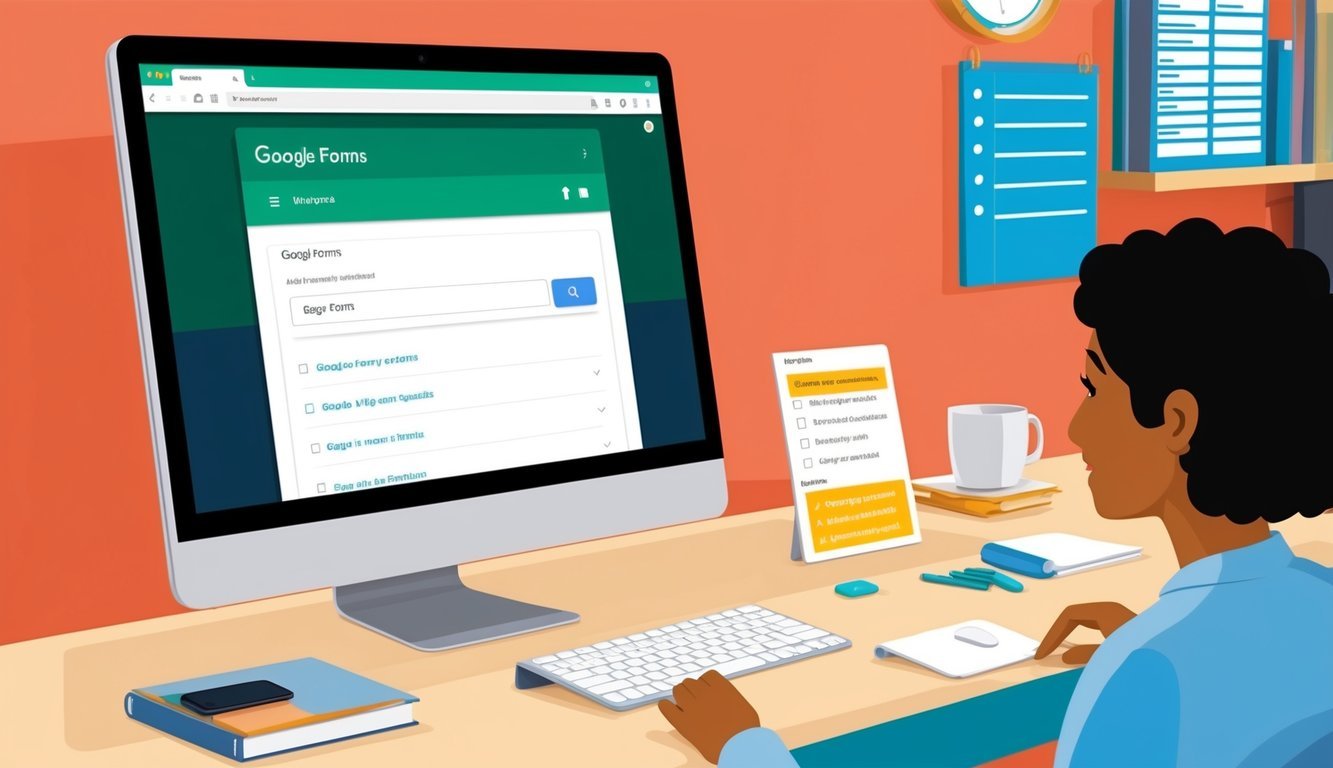
Google Forms offers many options for creating sign-up sheets.
Users can set up forms for multiple people, make time slot reservations, and link responses to Google Sheets.
There are also ways to limit sign-ups and explore alternatives.
How do I set up a Google Forms document for multiple people to sign up?
To set up a form for multiple people, start with a blank form or template.
Add fields for names, email addresses, and other needed info.
Make important fields required.
You can add different types of questions like short answer, multiple choice, or checkboxes.
What’s the trick to making time slot reservations on Google Forms?
For time slot reservations, use the “Multiple choice” question type.
List available time slots as options.
To prevent overbooking, turn on the “Limit to one response per column” setting in the form’s settings.
Is there a way to automatically link Google Sheets to capture responses from Google Forms?
Yes, Google Forms can automatically save responses to a linked Google Sheet.
When creating the form, click the Responses tab and select “Create spreadsheet”.
This makes a new sheet that updates in real-time as people fill out the form.
What steps should I follow to create a sign-in sheet using Google Forms?
To make a sign-in sheet, start a new form and give it a clear title.
Add questions for name, email, and any other needed info.
Make sure to mark essential fields as required.
You can also add a description to explain the purpose of the sign-in sheet.
Can I create a sign up sheet that restricts how many times a person can sign up?
Google Forms doesn’t have a built-in feature to limit sign-ups per person.
But you can use the “Limit to one response” setting to restrict each Google account to one submission.
For more control, you might need to use add-ons or custom scripts.
What’s a good alternative to Google Forms for online sign up sheets?
Some alternatives to Google Forms include SignUpGenius, Doodle, and Microsoft Forms.
These platforms offer features like time slot booking, attendance tracking, and customizable designs.
Each platform has its own pros and cons, so it’s worth comparing them to find the best fit.

