Creating a sign-up sheet in Microsoft Word is simpler than you might think! With just a few steps, you can whip up a professional-looking sheet for your next event or project.
Whether you’re tracking attendance or organizing volunteers, Word makes it easy to get started with a blank document, toss in a table, and then customize it to fit your style and needs.
Microsoft Word is packed with handy tools that can make your sign-up sheet not only functional but also visually appealing.
You can add columns for names, dates, and other key information, plus experiment with fonts, colors, and cell sizes to really make your sheet pop.
A well-designed sign-up sheet keeps everything organized and makes it easy for everyone to participate.
Trust me, a clear and visually pleasing layout can make a world of difference!
Key Takeaways
- Quickly create a sign-up sheet with Word’s table feature.
- Customizing your design boosts its appeal and functionality.
- A clear layout helps participants sign up without a hitch.
Setting Up Your Sign-Up Sheet in Word
Getting that sign-up sheet ready in Microsoft Word is a breeze.
Just follow these easy steps, and you’re well on your way to creating a document that tracks attendance like a pro!
Accessing Microsoft Word
First things first, open Microsoft Word on your computer.
If you haven’t installed it yet, no worries—you can download it by following this link.
Once you’ve got it up and running, locate the Word icon on your desktop or in your start menu.
From there, just click “File” and then “New” to kick off a fresh document.
You’ll have a blank page to work your magic on!
If you can’t find that icon, you can always use the search bar to locate Word in a snap.
Choosing the Right Template
To save time, why not check out some sign-up sheet templates? Just click “File,” go to “New,” and type “sign-up sheet” in the search box.
Go ahead and browse through the options.
Some templates are catered to specific events, while others offer a more general layout.
Prefer to start from scratch? No problem! Just choose a blank document to customize everything as you like.
Customizing Your Table
Tables are fantastic for keeping sign-up sheets neat and tidy.
To add one, simply click “Insert” and then “Table.” You can choose how many columns and rows you need for all that important info.
Don’t forget to add headers for your columns—think names, dates, or contact info.
Just click in a cell and type away!
Want to give your sheet a little personality? Use the “Table Design” option in the top menu to pick a style that catches your eye.
And don’t hesitate to adjust rows and columns as needed—just right-click on your table for those options.
Making Your Sheet Shine for Better Engagement
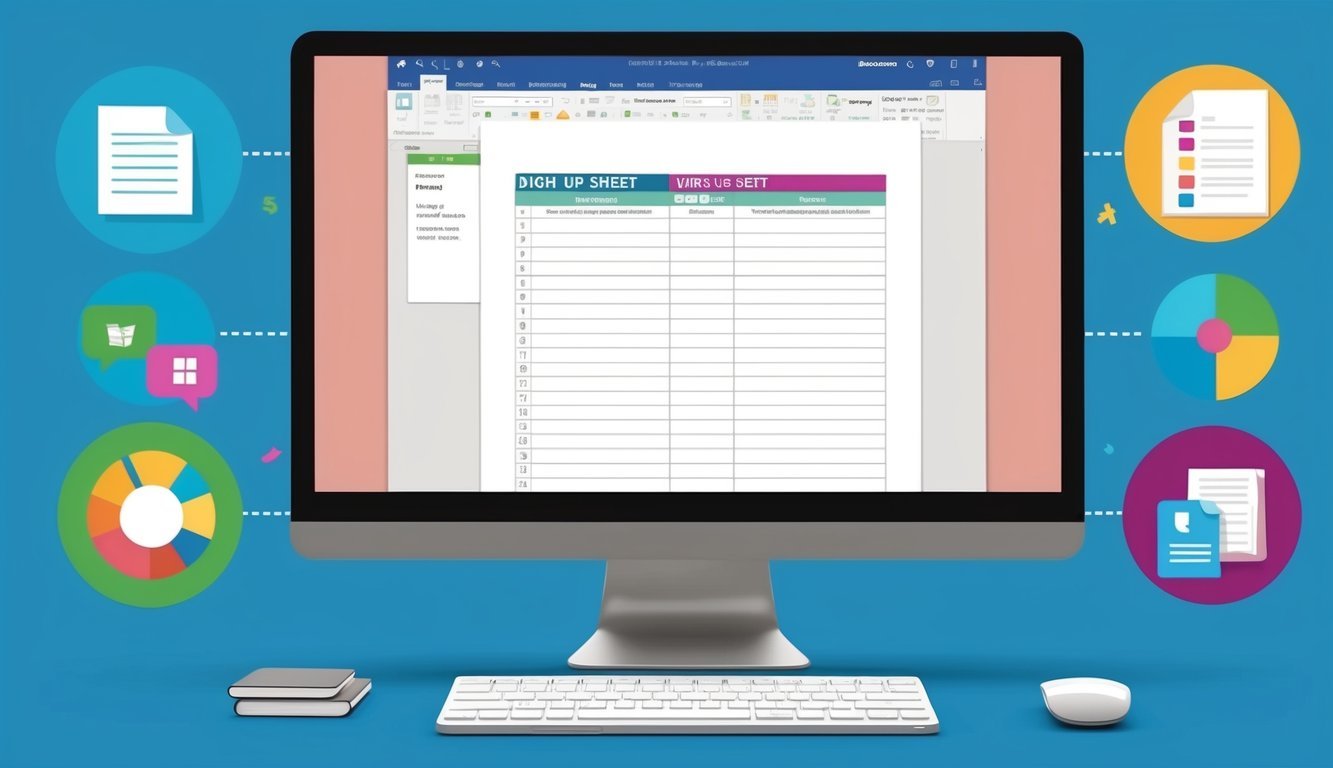
A well-crafted sign-up sheet can really amp up participation and make managing events a lot smoother.
Adding visual elements, key details, and smart planning features can turn a basic sheet into a useful tool!
Adding Visual Elements
Add some flair to your sign-up sheet with eye-catching design choices! Consider putting your company logo at the top to give it that professional touch.
Use colors that reflect your brand or event theme to make it more inviting.
Here are a few suggestions to enhance your sheet:
- Make those headers bold to stand out.
- Apply alternating row colors for easy readability.
- Consider adding a fun border around the sheet.
But remember, less is often more.
Keep it clean and simple, since the goal is to encourage sign-ups, not overwhelm with a flashy design!
Collecting Essential Information
Capture all the necessary details without making it a hassle.
Start with the basics:
- Full name
- Email address
- Phone number
If it’s for an event, adding a column for dates or time slots is a smart move.
If it’s for a class, leave some space for student ID numbers.
Here’s a pro tip: include a column for signatures if you need to track attendance.
This can be incredibly useful for things like class attendance or visitor logs.
Running Your Event Smoothly
Want your sheet to do more work for you? Add some extra columns for planning and follow-up.
Here are some ideas to consider:
- Dietary restrictions for meal planning.
- T-shirt sizes for giveaways.
- Special skills for volunteers.
Including a notes column can also save you when it comes to event planning.
This gives participants a space to mention any special needs or questions they may have.
Lastly, think ahead about how you’ll process this information later.
Set up your columns in a way that’s easy to transfer to other programs if necessary.
Frequently Asked Questions
Making sign-up sheets in Word is a walk in the park.
From basic designs to fillable forms, it’s super user-friendly and free! Here’s the lowdown on some common questions folks have about creating sign-up sheets.
How do I create a sign-in sheet using Word?
To whip up a sign-in sheet in Word, start a new document.
Then, insert a table with names, contact details, and any additional info you want.
Label each column clearly and format it for a tidy look!
Can I make a fillable form in Word, and if so, how?
You bet! Go to the Developer tab to access form controls.
You can add text fields, checkboxes, or dropdown lists so people can fill them out right on their computers.
What steps do I follow to turn a Word doc into a sign-up sheet?
To transform a Word doc into a sign-up sheet, start with a fresh document.
Add a title at the top, insert a table with the info you need, and label each column clearly.
Don’t forget to tidy it up for a pleasing aesthetic!
Is there a sign-in sheet template available in Word?
You’ll find a range of templates for sign-in sheets in Word’s template library.
Just search for “sign-up sheet” or “sign-in sheet” when you open Word.
Pick a template that fits your needs and customize it as you like.
How can I set up a sign-up sheet without any cost?
You can set up a free sign-up sheet using Microsoft Word Online, part of the Office Online suite.
Just sign in with your Microsoft account, and create your sheet without spending a dime!
What’s the process for making a sign-up sheet on Google Docs?
To make a sign-up sheet in Google Docs, open a new document and insert a table where participants can fill in their information.
Label your columns, format the table, and then share the document so everyone can sign up.

