Google Forms is like that trusty sidekick we all need when planning events or managing volunteers.
It’s free, super user-friendly, and lets you gather information from people in a flash! Whether you’re plotting an awesome event or coordinating a group of helpers, Google Forms can save you a ton of headaches.

Creating a sign-up sheet with Google Forms is a breeze and takes just a few minutes of your time! First up, fire up Google Forms and choose a blank template or one that catches your fancy.
Next, add questions to snag names, email addresses, and any other details you might need.
Planning appointments? You can even throw in some time slots!
What’s neat about Google Forms is that it works just as smoothly on smartphones as it does on computers.
This means folks can sign up whenever and wherever they want! Plus, all the responses drop neatly into a spreadsheet.
Trust me—keeping track of who’s signed up has never been easier.
Key Takeaways
- Google Forms is a simple, user-friendly tool for making sign-up sheets for all kinds of happenings.
- Customize your forms with various question types and time slot selections to fit your needs.
- Responses are automatically gathered in a spreadsheet, making your life easier.
Setting Up Your Google Forms Sign-Up Sheet
Creating a sign-up sheet on Google Forms is quick and straightforward.
You can whip up forms for events, volunteer assignments, or even scheduling appointments.
Just dive into Google Forms, choose a blank form or a snazzy template, and you’re off to the races! Customize your questions, mark essential fields as required, and even jazz up the design to match your event’s vibe. Of course, if you’re more traditional, you could always go for a Word sign-up sheet, which allows for finer formatting and easy printing.
Getting Started with Google Forms
Ready to kick things off? Head over to Google Forms and create a new blank form by clicking the “+” icon.
Give your form an eye-catching title like “Event Sign-Up” or “Volunteer Schedule.” A brief description can help clarify what people are signing up for, making it clear and friendly.
You can even go for a pre-made template if you’re feeling a bit lazy!
Designing Your Sign-Up Sheet
Now let’s put on our designer hats! Click “Add question” to start building your masterpiece.
Choose the right question types for the information you want to gather:
- Use short answer for names and emails.
- Multiple choice works wonders for specific options.
- Checkboxes are great when you want people to pick multiple items.
- Dropdown menus are perfect for selecting time slots.
Don’t forget to mark crucial fields as “Required.” Nobody wants to miss anything important!
Customizing the Look
Let’s make your form look fabulous! Hit that paint palette icon to tinker with colors and fonts.
Find a theme that vibes with your event.
You can even throw in images or logos to give your form a unique flair.
A great header image can set just the right tone for your sign-up sheet.
But hey, keep it simple! Too many flashy elements might distract from your main goal—getting people to sign up!
Handling Responses and Notifications
Google Forms gives you some pretty handy tools to manage responses and stay in the loop.
These features can really help you collect info, get organized, and even set limits for your event or project.
Collecting Participant Information
To gather participant info, you can use various question types.
Short answer fields are ideal for names and emails, while checkbox questions allow people to choose multiple options.
Think about what info you really need—marking key fields as “Required” is a smart move!
And let’s not forget about privacy.
Only ask for essential info to keep things compliant with privacy laws.
A little note about how you’ll use the data can make participants feel more at ease sharing their details.
Managing and Organizing Responses
Once the sign-up floodgates open, you’ll want to keep tabs on those responses.
Google Forms makes it easy to view and sort this data.
Responses will pop up directly in the form, but for better organization, linking to Google Sheets can be a game-changer.
This creates a live spreadsheet of all sign-ups!
In Sheets, you can:
- Sort names alphabetically.
- Group by sign-up date.
- Filter for specific information.
This setup helps you track attendance and spot any gaps—super useful for planning and follow-ups!
Setting Up Notifications and Limits
Staying on top of sign-ups is crucial! Google Forms can shoot you email notifications for new responses, keeping you in the loop without the need to constantly check the form.
Confirmation messages are another neat feature.
They can thank participants and share extra tidbits about the event!
If you’re expecting a crowd, setting a maximum number of responses can prevent overbooking.
The Choice Limit add-on is fabulous for capping sign-ups on certain options.
These tools help manage capacity and keep things running smoothly—perfect for volunteer sign-ups or events with limited spots.
Frequently Asked Questions
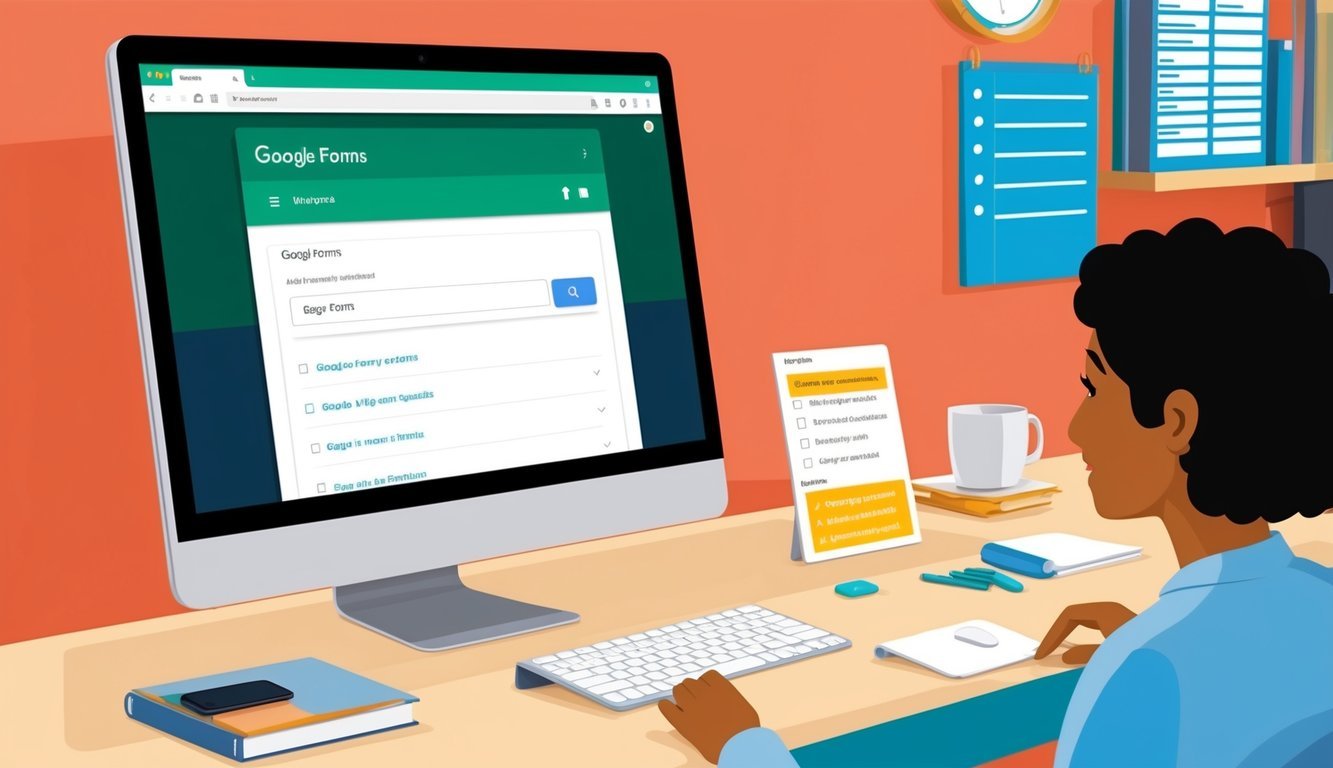
Google Forms packs a punch when it comes to creating sign-up sheets.
From accommodating multiple people to time slot reservations, and linking responses to Google Sheets, there’s plenty of versatility to explore.
How do I set up a Google Forms document for multiple people to sign up?
Getting started is simple! Begin with a blank form or a template.
Add fields for names, email addresses, and any other info you need.
Be sure to mark the important fields as required.
You can dabble in different question types like short answer, multiple choice, or checkboxes.
What’s the trick to making time slot reservations on Google Forms?
For time slot reservations, go with the “Multiple Choice” question type.
List available time slots as options.
To avoid overbooking, turn on the “Limit to one response per column” setting in the form’s settings.
Is there a way to automatically link Google Sheets to capture responses from Google Forms?
You bet! Google Forms can automatically funnel responses into a linked Google Sheet.
While creating the form, just click on the Responses tab and select “Create spreadsheet.” This makes a new sheet that updates in real-time as folks fill out the form.
What steps should I follow to create a sign-in sheet using Google Forms?
To craft a sign-in sheet, kick off a new form and give it a catchy title!
Add questions for name, email, and any other info you need.
Make those essential fields required, and consider adding a description to outline the purpose of the sign-in sheet.
Can I create a sign-up sheet that restricts how many times a person can sign up?
An interesting challenge! Google Forms doesn’t have a built-in feature to limit sign-ups per person, but you can use the “Limit to one response” setting to keep each Google account to one submission.
If you want more control, you might need to look into add-ons or custom scripts.
What’s a good alternative to Google Forms for online sign-up sheets?
If you’re hunting for alternatives, check out SignUpGenius, Doodle, and Microsoft Forms.
Each of these platforms offers features like time slot booking, attendance tracking, and customizable designs.
It’s worth your time to compare them and find what fits your needs best!

