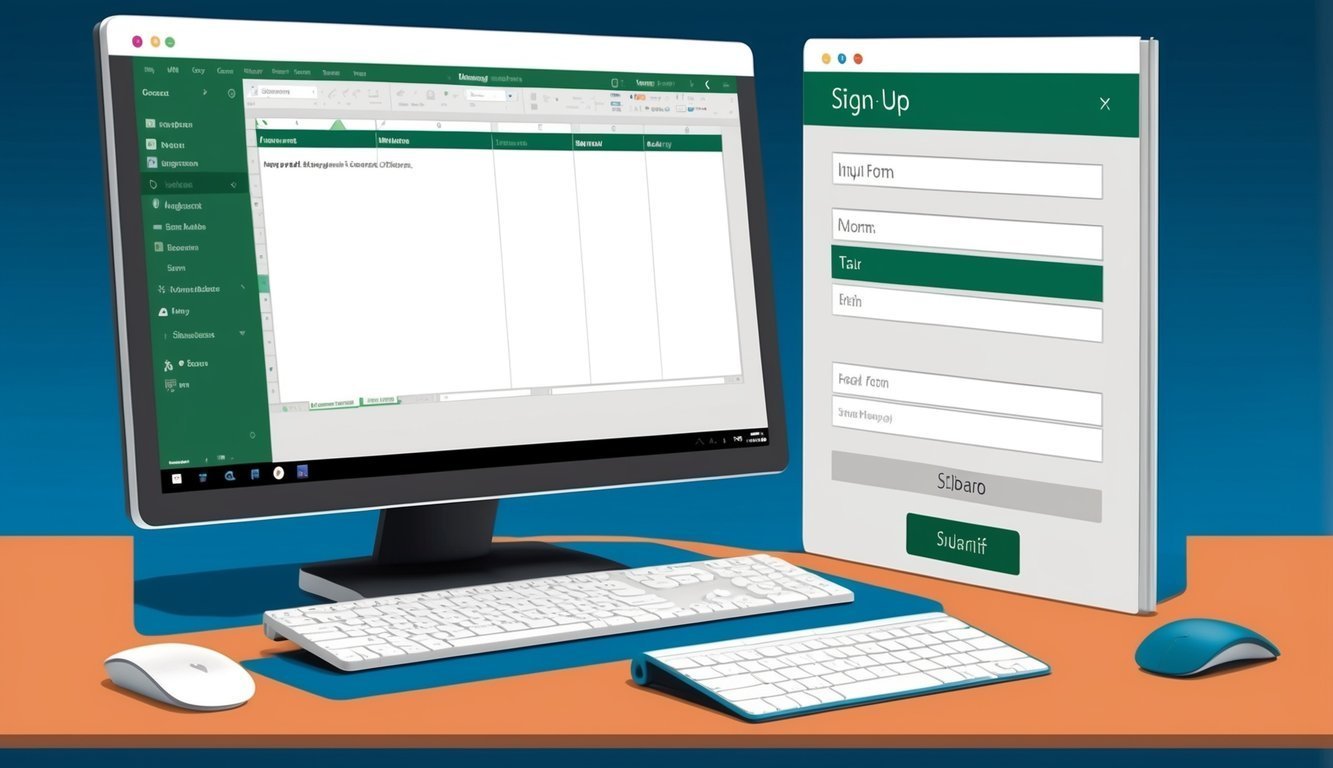### Organizing Events Made Easy with Excel Sign-Up Sheets
Isn’t it amazing how much a little organization can transform your events? Excel’s got your back when it comes to managing data, especially with those trusty sign-up sheets.
They’re perfect for tracking attendance, collecting details, and ensuring everything runs smoothly.
### Quick Steps to Create Your Sign-Up Sheet
Creating a sign-up sheet in Excel is a breeze—you’ll be done in no time! First, start by [opening a new Excel workbook](https://www.supportyourtech.com/excel/how-to-make-a-sign-in-sheet-on-excel-step-by-step-guide-for-beginners/).
Once you’ve got your blank canvas, think about what info you want to gather.
Typical column headings might include names, emails, and phone numbers.
Don’t forget to dress it up a bit! Use Excel’s formatting tools to add borders, adjust column widths, and make your sheet look professional.
Trust me, clarity makes a world of difference!
### Leveling Up Your Sign-Up Sheet
Feeling adventurous? Excel has some neat tricks up its sleeve to boost your sign-up sheets.
Want to speed up data entry? Add drop-down menus! You can even use conditional formatting to highlight essential details—like if your sheet is getting full.
And those formulas? Oh boy, they’ll make your life easier by automatically calculating totals or tracking RSVPs, letting you focus on what really matters—hosting a great event.
If you’re eager to up your game, plenty of tutorials are available online on [how to create a sign-up sheet](https://edusref.org/how-to-sign-up-sheet-in-word/) tailored to your needs.
### Key Points to Remember
– Excel sign-up sheets are a simple way to organize events and keep track of attendance.
– You can whip up basic sheets quickly with headers and basic formatting.
– Adding advanced features like drop-downs and conditional formatting can really enhance functionality.
### Setting Up Your Sign-Up Sheet
Let’s get down to the nitty-gritty.
Start with clear headers that people can easily understand—think “Name,” “Email,” “Phone Number,” etc. Make sure those columns are wide enough for easy reading.
And a little styling? Bold the headers and add some neat borders.
Not only does it keep your sheet tidy, but it also helps folks fill it out correctly.
### Adding Smart Features with Formulas and Functions
Excel formulas can give your sign-up sheet a brain! The COUNTA function is your friend for tracking how many people have signed up.
Want to prevent mistakes? Use [data validation](https://dashboardsexcel.com/blogs/blog/excel-tutorial-how-to-make-a-signup-sheet-in-excel) to double-check email formats.
And don’t forget to sprinkle in some conditional formatting to point out critical info—like when you hit your sign-up limit.
These features change your sheet from just a list into a handy tool for managing your event or class.
### Advanced Techniques to Try Out
Excel is loaded with tools to make your sign-up sheets top-notch.
These handy features help with data analysis and let you customize sheets for different events.
#### Understanding Data with Pivot Tables
Pivot tables are your secret weapon for analyzing data from your sign-up sheets.
They can quickly reveal patterns in attendance.
Creating one is super simple:
1.
Select your data.
2.
Go to “Insert” > “PivotTable.”
3.
Choose the fields you want to analyze.
With pivot tables, you can find out things like how many people signed up each day or which activities are the biggest draws.
#### Keeping Your Data Safe with Version History and Auto-Save
Got friends collaborating on your sign-up sheet? Excel’s version history lets you track who changed what.
To use it, just save your file to OneDrive or SharePoint, then click “File” > “Info” > “Version History.” If someone makes a mistake, you can revert back to an earlier version in no time.
And don’t forget about auto-save! It keeps your work safe every few seconds—great for when you’re deep into the creative zone and don’t want to lose anything.
#### Tailoring Sign-Up Sheets for Different Events
Excel sign-up sheet templates aren’t one-size-fits-all.
They can be adapted to fit everything from potluck dinners to volunteer shifts.
For a potluck, consider adding:
– A column for dish type.
– Drop-down menus to limit choices (like appetizers, mains, or desserts).
For a volunteer event, you might want columns for:
– Shifts or time slots.
– Special skills volunteers can offer.
For a seminar, think about:
– Drop-down menus for session selections.
– A field for dietary restrictions.
Keep it simple—ask only for the information you truly need.
This makes signing up easier for everyone involved!
### Frequently Asked Questions
Got questions about creating effective sign-up sheets? Here are some answered to get you on the right track!
#### How can I make a potluck sign-up sheet in Excel?
Starting with column headers like “Name,” “Dish,” and “Number of Servings” is a good move.
Format those cells to make it easy on the eyes, bolding the headers and adding those borders.
Trust me, it makes a difference!
#### What do I need to turn an Excel sheet into a sign-off form?
You can create columns for “Name,” “Date,” and “Signature.” Add those headers, adjust the columns to fit, and use cell protection to lock down the bits that shouldn’t change.
Leave the signature cells unlocked for easy signing!
#### Can I make a fillable form in Excel for event sign-ups?
Absolutely! Begin with headers for “Name,” “Email,” etc. Data validation is a must to ensure emails are formatted correctly.
And drop-down menus? They’ll help keep everything neat and tidy.
#### How do I design a time slot sign-up sheet in Excel?
List your time slots in the first column, and create additional columns for each day.
Consider color-coding the cells to indicate available and booked slots—it brings a bit of flair to the sheet.
#### Can I craft a meeting sign-in sheet using Excel?
Sure thing! Start with columns for “Name,” “Time In,” and “Time Out.” Don’t forget to include the meeting date and title at the top for good measure.
Using Excel’s time format will keep entries consistent.
#### How do I set up a spreadsheet for digital signatures?
Create a column for “Signature,” then use Excel’s drawing tools to add signature boxes.
Remember to protect your worksheet and only leave the signature cells unlocked.
That way, people can sign without messing with the rest of the sheet.
Excel can feel a bit daunting at first, but once you get the hang of it, you’ll wonder how you ever managed without it.
Happy organizing!