Twitter is like a busy café buzzing with chatter, where people share thoughts, news, and connect with one another. Setting up a Twitter account is a breeze and only takes a few minutes! All you need is some basic info: your name, an email or phone number, and a password.
Easy peasy, right?
alt=”A person sitting at a desk with a computer, filling out a form with personal information to sign up for Twitter”>
Once you’ve signed up, it’s time to sprinkle some personality into your profile! Upload a profile pic, craft a short bio, and pick a few topics that tickle your fancy.
These steps help Twitter recommend content and users that might suit your style.
After you’re all set, dive into tweeting, follow friends, and explore what the platform has to offer.
Twitter is a fantastic tool for staying current on everything from breaking news to the latest memes, and it lets you share your own ideas with the world.
Key Takeaways
- Creating a Twitter account is quick and hassle-free
- Personalize your profile with pictures and a bio that represents you
- Connect with like-minded people from across the globe on Twitter
Setting Up Your New Twitter Account
Creating a Twitter account is a snap! You’ll need to choose a unique username, fill in some basic info, and verify your account.
Then it’s all about putting your personal touch on your profile.
Choose a Twitter Handle and Password
Think of a Twitter handle that really represents you or your brand.
This will be your @username, so pick something memorable and short.
And if you can skip the numbers and underscores, even better!
For your password, go for something strong with at least 8 characters, mixing letters, numbers, and symbols.
Trust me, you don’t want to be using the same password you have for other sites.
Jot down your username and password somewhere safe—you’ll need them for future logins.
Enter Your Details
Now, Twitter will ask for a few essential details to get your account up and running:
- Email address
- Phone number (optional but highly recommended)
- Date of birth
Make sure to use an email you can check because Twitter will send you a verification code.
Your birthday isn’t public, but it helps tailor your content.
Oh, and don’t forget to pick your language and time zone—you can change these later if you need to.
Verify Your Account
Check your inbox for a message from Twitter! Click that link or enter the code to verify your account.
If you provided a phone number, don’t be surprised if Twitter sends a code via text.
This verification step is just their way of confirming you’re not a bot—it’s all in the name of safety!
Customizing Your Profile
And now for the fun part! Add a profile picture that represents the real you—ideally, a clear headshot.
You might also want to upload a snazzy header image to show off your personality at the top of your profile.
Craft a short bio (keep it to 160 characters!) that shares a bit about you—interests or what kind of tweets you typically share.
Want to share your location? You can go broad like “California” or specific like “San Francisco.”
Don’t forget to pick some interests; this helps Twitter make suggestions about accounts you might want to follow.
You can change these interests later, so don’t sweat it if you’re unsure at this stage!
Exploring Twitter Features
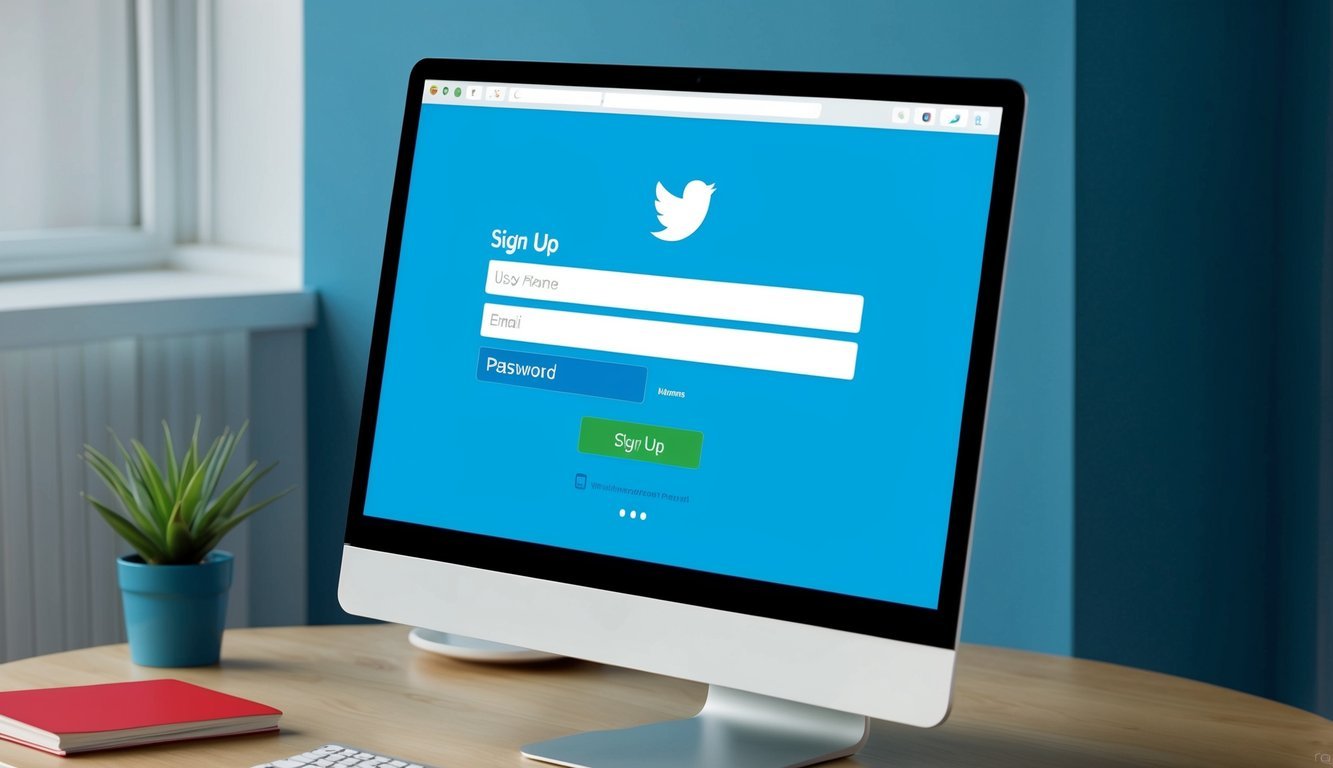
Twitter is packed with features that make connecting and sharing a breeze.
You can tweet about anything on your mind, get involved in conversations, and tailor your experience to your liking.
Start Tweeting
Crafting your first tweet is simple! Just click the “Tweet” button, type away, and if you’re feeling fancy, add some photos, videos, or polls to really engage your audience.
Remember, tweets can be up to 280 characters, which keeps the conversations lively and fast-paced.
Feel free to reply to other tweets, jump into discussions, or retweet interesting content to share it with your followers.
Want to show appreciation? Hit that “like” button!
Hashtags help organize tweets by topic; they’re a quick way to reach more people interested in what you’re talking about.
Adjust Your Privacy and Notifications
Twitter gives you control over your account settings.
In the privacy section, you can decide who gets to see your tweets.
Want to keep things private? You can set your account to private, meaning you’ll need to approve followers before they can see your tweets.
If you’d rather go public, that’s an option too—let your thoughts roam free!
You can also customize notification settings to determine what alerts you receive, like replies, likes, or retweets.
And if someone’s bothering you, you can mute or block them.
Peace of mind is just a click away!
The Twitter mobile app gives you quick access to all these features, while the desktop version provides a bigger view for easy navigation.
Frequently Asked Questions
Got questions about signing up for Twitter? You’re not alone! Many folks want to know about privacy settings, profile customization, or how to connect with others and discover relevant content.
By the way, if you’re curious about other social platforms, check out tips on joining Facebook Dating for finding new connections!
Can I create a Twitter account using my phone number?
Absolutely! You can sign up for Twitter using your phone number.
Just enter it during signup, and you’ll get a verification code via text.
What do I need to sign up for a Twitter account?
To join Twitter, you need an email address or phone number, a username, a password, and your birthdate.
Is it possible to join Twitter without revealing my real identity?
You bet! Twitter doesn’t require real names, so you can choose any username that you fancy.
Just keep in mind they may ask for an email or phone number for verification.
Can I explore Twitter even if I don’t have an account?
Yes, you can! Anyone can browse public tweets and profiles without an account.
However, if you want to post, like, or retweet, you’ll need to sign up.
How do I make a Twitter account with my Gmail?
It’s a walk in the park! Head over to Twitter’s sign-up page, enter your Gmail address when prompted, and follow the instructions to create your account.
Should I put my real name on my Twitter profile?
That’s totally up to you! Some folks prefer to use their real names, while others enjoy more privacy with a nickname or pseudonym.
Think about how you plan to use Twitter and your privacy preferences.
The good news is you can always change your display name later on if you change your mind!

