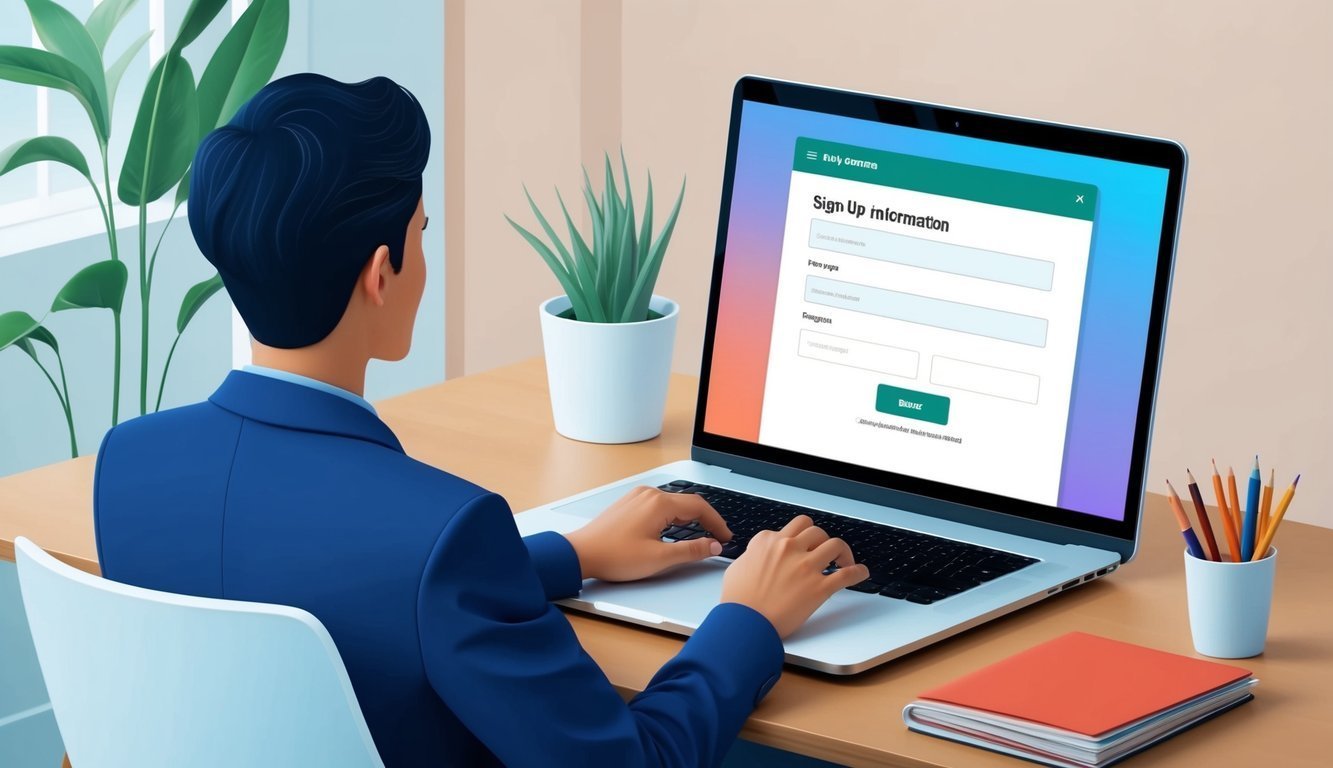“`xml
Telegram is quickly becoming a favorite for messaging around the globe.
What’s the secret sauce? It’s fast, secure, and packed with features like big group chats, easy file sharing, and end-to-end encryption.
To hop on the Telegram train, all you need is your phone number.
Simple, right?

Setting up a Telegram account takes just a few minutes.
Yep, you read that right!
To get rolling, just download the Telegram app on your phone or computer.
Once it’s installed, you can start by entering your phone number and verifying it with a code they send you.
A few taps later, you’ll get to pick a username and profile pic.
What’s cool is that Telegram works on multiple devices—your phone, tablet, or computer—letting you chat wherever you go.
No more awkward pauses while switching devices!
Key Takeaways
- You’ll need a phone number, and signing up takes just a few minutes.
- Compatible with phones, tablets, and computers for smooth communication.
- Unique features like large group chats and strong privacy settings make it stand out.
Getting Started with Telegram
Telegram is a breeze to use.
It works across all sorts of devices and keeps your chats under wraps.
Let’s break down how to get started!
Understanding Telegram
In a nutshell, Telegram gets you messaging at lightning speed while prioritizing your privacy.
You can send texts, photos, videos, and even files of any type!
Whether you’re chatting with friends or diving into a huge group chat, the app’s got your back.
Plus, you can make voice and video calls without a hitch.
The level of security is top-notch, too.
Isn’t that comforting?
The best part? It’s free and ad-free! And they’re constantly rolling out nifty updates to keep the experience fresh.
Downloading the Telegram App
Getting Telegram is a cinch.
For smartphones and tablets, just head to your app store.
If you’re on Android, dive into the Google Play Store, search for “Telegram”, and hit “Install.” Easy-peasy!
For iPhone and iPad users, check out the App Store to find Telegram.
Tap “Get,” and you’ll be all set.
On your computer? Swing by the Telegram website! You’ll find apps for Windows, Mac, and Linux, plus a convenient web version.
Perfect for those who love multitasking!
Creating Your Telegram Account
Once the app is up and running, creating an account is smooth sailing.
Open Telegram and tap “Start Messaging.”
First up, select your country, then punch in your phone number.
Telegram will shoot a verification code to you via text.
Easy, huh?
Just type in that code, add your name, and feel free to slap on a profile picture if you’d like!
Telegram might ask to access your contacts, so you can easily find your friends already on the app.
Not a fan of sharing? Just skip it!
And voilà! Your account is ready to go.
Dive into chatting right away!
Using Telegram
Telegram opens the door to a range of features designed to amp up your messaging game.
From personal chats to professional conversations, this app is versatile!
Setting Up Your Profile
After you sign up for Telegram, it’s time to make your profile pop.
Tap the menu icon and hit “Settings.” Here’s where you can add a profile pic, a username, and even a bio if you want to share a bit about yourself.
Choose a clear photo that’s easy for others to recognize.
Think of it as your digital name tag! And writing a bio? A good way to give people a quick snapshot of who you are.
For extra privacy, consider keeping your phone number visible only to your contacts.
Better safe than sorry, right?
If you’re keen on privacy, Telegram offers end-to-end encryption for Secret Chats so your messages stay safe.
You might want to check out the two-step verification for that added layer of security!
Starting Conversations and Finding Contacts
Ready to chat? Just tap the pencil icon to start a new message.
You can sync your contacts or hunt down friends using usernames.
Just type a name or number into the search bar at the top.
When you spot someone you want to chat with, tap their name, and boom—you’re in.
You can send texts, images, videos, and files up to a whopping 2GB! Plus, sprinkle in some fun stickers and GIFs to keep it lively.
Need to make a call? Just hit the phone icon in the chat! Video calls are a breeze too, using Telegram’s clear VoIP service.
Exploring Group Chats and Channels
Telegram really shines when it comes to group functionalities.
You can create or join groups with up to 200,000 members.
That’s no small gathering!
If you’re looking to broadcast messages to lots of people, channels can have unlimited subscribers.
To kick things off, tap the pencil icon and select “New Channel.”
In groups and channels, sharing isn’t just limited to texts—you can upload media, files, and even create polls! Admins have handy tools to manage discussions and keep everything running smoothly.
Advanced Features and Customization
Telegram allows you to personalize your experience like a pro.
Change chat backgrounds, tweak notification sounds, or even create custom stickers to make things pop!
Bots are a game-changer, too.
They can help with tasks like scheduling, news updates, or even playing games.
Check them out by searching in the main search bar!
And if file storage is a concern, worry not! Telegram offers unlimited cloud space.
Your files are accessible from any device, making life easier when you’re switching between your phone and computer.
If you prefer working from a computer, give web.telegram.org a try.
It has most of the mobile app features right in your browser!
Frequently Asked Questions
Thinking about signing up for Telegram? You’re not alone! Let’s tackle some common questions you might have about creating your account.
What do I need to join Telegram?
To hop on Telegram, all you need is a smartphone and a phone number.
Just download the app from your app store, open it, and you’ll enter your phone number to snag a verification code.
Is it possible to sign up for Telegram without a phone number?
Not really—Telegram needs a phone number to create an account.
This keeps things secure and helps verify who you are.
If you’d rather not use your main number, consider a virtual phone number service!
Can I use Telegram on my PC and how?
You bet! You can use Telegram on your PC by downloading the desktop app from their website.
Just link it to your phone account by scanning a QR code or typing in a code from the app.
How do I create a Telegram account on my iPhone?
Simply download Telegram from the App Store.
Open it up, tap “Start Messaging,” enter your phone number, and then the verification code you’ll receive.
Add your name and a profile pic, and you’re ready to roll!
Do I need an app to sign up for Telegram, or can I do it online?
You need the app to sign up for Telegram.
There’s no way to create an account online.
But once you’ve set it up, you can use the web version on your computer.
Is Telegram free to use, or are there any fees?
You guessed it—Telegram is completely free! No hidden fees for messaging, calls, or any of the other snazzy features.
The company has its own way of making money but keeps users like you and me free from charges.
“`