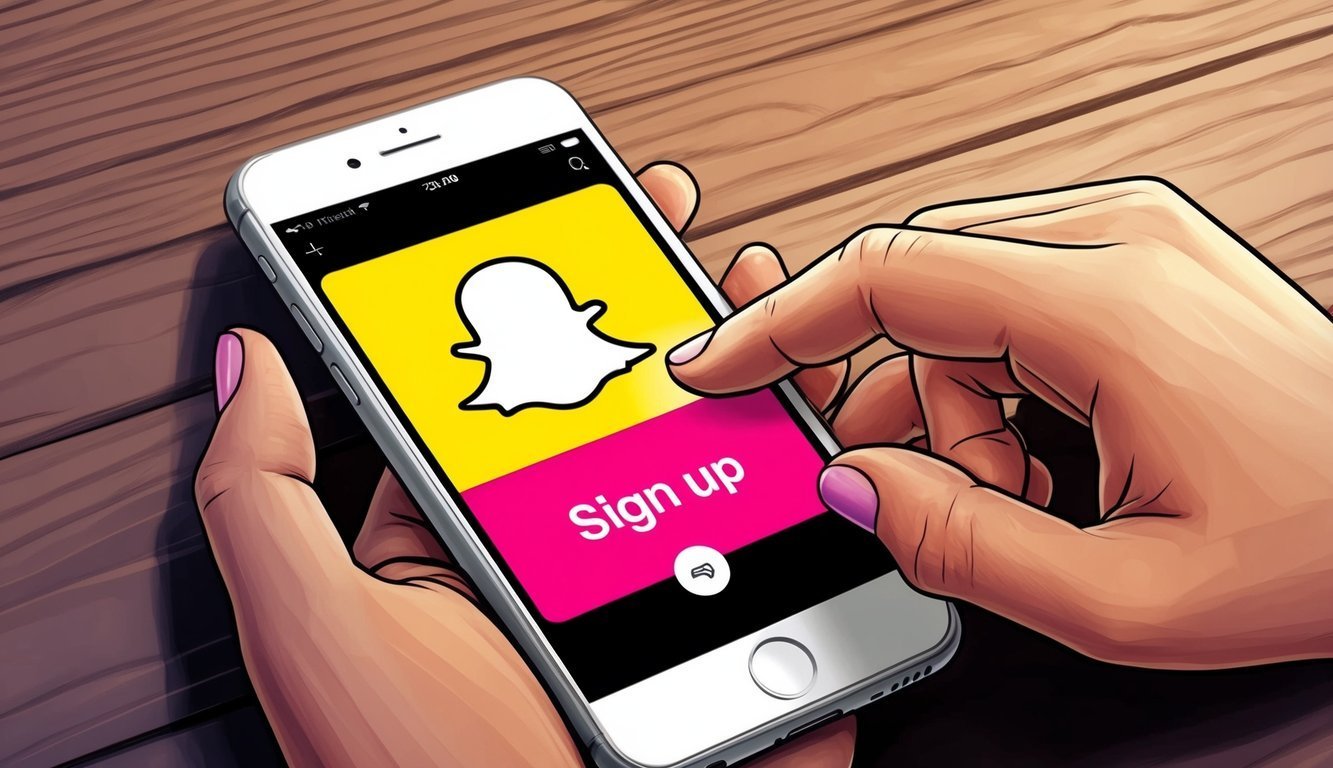Snapchat’s a blast for sharing those fleeting moments with your friends and family! This app lets you send photos and videos that vanish after a little while—pretty cool, right?
Ready to dive in? It’s simple! Just download the app and follow the steps to create an account.
You’ll need to provide your name, birthday, and either your phone number or email.
alt=’A smartphone with the Snapchat app open, and a finger eagerly tapping the “Sign Up” button’>
Getting started with Snapchat is a breeze.
Once you create your account, you can add friends and start sending Snaps in no time! The app comes packed with fun features like filters, lenses, and games that make chatting a lot more enjoyable.
Key Takeaways
- Snapchat allows users to send photos and videos that disappear.
- Creating an account only takes a few minutes and some basic info.
- The app includes loads of fun features for chatting with friends.
Getting Started with Snapchat
Setting up Snapchat is breezy.
Just download the app, create your account, choose a username, and set a strong password.
Downloading the Snapchat App
First things first—get that Snapchat app on your phone! Here’s how:
- Head over to your app store (App Store for iOS or Google Play Store for Android).
- Type “Snapchat” in the search bar.
- Tap “Install” or “Get” and let it download.
- Give it a moment to finish installing.
The Snapchat app is free to download and works on most smartphones and tablets.
Just make sure there’s enough storage before committing!
Creating Your Snapchat Account
Once you have the app ready, it’s time to set up your Snapchat account:
- Open the app on your device.
- Tap “Sign Up” to kick off a new account.
- Input your first and last name.
- Provide your birthday—remember, you need to be at least 13 to use Snapchat.
- Sign up with your phone number or email address.
- If you choose the phone option, Snapchat will text you a verification code.
- If you go with email, you’ll need to verify that later on.
After that, you’ll choose a username and set your password.
Picking a Snapchat Username
Your username is crucial.
It’s how your friends will find you, after all! Here are some tips for picking the perfect one:
- Make it unique but easy to remember.
- Avoid personal info like your birth year or full name.
- Think about combining words, interests, or a catchy nickname.
- Use letters and numbers, just no spaces or fancy characters.
- Keep it short if you can—no one wants to type a mini-novel!
And a heads up—you can’t change your username later.
Choose something you’ll still dig down the road!
Setting Up a Secure Password
A solid password is your best friend for keeping your Snapchat account safe.
Here’s how to create one:
- Make it at least 8 characters long.
- Mix in some uppercase and lowercase letters.
- Add numbers and symbols.
- Don’t include personal details like your birthday or your pet’s name.
- Avoid using common words or phrases.
For instance, a strong password could be something like “Sn@pCh@t2024!”.
But hey, don’t use that one—come up with your own! And don’t forget to turn on two-factor authentication for an extra layer of security.
It prompts you for a code sent to your phone when logging in.
Exploring Snapchat Features
Snapchat is packed with interactive features that keep things fresh and fun.
From connecting with friends to sharing creative content, there’s no shortage of ways to express yourself and stay in touch.
Adding Friends on Snapchat
First things first—let’s add some buddies to your Snapchat list! Here’s how:
- Search for usernames.
- Sync your phone contacts.
- Use Snapcodes (those cool, unique QR codes).
- Add folks nearby.
Once you find someone, hit the “Add” button next to their name.
They’ll get a friend request they can accept or ignore, no pressure! Plus, you can customize your privacy settings to manage who can add you, keeping your social circle just how you like it.
Sending Snaps and Chatting
Snapchat’s main gig is sending “Snaps”—those photos or quick videos that disappear after viewing.
Want to send one? It’s easy:
- Take a photo or record a video in the app.
- Add filters, text, or doodles if you want.
- Select who you’re sending it to from your friend list.
- Set a timer for how long they can view it (1-10 seconds).
- Hit send, and you’re golden!
If you’re up for longer chats, Snapchat’s chat feature allows for text messaging and voice or video calls.
And guess what? Your messages disappear by default, but you can save any important ones if you want to keep a record.
Using Snapchat Stories and Spotlight
Here’s a fun feature: Snapchat Stories! They let you share Snaps with all your friends for 24 hours.
Want to post a Story? Just:
- Create a Snap.
- Tap the “Story” button.
- Choose “My Story” or a custom story.
Now, if you’re looking to share something with a broader audience, check out Snapchat Spotlight.
You can submit your best Snaps for a shot at being featured and even earn some cash if your content goes viral.
How cool is that?
Discovering Lenses and Filters
Snapchat shines when it comes to its augmented reality (AR) lenses and filters.
These nifty effects can change your face, drop 3D objects into your scenes, or even alter your voice for some laughs!
Want to use lenses? Just follow these steps:
- Open the camera screen.
- Tap the face icon or long-press on a face.
- Swipe through the available lenses.
- Follow on-screen instructions to set them up.
Filters? They’re even easier—just swipe left or right after taking a Snap to add cool effects, like color enhancements or time stamps.
And for the creative souls, check out Snapchat’s Lens Studio, where you can whip up your own AR experiences!
Frequently Asked Questions
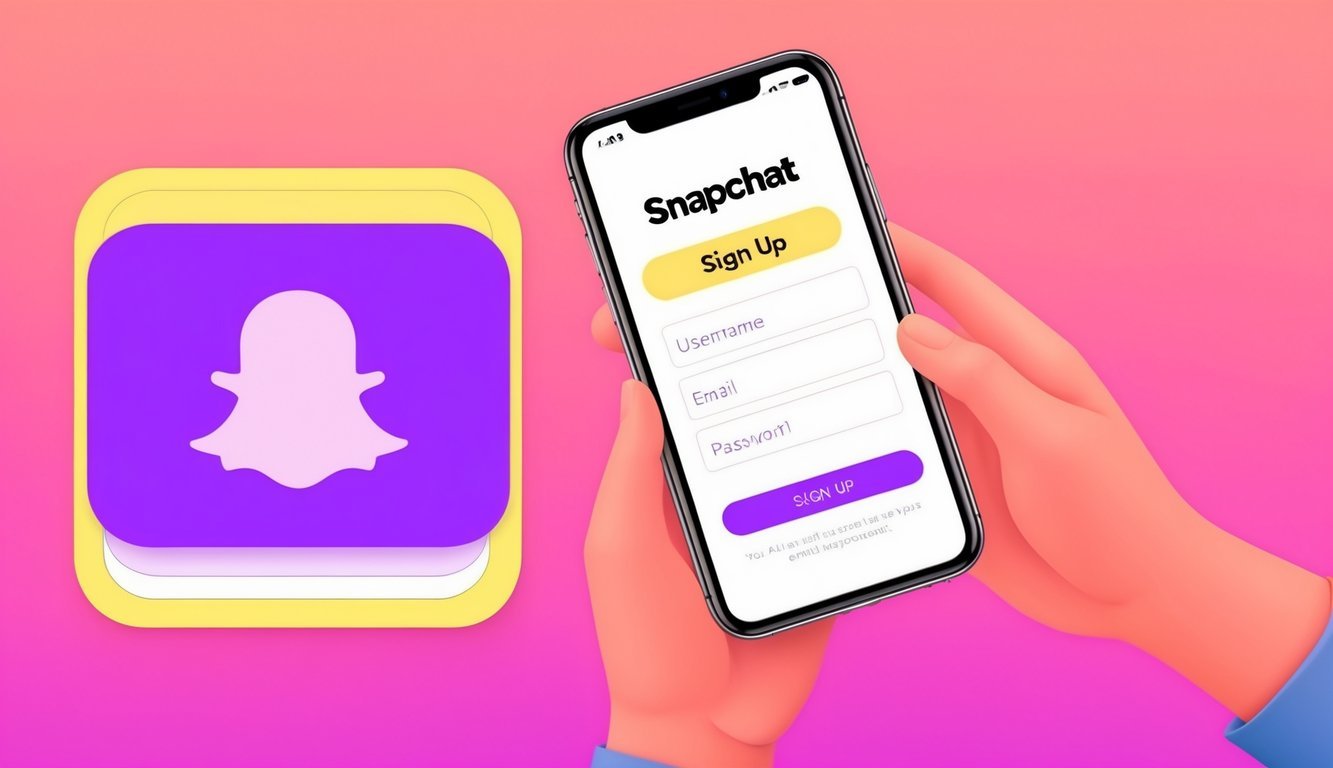
Starting on Snapchat is pretty straightforward, but here’s the lowdown on the essentials for joining on different devices and what you usually need.
What’s the scoop on joining Snapchat on an iPhone?
Jumping into Snapchat on an iPhone is super easy! Just download the app from the App Store, open it, and hit “Sign Up” to create your account.
Input your name, birthday, and choose something clever for your username.
Remember, it can be tough to change that later, so make it count! Use a strong password to keep everything secure.
After you double-check all the details, click to sign up for X and start snapping!
Can you sign me up for Snapchat with just a phone number?
Definitely! You can sign up using just your phone number.
When you create your account, enter your phone number and wait for a text with a verification code.
Type that into the app, and boom! You’re ready to go.
What if I want to create an account without a phone number?
No problem! If you prefer to skip the phone number, Snapchat lets you sign up with an email.
Just select the email option while setting up and follow the prompts.
Easy-peasy!
How do I get Snapchat up and running on my Android device?
It’s super simple! Just hop onto the Google Play Store and download the app.
Open it, tap “Sign Up,” then fill in the required info, pick a username, and set a password.
You’ll be snapping away in no time!
Can I use Snapchat on my computer?
While Snapchat is mainly for mobile, you can still access it on your computer through an Android emulator like BlueStacks.
Just install Snapchat via the emulator.
It may not have all the mobile features, but it works when you really need it!
Does it cost anything to join Snapchat?
You’ll be happy to know that signing up for Snapchat is totally free.
There’s no charge for creating an account, sending Snaps, or using most of the features.
Sure, there are optional in-app purchases, but they’re not necessary.
Everyone can enjoy Snapchat without spending a dime!