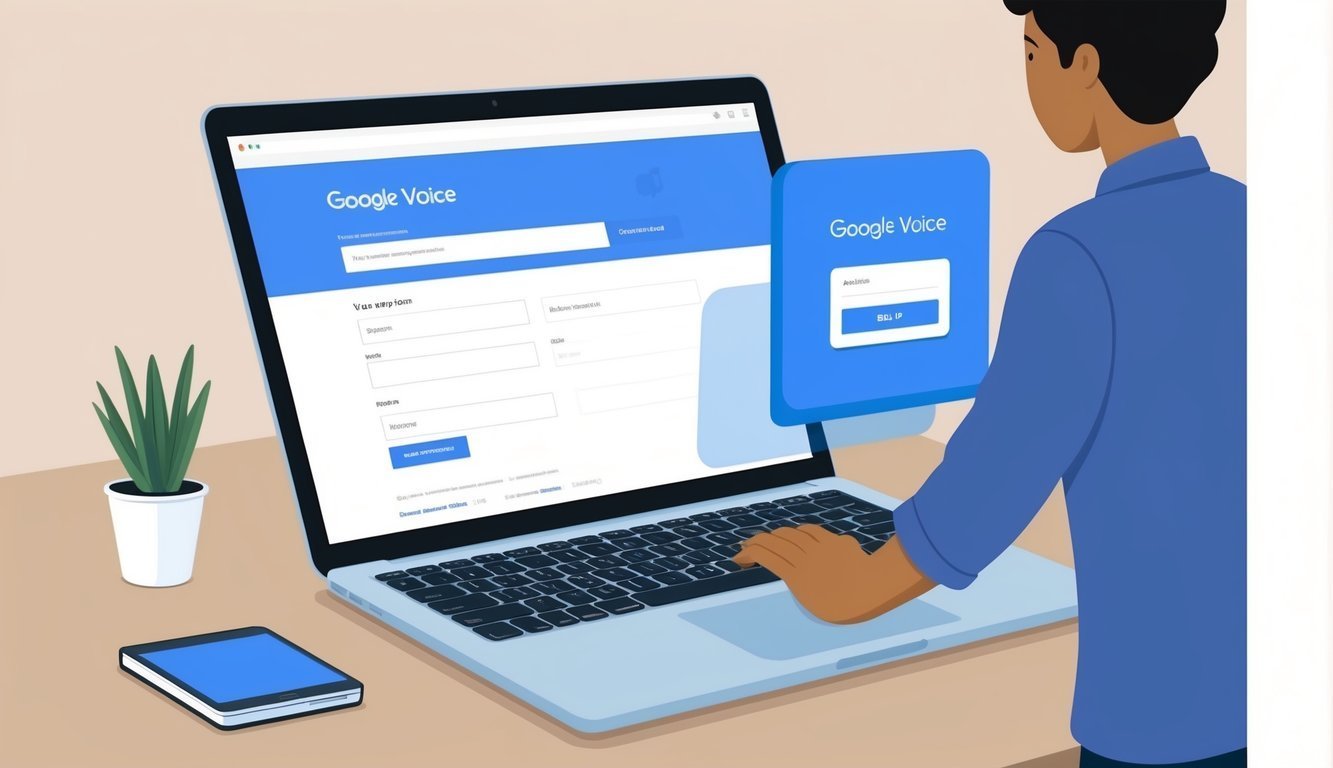Google Voice is like your very own virtual phone line—perfect for those of us who need a second number or want to juggle calls and texts across different devices without the hassle.
If you’re wondering how to get started, all you need is a Google account and a U.S. phone number to link it to.
Easy peasy!
alt=’A person happily using a laptop to navigate the Google Voice website, filling out a form with their personal info while eagerly clicking the “Sign Up” button’>
Getting rolling with Google Voice is a breeze.
Whether you’re on your computer or smartphone, the setup is user-friendly.
After you’re all set, you can take advantage of cool features like voicemail transcription and call screening—making it a handy tool for both personal life and business.
Key Takeaways
- Google Voice gives you a virtual number for calls and texts.
- You’ll need a Google account and a U.S. phone number to get started with Google Voice.
- Enjoy features like voicemail transcription while accessing it from your favorite devices.
Getting Started with Google Voice
Google Voice offers you a fresh phone number that’s accessible on all your devices.
You’ll pick a number and link it to your existing phone—easy for making calls and sending texts right from the app or website.
Choosing Your Google Voice Number
To kick off, head over to the Google Voice website.
Sign in with your Google Account, or create one if you don’t have it yet.
Once you’re logged in, follow the prompts to choose your Google Voice number.
You can select a number based on your location or find one from the existing options.
If you’re also curious about signing up for Google My Business, Google has a support page that walks you through the steps.
Hit “Search” to find a number, either by area code or city.
Pick one that suits you!
Google Voice lets you grab both local and toll-free numbers.
Local numbers are ideal for personal use, while toll-free numbers are great if you’re running a business.
Once you find a number you like, simply click to select it.
Google will confirm your choice—no pressure!
Verifying Your Existing Phone Number
After choosing your Google Voice number, you’ll need to link it to your current phone.
This part is called verification.
Just enter your existing phone number when prompted.
Google Voice will either call or text you a verification code.
When you get the code, type it in.
This step proves you really own that phone number.
You can link up to 6 numbers to your Google Voice account.
That’s like having your calls ringing on multiple phones—very convenient!
Once your phone number is verified, you’re all set! You can start making calls and texting right through the app or website.
Setting Up Features and Preferences
With Google Voice, you can customize how you call and text, making it work just the way you want.
You can tweak settings, link phones, and use the app across various devices.
Customizing Google Voice Settings
The Google Voice website gives you a lot of options to tailor your experience.
Feel free to set up a new voicemail greeting or even record your own! You can enable call screening to see who’s calling before you pick up and choose how you want to receive alerts for missed calls.
If you need quiet time, just turn on Do Not Disturb.
Depending on your mood, decide which linked phones should ring for different contacts.
Plus, you can even block those pesky callers who just won’t take a hint.
By the way, if you want to get your text messages sent to your email too, just turn that option on in settings.
You’ll never miss an important message again!
Linking Phones and Forwarding Calls
For the best experience, it’s beneficial to link your other phone numbers.
This way, your calls ring on all your devices simultaneously.
To link a phone, go to Settings and click “New linked number.”
You’ll receive a code to verify each phone.
For cell phones, look out for a text; for landlines, Google Voice will give you a ring.
You can set up call forwarding to send calls to any linked phone.
And if you want to get fancy, have calls directed to different phones based on who’s calling or the time of day.
Neat, right?
Installing Google Voice on Android and Windows
Getting the Google Voice app on your Android phone is a walk in the park.
Just find it in the Play Store and download it.
Once you sign in, you’ll have the world of calls, texts, and voicemails right at your fingertips!
If you’re using Windows, just hop onto the Google Voice website in your browser.
It functions just like the app, and if your computer has a microphone, you can make calls too.
For smooth sailing, I recommend using Google Chrome.
It allows you to make calls right from your browser without needing extra software.
Super convenient!
Frequently Asked Questions
Signing up for Google Voice can differ depending on the device you’re using or your specific situation.
Here are some frequently asked questions that might help you out.
How do I create a Google Voice account on my iPhone?
To set up a Google Voice account on your iPhone, start by downloading the Google Voice app from the App Store.
Open it up, sign in with your Google account, and follow the prompts to choose your number and link it to your iPhone.
Easy peasy, right?
What are the steps to sign up for Google Voice on an Android phone?
For Android users, go to the Google Play Store and download the Google Voice app.
After opening the app, sign in with your Google account, pick a Google Voice number from what’s available, and link it to your phone.
Simple as that!
Is there any cost associated with signing up for Google Voice?
The great news is that Google Voice is free to sign up and use for calls within the United States.
Calls to U.S. and Canadian numbers won’t cost you a dime.
However, international calls may come with fees, and some advanced features for businesses might have costs attached.
Can I use Google Voice without an existing Google account?
Nope! You need a Google account to use Google Voice.
If you don’t have one, just hop over to the Google account creation page to set it up.
It’s free and doesn’t take long!
What might prevent me from getting a Google Voice number?
Google Voice numbers might not be available everywhere.
If you’ve had one before, you’ll likely need to wait a bit before snagging a new one.
And some carriers block Google Voice services, which can be a bummer.
Where can I download the Google Voice app for my Samsung device?
If you’ve got a Samsung device, you’re in luck! Just go to the Google Play Store and download the Google Voice app.
Just type “Google Voice” in the search bar, hit that “Install” button, and you’re all set!