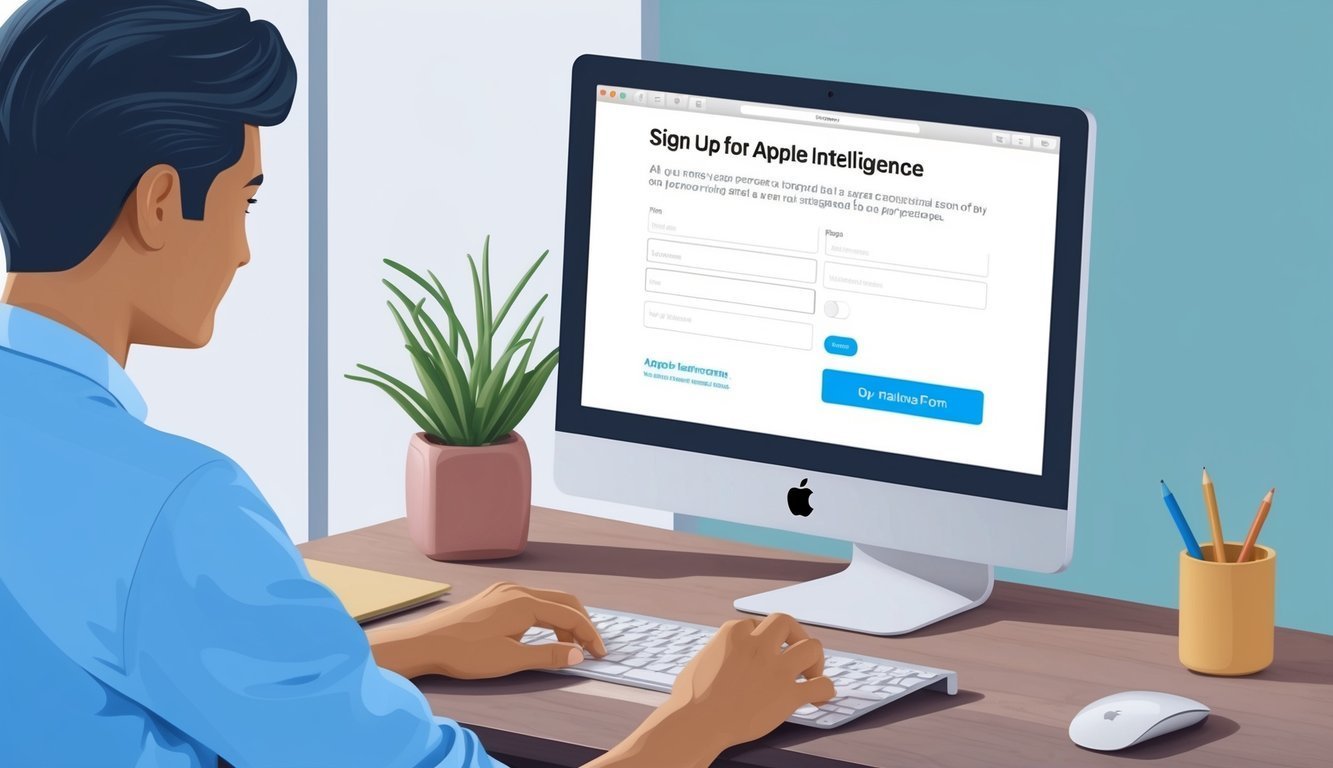Apple’s serving up something exciting with its new AI assistant, Apple Intelligence.
This nifty tool is designed to make your iPhones, iPads, and Macs more intelligent and helpful.
You can hop onto a waitlist right from your device settings – it’s as simple as that!
Getting started with Apple Intelligence is a breeze.
Apple has set up an easy onboarding process for everyone itching to try out its smart features.
Plus, the wait time to get access after signing up is pretty short, which is always a bonus.
This new AI assistant promises to shake things up a bit in how we interact with our Apple products.
Need help with a task? Got a question? Or want to use apps in exciting new ways? Apple Intelligence has got your back.
And yes, they’ve put a lot of thought into keeping your privacy intact along the way.
Key Takeaways
- Join the Apple Intelligence waitlist through your device settings.
- It’s all about making your Apple devices smarter and more helpful.
- Your privacy is a top priority for Apple in this new rollout.
Getting Started with Apple Intelligence
With Apple Intelligence on board, your iPhone, iPad, or Mac is about to get a whole lot cooler.
Think of advanced writing tools, even better Siri responses, and fresh creative image capabilities at your fingertips.
Understanding Apple Intelligence Features
This smart assistant is packed with incredible features.
It uses advanced generative models for things like top-notch writing help and smarter Siri responses.
Ever wanted to jazz up your emojis? Try Genmoji for creating custom fun ones! Plus, there’s an Image Playground that lets your creativity with photos run wild.
Imagine having a personal assistant that helps you whip up emails, craft social media posts, and answers your questions.
That’s what you get with Apple Intelligence—Siri’s getting a makeover too, becoming a bit more intuitive and understanding of your requests.
And the best part? Apple Intelligence processes most tasks right on your device, meaning your personal info stays safe and sound—all without needing an internet connection.
Device Compatibility and System Requirements
Want to give Apple Intelligence a whirl? Make sure your devices are rocking iOS 18.1, iPadOS 18.1, or macOS Sequoia 15.1.
It’s a feature fit for modern iPhones, iPads, and Macs.
You’ll need about 4 GB of free storage, and don’t forget to set your device and Siri language to something supported.
Ready to join the fun? Just head to your device’s settings, tap on Apple Intelligence & Siri, and hit “Join the Waitlist.” Apple will give you a heads-up when it’s your turn.
The rollout will be phased, so your wait might vary.
In the meantime, why not check out some other cool AI-driven features on your device or pick up some tips on signing up for Google Alerts to keep your tech knowledge fresh? Once you’re in, you’ll get a notification and can dive right into Apple Intelligence!
Just a heads up: Apple Intelligence is still in beta mode, and more devices and languages are likely on the horizon.
Enhancing Your Apple Experience

Apple Intelligence is all about making your device smarter and more useful.
It pays attention to how you use your iPhone, learning your habits to offer up personalized features and suggestions.
Personalizing Apple Intelligence
This assistant gets to know you over time.
It keeps tabs on how you use apps like Photos, Messages, and Mail to offer even better suggestions tailored to you.
It might whip up a Memory movie from your recent trip in Photos or suggest replies in Messages based on how you usually chat.
With Mail, it could even highlight important messages it thinks you shouldn’t miss.
The more you interact with your device, the smarter Apple Intelligence gets.
It adapts to your routine, making everyday tasks smoother and more efficient.
Privacy and Data Management
Your privacy is a big deal for Apple, and they take it seriously with Apple Intelligence.
Most tasks are processed right on your device, which keeps your personal info safe and sound.
For the heavy lifting that requires a bit more power, Apple utilizes private cloud computing.
Your data stays secure, even with special privacy rules for users in the EU and mainland China.
You’re in control of what data Apple Intelligence can tap into.
Just go to Settings > Apple Intelligence & Siri, and you can manage your preferences, toggling features on or off as you see fit.
Using Siri and Language Tools
Siri’s stepping up its game with Apple Intelligence, grasping natural language better, so you can ask questions in a chill, everyday way.
You’ll also find smarter replies in Mail, and Siri can even summarize lengthy emails or web pages, which is a real time-saver if you’re juggling a lot.
Currently, the assistant works with U.S. English and Chinese, processing both language and images to give Siri better context when asking for help.
Developers are even getting in on the action with ChatGPT integration, opening the door for all kinds of interactive possibilities with your device.
Frequently Asked Questions
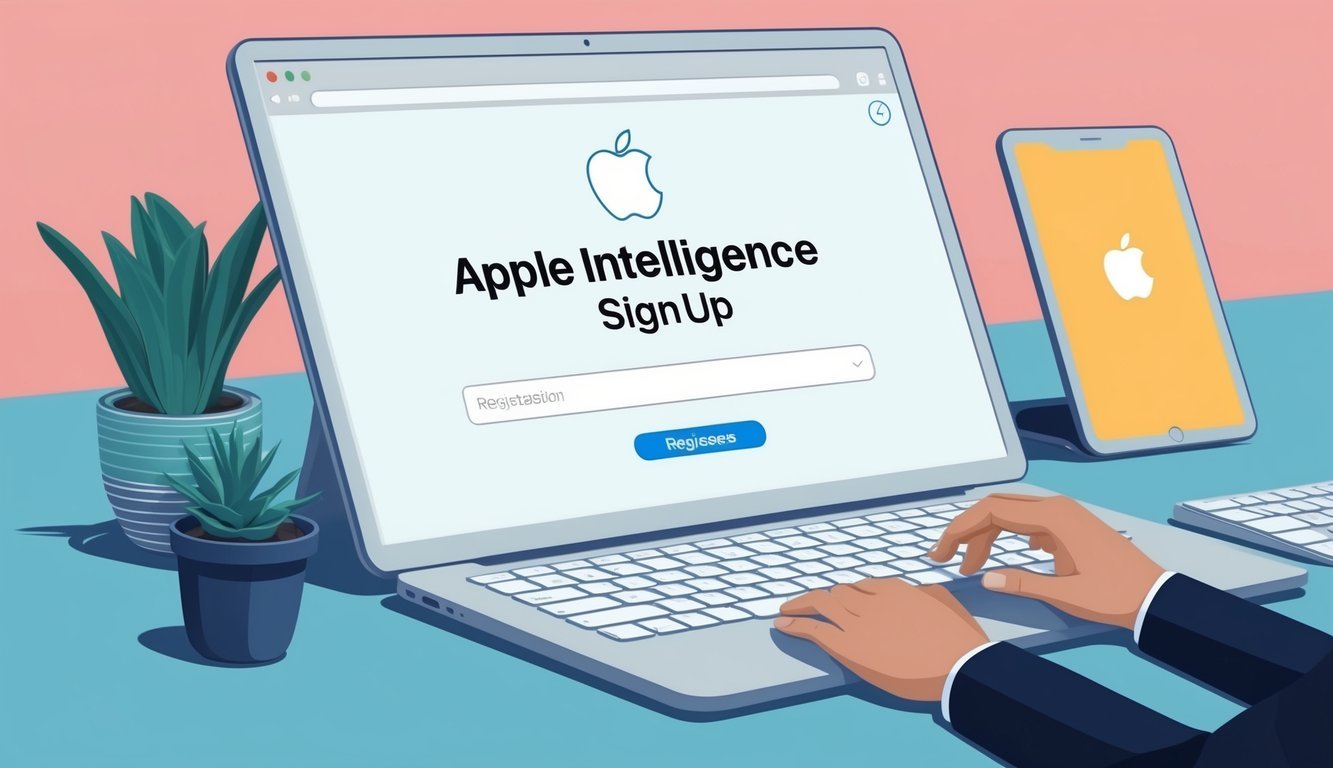
Apple Intelligence is a shiny new feature available on your Apple devices.
Getting started might not be exactly the same for everyone, depending on your device and software version.
How do I activate Apple Intelligence on my iPhone?
First, update your iPhone to iOS 18.1.
Then, just go to Settings, tap Apple Intelligence & Siri, and select “Join the Apple Intelligence Waitlist.” Apple will keep you in the loop when it’s ready for you.
What about my iPad—how do I get it going?
It’s pretty similar to the iPhone method! Make sure you’ve updated to iPadOS 18.1, then check out your Settings.
Tap Apple Intelligence & Siri and choose to Join the Waitlist.
Are there any special requirements to use Apple Intelligence?
Yes! You’ll need your device on iOS 18.1, iPadOS 18.1, or macOS Sequoia 15.1.
Plus, your device and Siri language should be set to a supported option.
Can I start using Apple Intelligence right away?
Not quite.
After you join the waitlist, you’ll have to hang tight for a notification from Apple letting you know when it’s ready to use on your device.
Is there any cost involved with Apple Intelligence?
Apple hasn’t mentioned any extra charges for Apple Intelligence.
It looks like it’s bundled in with the compatible devices and OS, free of charge!
What if I’m a newbie—how can I enable Apple Intelligence?
If you’re just getting started, follow these easy steps: First, update your device to the latest compatible software.
Then, navigate to Settings and tap on Apple Intelligence & Siri.
Finally, select Join the Apple Intelligence Waitlist.
Once that’s done, you’ll get notified when it’s time to dive into Apple Intelligence!