“`xml
Ever curious about trying Apple’s latest software before the crowd? The Apple Beta Software Program is your golden ticket! It’s a thrilling way to dabble with new features and help improve Apple’s offerings.
Want to jump in? You just need a valid Apple ID and a quick click to accept the program agreement on the Apple Beta site.
alt=’A computer screen showing the Apple Developer site, with a cursor hovering over the “Sign Up” button’>
Getting early access to new iOS, macOS, and other Apple software can be a blast, but there are a few bumps on the road.
Beta versions can be buggy, and that might mess with your device’s performance.
Always a good idea to back up everything before diving into any beta software!
Apple rolls out two flavors of beta programs: one for developers, which comes with a yearly fee, and one for the public, which is free but usually arrives a bit later.
Both let you play around with exciting features and share your thoughts with Apple.
Key Takeaways
- Sign up for the Apple Beta Software Program using your Apple ID
- Always back up your device before installing beta software
- Pick between the paid developer beta or the free public beta
Getting Started with Apple Developer Beta
The Apple Developer Beta opens the door to the latest software.
You can test new features and scout out bugs before they’re released to the public.
Just join the program, set up your gear, and install those beta versions!
Enrolling in the Apple Developer Program
Ready to get started? Grab your Apple ID.
Jump over to the Apple Developer website, sign in, and accept the agreement to join for free.
That’ll give you basic access.
Want the full beta experience? You’ll need to shell out $99 a year for a paid membership.
With that, you can download beta software for iOS, iPadOS, macOS, watchOS, and tvOS.
Plus, the paid program lets you submit apps to the App Store and provides you with a treasure trove of tools and resources.
Registering Your Devices
Once you’re in, it’s time to add your devices, so they can run beta software.
Log into your developer account, check out the Certificates, IDs & Profiles section, and click on Devices to add your iPhone, iPad, Mac, or whatever Apple product you’ve got.
You can register up to 100 devices of each type each year.
Just remember to give them the right names and identifiers.
Installing Beta Software
Now, it’s go-time! To install beta versions on your iPhone or iPad, head to Settings > General > Software Update.
Tap “Beta Updates” and select the developer beta.
For Macs, go to System Preferences > Software Update.
Click the info button next to “This Mac is up to date” and choose the beta you want.
For Apple Watch, make sure it’s at least 50% charged and connect your iPhone to Wi-Fi.
The watch will update through the Watch app on the phone.
Keep in mind, beta software can be a bit glitchy.
It’s best to install it on a spare device, not your trusty daily driver.
Using Beta Software Responsibly
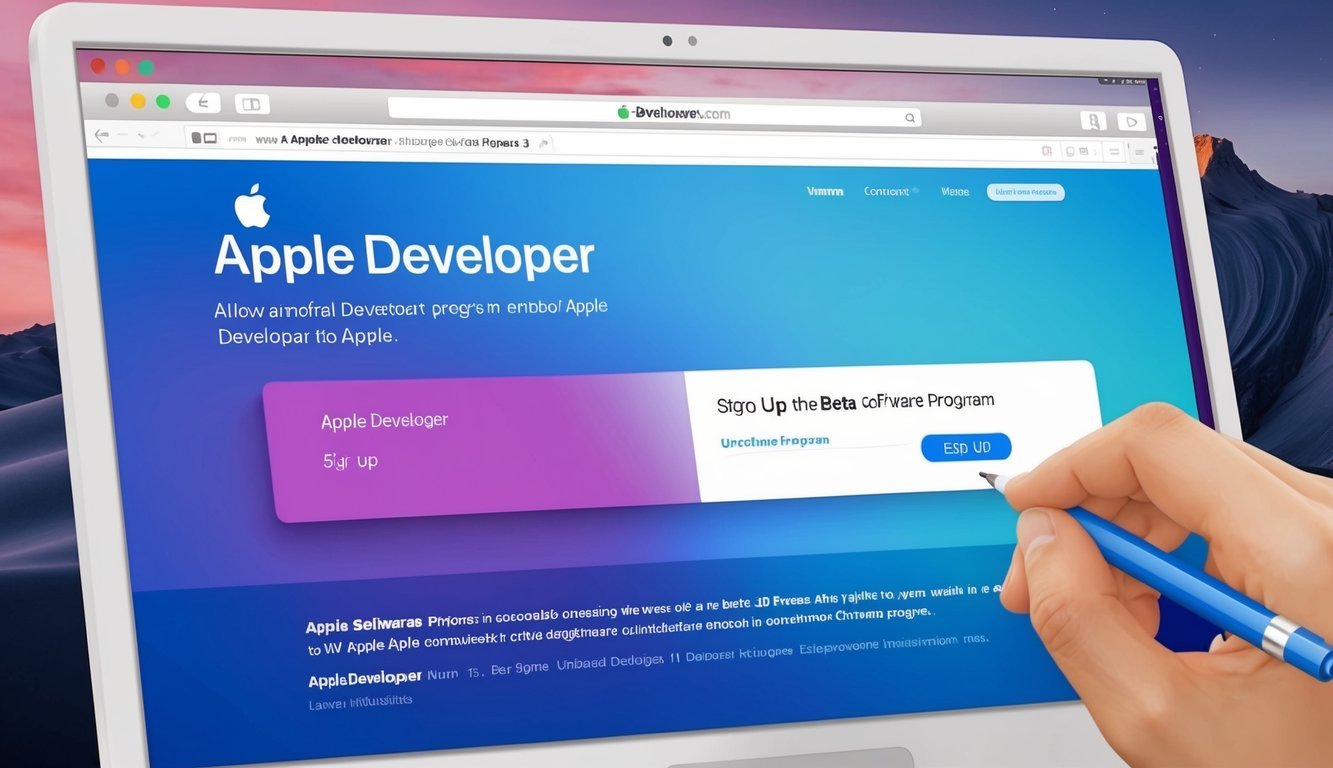
Testing out beta software is exciting, but it comes with its own set of responsibilities.
Remember to back up your device, provide detailed feedback, and keep an eye on new releases.
Performing Essential Backups
Before installing any beta software, make it a priority to create a complete backup.
This secures your data if things go sideways.
Archived backups are vital when testing beta versions.
They allow you to restore your device to its pre-beta glory if needed.
iOS and iPadOS users can back up to iCloud or their computer.
For Mac users, Time Machine or a cloned drive is the way to go.
And hey, keeping multiple backups in different spots is a smart play.
You never know if one will fail you!
Providing Valuable Feedback
As a beta tester, you play a key role in making Apple’s software better.
You help find bugs and suggest improvements!
The Feedback Assistant app is your go-to for reporting issues.
It comes pre-installed on beta devices.
When reporting a problem, be sure to include:
• A clear description of the issue
• Steps to reproduce the bug
• Screenshots or screen recordings
• Device and beta version details
Don’t forget to test out those new features and share what you think! Specific and detailed feedback is infinitely more helpful than vague comments.
Updating Beta Versions
Beta software receives updates often.
It’s a good idea to install them quickly to access the latest fixes and features.
For iOS and iPadOS, check for updates in Settings > General > Software Update.
On Macs, head to System Preferences > Software Update.
If you’re testing App Store apps, use TestFlight.
It’ll send you notifications when new versions are up for grabs.
Just a friendly reminder: each update might introduce new bugs, so always back up before every update.
Staying current allows developers to get fresh feedback on the latest changes and ensures you’re enjoying the most stable version!
Frequently Asked Questions
Starting with Apple’s developer programs and beta software can feel like a maze sometimes.
Here’s a quick rundown of common questions about enrolling, accessing betas, and installing those pre-release iOS versions.
Getting the scoop on the iOS beta signup process is key to jumping in early with upcoming features and updates.
You’ll just need an Apple ID, a registered developer account, and a compatible device.
Once you’re signed up, you can download beta profiles and install software to test those exciting new functionalities!
How do I enroll in the Apple Developer Program?
To join, head over to the Apple Developer website, sign in with your Apple ID, click “Enroll,” and follow the steps to verify your identity.
You’ll need to share some personal info and pay that yearly fee.
What steps are needed to access the latest iOS developer beta?
First up, make sure you’re enrolled in the Apple Developer Program.
Then visit the Apple Developer website to download the beta profile for your device.
Install it in Settings, and then check for a software update to grab that beta!
Can I join the Apple Beta Program without a developer account?
Absolutely! Apple has a free public beta program for iOS, iPadOS, macOS, and other software.
You don’t need to fork out cash for a developer account; just sign up on the Apple Beta Software Program website with your Apple ID.
Is there a way to get the iOS developer beta for free?
Unfortunately, the developer beta is strictly for paid Apple Developer Program members.
But don’t worry! You can still check out pre-release iOS versions through the free Apple Beta Software Program.
Public betas roll out a bit later than developer versions.
What are the requirements for downloading iOS beta versions?
For developer betas, you’ll need an active Apple Developer Program membership.
For public betas, all you need is a free Apple ID.
Just make sure your device is compatible with the beta version and has enough storage space.
And seriously, back up before installing any beta!
How to download and install Apple Developer betas on my device?
First, download the beta profile from the Apple Developer website.
Install it in Settings.
Then, just go to Settings > General > Software Update to download that beta.
And don’t forget, your device should be charged and connected to Wi-Fi for a smooth install.
“`

