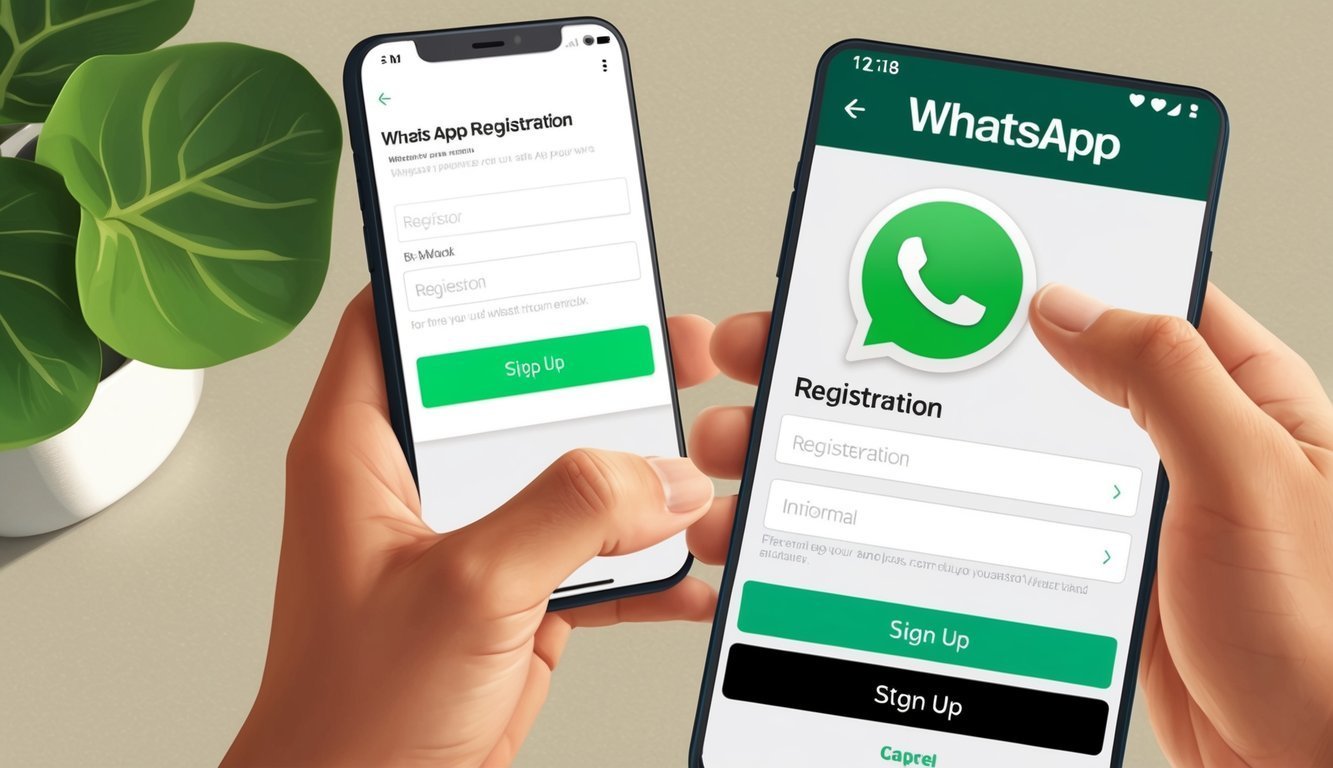WhatsApp has become one of our go-to messaging apps, letting us chat, call, and share updates with our favorite people, all in a snap.
If you’re looking to connect with friends and family around the globe, this app makes it super easy. Just a heads-up—you’ll need a phone number and a smartphone to get started with WhatsApp.
alt=’A smartphone showing the WhatsApp app with a registration screen, and a finger tapping the “Sign Up” button’>
Starting with WhatsApp is a breeze.
Just grab the app from your phone’s app store.
Once it’s installed, open it up and follow the quick setup guide.
You’ll verify your number and agree to the terms (no surprises there!).
After that, feel free to add a profile picture and dive into chatting.
WhatsApp makes it a cinch to find friends who are already on it, and you can even invite others to join in on the fun!
Key Takeaways
- You need a phone number and smartphone to sign up for WhatsApp
- WhatsApp lets you message, voice call, and video call for free
- Set a profile picture and easily find friends
Getting Started with WhatsApp
WhatsApp is super user-friendly.
It allows you to chat and call your loved ones for free, anywhere in the world.
Ready to jump in? Here’s your smooth guide to getting started on your phone.
Download and Install
The first step? Getting WhatsApp on your phone!
If you’re an iPhone fan, just head to the App Store and search for WhatsApp.
Android users will want to go to the Google Play Store.
Make sure you find the official WhatsApp Inc. app—don’t fall for any imitations! Tap “Install,” and just like that, it’ll download in no time.
It’s free and doesn’t take much space.
Just make sure your phone’s running the latest version of iOS or Android.
An updated phone helps apps run smoothly, trust me.
Once installed, you’ll see that iconic green WhatsApp icon on your home screen.
Go ahead and tap it!
Creating Your Account
When you open WhatsApp, tap “Agree and Continue” to accept the terms of service (yes, the boring stuff!).
You’ll need to enter your phone number to set up an account.
Select your country and type in your full phone number.
Double-check that you got it right! WhatsApp will send you a 6-digit verification code via text.
Type in that code when prompted.
If you’re feeling unlucky and don’t receive a text, WhatsApp can call you with the code instead.
Once that’s sorted, you can add a profile picture and a name.
This makes it easy for your friends to recognize you.
And just like that, your account is set! WhatsApp will even scan your contacts to help you find friends who already use the app.
Time to start chatting!
Setting Up Your Profile
Your profile on WhatsApp is like your digital calling card.
It shows others who you are and how to reach you.
Let’s look at how to jazz it up and keep it secure.
Personalizing Your Profile
To kick things off, upload a photo that reflects your personality.
Whether it’s a fun selfie or a favorite place, make it yours!
Then, create a status message.
This little note shares what you’re up to and can change whenever you like—keep it fresh!
Don’t skip your name! Choose what you want friends to call you.
Whether it’s your full name or a fun nickname, it all adds to your vibe.
If you want, add your email address for extra security or if you ever need account recovery.
You can do this in WhatsApp Settings > Account > Email Address.
Privacy and Security
Now, let’s chat safety.
WhatsApp uses end-to-end encryption, ensuring that only you and the person you’re chatting with can read your messages.
Pretty comforting, right?
For an extra layer of security, activate two-step verification.
This adds a PIN to your account, making it trickier for anyone else to access your info.
You can also manage who sees your data.
Whether it’s your profile photo, status, or last seen time, you get to choose! Just head to Settings > Privacy to adjust your preferences.
And remember, be cautious with unknown contacts.
If someone’s bothering you, don’t hesitate to block them!
Frequently Asked Questions
Getting WhatsApp set up is straightforward, but folks often have questions.
Here are a few frequently asked ones about starting out on different devices and using phone numbers.
Remember, a valid phone number is necessary to create an account, and the app will guide you through the verification process.
Some users want to know if they can use the same number on multiple devices or switch numbers without losing their chats.
Need info on signing up for ChatGPT? There are some simple steps based on the platform you’re using.
What do I need to set up WhatsApp on my iPhone?
For iPhones, you’ll need an Apple ID and the latest iOS version.
Just download WhatsApp from the App Store, and don’t forget a working phone number for verification!
Can I join WhatsApp with just an email, or do I need a phone number?
You’ll need a phone number to sign up for WhatsApp.
You can add an email later for account recovery, but it won’t work for initial registration.
You’ll have to enter that 6-digit code WhatsApp sends to your phone.
What’s the process for getting WhatsApp up on my Android device?
For Android users, simply visit the Google Play Store and grab WhatsApp.
Open the app and follow the prompts to enter your phone number and verify it with that handy code.
Is there a way to use WhatsApp without linking a phone number?
Currently, there’s no official way to use WhatsApp without a phone number.
The app is designed to work with mobile numbers to keep everything secure and to help identify you.
How do you register a new number with WhatsApp?
If you’re registering a new number, just open WhatsApp and tap “Agree and Continue.” Enter your new phone number and get your verification code.
Once you input that code, your new number is registered and ready to go!
Does creating a WhatsApp account cost any money?
The best part? Setting up a WhatsApp account is free.
The app itself is free to download and use.
Just a friendly reminder: data charges may apply for messaging and calls, depending on your mobile plan, so keep an eye on that!