Venmo’s become a go-to app for those friendly cash exchanges, hasn’t it? With just a few taps, you can pay friends back for that shared pizza or chip in for dinner.
It’s not just about convenience; it’s a lifesaver when you’re balancing bills or splitting rent with a roommate.
You know the drill—everyone loves a reliable way to handle those small payments without a hitch.

Ready to join the Venmo community? Signing up is a breeze! Just download the app or hop on their website, fill in some basic info, and link a payment method. It’s quick and straightforward.
Once you’re all set, you can start sending and receiving cash right away.
The best part? Most transactions on Venmo are free, which is probably why it’s such a hit.
It’s perfect for managing shared expenses or casual payments among friends.
Key Takeaways
- Venmo makes it easy to pay your friends and family.
- Getting started is just a matter of entering some info and linking a payment method.
- The app is mostly free to use and super user-friendly.
Getting Started with Venmo
Signing up for Venmo is as easy as pie.
Grab the app, create an account, and link your payment method to start sending and receiving cash.
Once everything’s set up, you can instantly send money to friends or even shop at places that accept Venmo.
And if you’re curious about cryptocurrency, Venmo lets you buy and sell Bitcoin right in the app—getting a taste of the digital money scene has never been simpler.
Download the Venmo App
To dive into the Venmo world, you’ll need to get the app on your smartphone.
It’s available for both iOS and Android devices.
Here’s how to download:
- Open the App Store on iOS or Google Play Store on Android.
- Search for “Venmo.”
- Tap “Install” or “Get.”
- Wait for it to download—grab a snack, maybe?
Once the app’s installed, just tap the Venmo icon to launch it.
The interface is designed to be super friendly, making navigation a breeze.
Create Your Venmo Account
Now that you’ve got the app, it’s time to set up your account.
You can sign up using your email or phone number—whatever’s easiest for you!
Here’s how to create your account:
- Tap “Sign Up.”
- Enter your email or phone number.
- Create a strong password (8-20 characters, including a number or symbol).)
- Verify your email or phone number.
- Add some personal info, like your name and birthday.
Don’t skimp on that password—keep it strong and unique for your account’s security.
They’re just following some financial regulations, but it’s all for your protection!
Link Your Bank Account or Debit Card
To fully enjoy Venmo, you’ll need to add and verify a bank account or debit card.
This is how you’ll send and transfer money easily.
Here’s how to link a payment method:
- Head over to the “You” tab.
- Tap “Add bank or card.”
- Pick either a bank account or debit card.
- Fill in the required details.
- Follow the verification steps—simple as that!
Venmo might make a couple of small deposits to verify your bank account, and adding a debit card usually happens instantly.
You can add multiple payment methods but choose one as your default for transactions.
Using Your Venmo Account
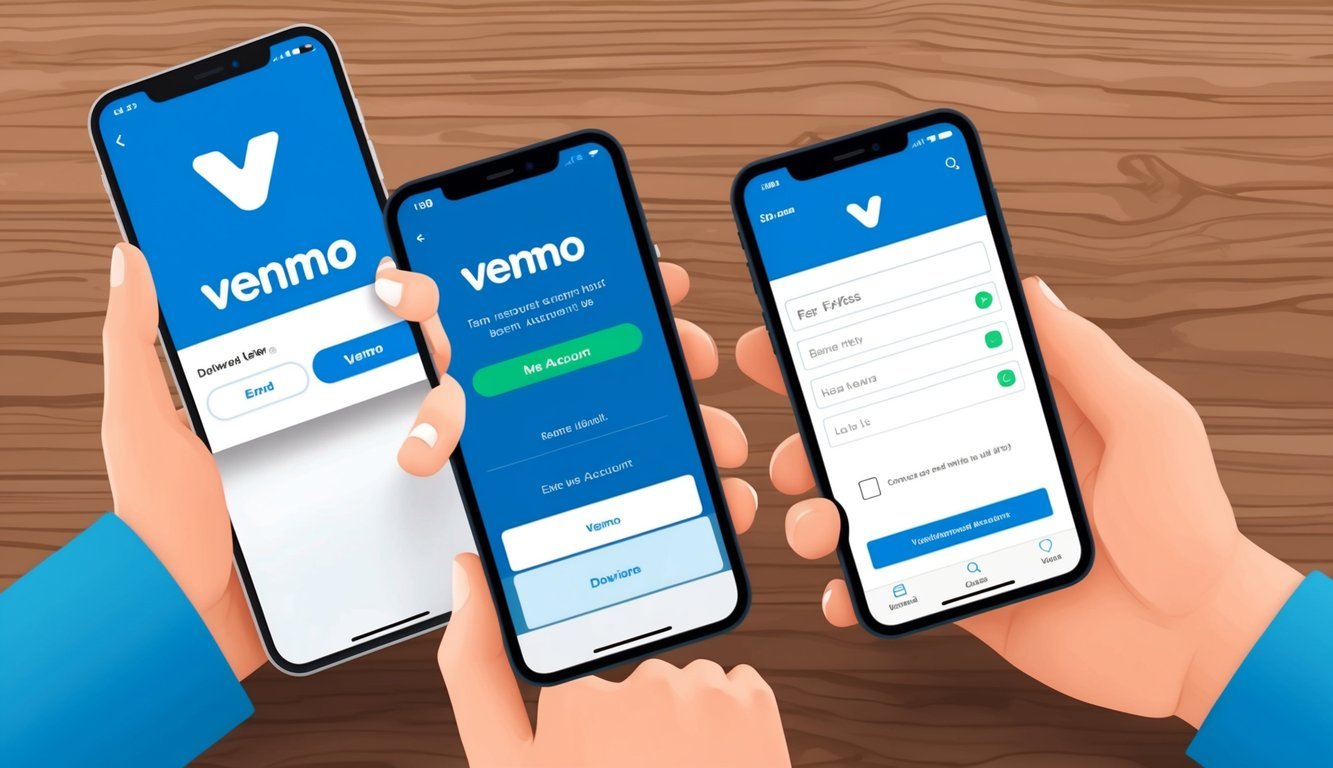
Once you’re all set up, Venmo makes sending and receiving money a cinch.
There’s even a business feature if you want to accept payments.
Here’s how to make the most of your Venmo experience:
Send Money to Friends
To send money, just tap the “Pay or Request” button in the app.
Enter the recipient’s name, email, or phone number and type in the amount.
You can even add a fun note about what it’s for—the options are pretty flexible!
Choose how you want to pay—whether it’s from your Venmo balance, a linked bank account, or debit card.
Just keep in mind that if you’re using a credit card, there’s a 3% fee.
Quick tip: double-check everything before you hit “Pay” to avoid any slip-ups!
If you’re sending a larger amount, Venmo might ask you to confirm the transaction.
The funds will pop up in the recipient’s Venmo balance instantly, and they can transfer it to their bank whenever they like.
Receive Money from Others
When someone sends you money, you’ll get a friendly notification.
The funds will land in your Venmo balance right away, and you can choose to keep it there or transfer it to your bank.
Want to request money? Just hit that “Pay or Request” button again, enter your friend’s name, the amount owed, and add a note.
Once you hit send, they’ll get a nudge to pay you through the app.
If you’re keen on using Venmo for your paycheck, you can set up direct deposit to get your earnings deposited right into your Venmo account.
You can also add funds from a linked bank account or debit card if you want to boost your Venmo balance.
Manage Your Business Profile
Thinking about using Venmo for your side hustle? Setting up a Venmo business profile allows you to accept payments for goods and services.
It’s separate from your personal account but linked—switching between them is a snap.
You’ll set up your business name, category, contact info, and even a profile picture to show off your offerings.
You can share your business profile link or generate a QR code to make it super easy for customers to pay you.
Just a heads up—Venmo takes a fee of 1.9% + $0.10 for business transactions.
Customers can pay using their balance, bank, or cards.
The money goes into your business profile balance, and you can transfer it to your bank account as needed.
Frequently Asked Questions
Setting up your account is definitely an easy task, but you might have some burning questions.
Let’s look at a few common ones about getting started with Venmo on different devices.
How do I get started with a Venmo account on my iPhone?
If you’re rocking an iPhone, just download the app from the App Store.
Open it, tap “Sign Up,” and choose whether you want to sign up with your email or Facebook.
Create a solid password, and don’t forget to verify your phone number and email to finish up.
What’s the process for creating a Venmo account on Android?
It’s pretty much the same deal! Grab the Venmo app from the Google Play Store, fire it up, and select “Sign Up.” You can choose to go with email or Facebook and create a secure password.
Confirming your phone number and email is the last step!
Can I sign up for Venmo using just my email?
Absolutely! Venmo lets you sign up with just your email.
When you’re creating an account, choose the email option, enter a valid email, set a password, and you’re golden.
They’ll send a verification email that you need to check off to complete the process.
What do I need to set up my Venmo account to start receiving money?
To start receiving money, you’ll need a couple of things: First, make sure to verify your phone number and email address.
Then, link and verify a bank account so you can easily transfer those funds when they come rolling in.
Is it possible to use Venmo without linking a bank account?
Yes, you can definitely use Venmo without linking a bank account.
You can still receive money and keep it in your Venmo balance, but to send money or cash out, you’ll need to link either a bank account or a debit card.
Just a little something to keep in mind!
What are the essentials for kicking off my Venmo account?
Getting started with Venmo is easy-peasy.
Just download the app and sign up, verify your phone and email, create a strong password, and add a profile picture if you want to.
It’s highly recommended to link a bank account or card for full functionality.
Once you’re set, you can send or receive money by searching for friends using their username, phone number, or email.
If you’re curious about using Venmo without phone verification, you could run into some hiccups, as Venmo typically requires a phone for security.
But you can still access your account via a web browser for certain tasks.

