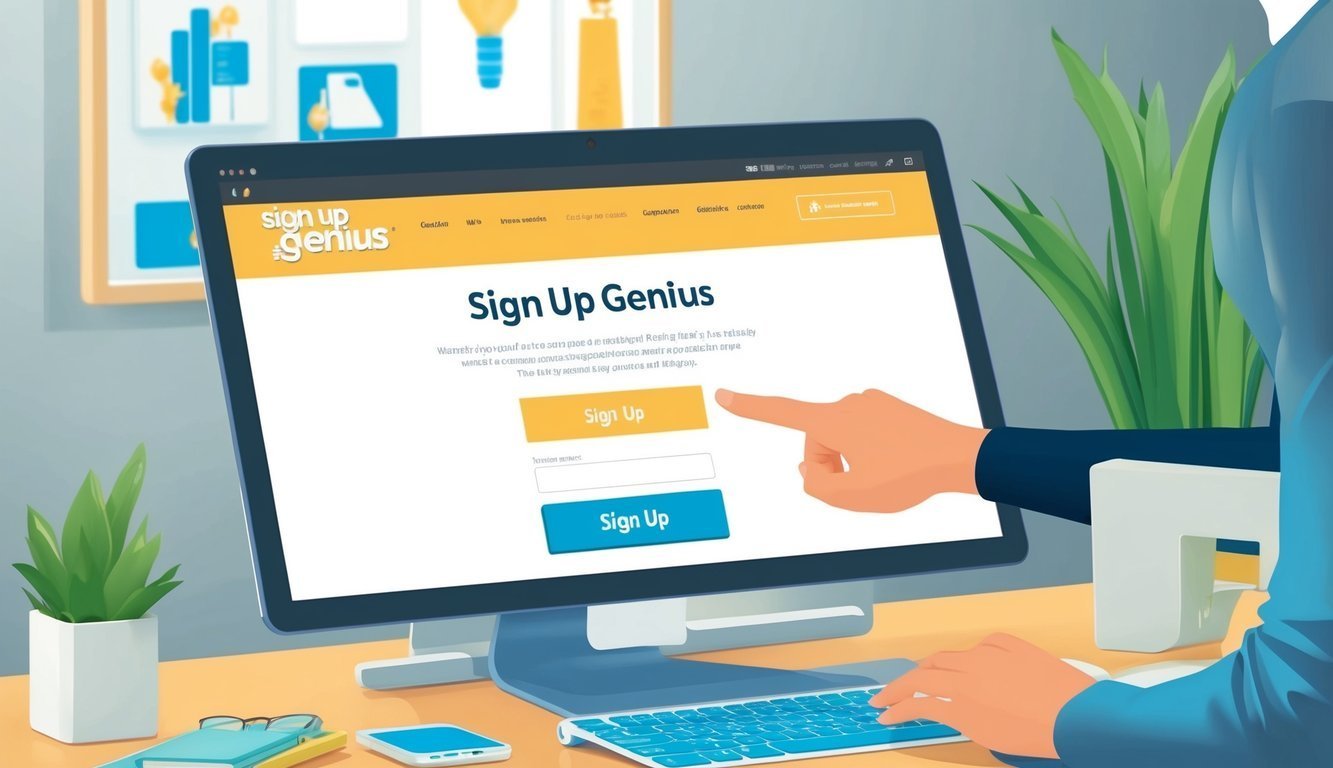Planning an event doesn’t have to be a headache.
Enter SignUpGenius, your trusty sidekick for all things organized—from school bake sales to corporate conferences.
This nifty website helps everyone join in on your fun with just a few clicks.
If you’re wondering how to sign up on SignUpGenius, it couldn’t be simpler.
Just hit the “Sign Up” button next to the slot you fancy and fill in your name and email.
Easy-peasy! There’s no need to create an account if you’re just signing up for an event.
But if you want to create your own, setting up an account is a snap and totally free.
Creating your own sign-up is just as straightforward.
You pick a title, toss in some details, and bam—you’re set! The site even lets you add cool stuff like reminders or custom questions to keep things organized.
Who doesn’t love a neat little package?
Key Takeaways
- SignUpGenius makes event coordination a breeze with user-friendly sign-up forms.
- Quickly join events without needing an account.
- Organizers can customize their sign-ups with handy features.
Getting Your SignUpGenius Account Set Up
Setting up a SignUpGenius account is quick and painless.
You’ll need either an email or a Facebook account to kick things off.
Ready to get organized? Let’s go through the simple steps together.
Starting the Sign-Up Process
First up, head over to the SignUpGenius website.
Look for that shiny “Sign Up” button, usually sitting pretty in the top right corner.
Give it a click to kick off the process.
You’ll need to enter your email and create a password.
You might have to confirm your email before moving on.
And if investing is on your mind, check out how to create a Webull account to get your trades in order.
Choosing how to create an account is a breeze:
- Use your email address.
- Log in via Facebook.
If you go the email route, just make sure it’s valid, and whip up a nice password.
If you prefer Facebook, you’ll need to give SignUpGenius the thumbs-up to access your account.
Navigating the Settings Page
Once you’ve chosen how to sign up, you’ll be taken to the settings page, where the real fun begins—customizing your account!
Here are some key settings you’ll want to think about:
- Profile picture
- Time zone
- Notification preferences
- Privacy options
Spend some time checking everything out—you can always make changes later.
Finalizing Account Creation
To wrap things up, you’ll need to confirm your account.
If you used an email, keep an eye on your inbox for a confirmation email from SignUpGenius.
Just click that link inside to verify your account.
For Facebook users, you’re usually good to go right away! You might even get a warm welcome message or a quick tour of the features.
Once your account is ready, you’re off to the races! You can start creating sign-ups, managing events, and getting everything organized.
Don’t forget to take a stroll through the dashboard to discover all the tools waiting for you.
Advanced Features for Your Events
SignUpGenius offers a handful of tools to make event planning easier.
These features can help you create custom pages, manage payments, and keep an eye on sign-ups.
Customizing Your Sign-Up Page
Your sign-up page doesn’t have to be boring! You can use the custom theme builder to jazz it up with colors and fonts that match your event’s vibe.
And yes, you can even slap your logo on there.
Want to collect some specific info? Easily add custom questions to get the deets you need from participants—like t-shirt sizes or food preferences.
It’s a game-changer!
Thinking about giving your sign-up page a professional touch? Upgrade to remove ads for a cleaner look.
Organizing Groups and Collecting Payments
Got a crowd to manage? Don’t worry, SignUpGenius has your back.
You can create separate lists for different teams or groups, keeping everything neat and tidy.
Need to collect payments for your event? It’s super simple.
You can set up payments for tickets, donations, or supplies, and the system handles everything securely.
If you’re running a fundraiser, you can even track your progress in real-time.
It’s a smart way to keep an eye on your goals!
Managing and Tracking Your Sign-Ups
Keeping track of who’s signed up is a cinch.
The platform gives you a quick look at who’s in and who’s out.
Curious about how your event is looking? Use the reporting tools for a fast overview—check out how many spots are left or which time slots are trending.
Want to look back at past sign-ups? No problem! SignUpGenius keeps a record of everything, making it super easy to plan your next event or keep track of volunteer hours.
On the go? No sweat! There are even mobile apps available, so you can manage your events from anywhere.
Frequently Asked Questions
SignUpGenius makes it easy to create and join sign-ups.
You can register, log in, and whip up sign-up sheets for all sorts of events.
Here are some common questions to help you along the way.
How do I register on SignUpGenius from a mobile device?
To register from your mobile device, just open the website in your browser.
Tap on the “Sign Up” or “Create Account” button.
Fill in your name, email, and generate a password.
Agree to the terms and hit “Create Account.” Easy as pie!
Is signing up with an iPhone any different?
Not really! The steps are pretty similar.
Open Safari, head over to SignUpGenius.com, tap “Sign Up,” and complete the form.
Just make sure to whip up a strong password and confirm your email.
How do I log into my SignUpGenius account?
To log in, just go to the SignUpGenius website and click “Log In” in the upper right corner.
Enter your email and password.
If you forget your password, you can use the “Forgot Password” link to reset it.
Can I create a sign-up sheet for free?
You bet! Users can create basic sign-up sheets for free on SignUpGenius.
The free version gives you all the essentials for creating events, adding slots, and managing sign-ups.
If you want some extra features, paid plans are available.
How do I make a sign-up for food-related items?
To create a food-themed sign-up, start by crafting a new sign-up sheet.
Pick a design that fits your event and add slots for different dishes or food items.
Include important details like serving sizes, dietary restrictions, or any special instructions.
Where can I learn how to manage slots on SignUpGenius?
Check out the SignUpGenius help center or dig into some tutorial videos for tips on managing slots.
They offer step-by-step guides on creating and modifying sign-ups—everything from adding to removing slots for various events.