Hey there, baseball lovers! Are you tired of missing out on your favorite teams because you can’t catch the games? With MLB.TV, you’ve got a fantastic streaming service that lets you watch all those out-of-market games no matter where you are.
How awesome is that?
Ready to join in on the fun? Head over to MLB.com, click that little profile icon up in the top right corner, and create your account.
It’s super simple!
Once you’re signed up, you can pick from various MLB.TV packages.
Want to watch every game? Go for the all-teams option! Just want to follow your one true love of a team? There’s a single-team package just for you.
And hey, if you’re a first-timer, MLB.TV offers a free 7-day trial for new users to try out the service before diving in headfirst.
Key Takeaways
- Stream out-of-market baseball games online with MLB.TV.
- Choose between an all-teams view or a single-team package.
- Enjoy a one-week free trial if you’re a new subscriber!
Setting Up Your MLB.TV Account
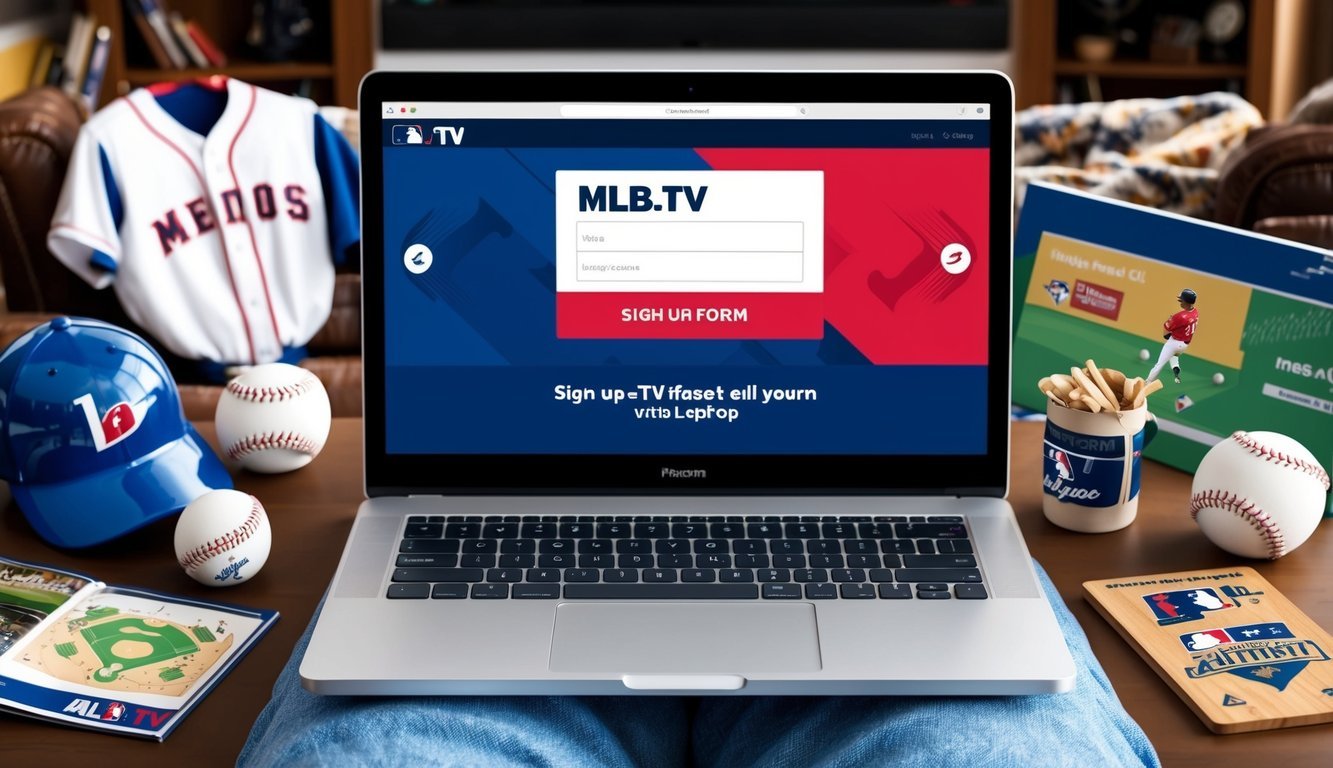
Getting started with MLB.TV is a breeze! You only need to choose your device, download the app, and create your account.
Let’s break it down step by step so you can kick back and watch those games in no time.
Choosing the Right Platform
MLB.TV works on all sorts of devices.
Whether you want to stream games on your phone, tablet, computer, or even your TV, you’re covered.
Here are some popular options:
- Smartphones and tablets (both iOS and Android)
- Streaming devices like Roku, Amazon Fire TV, and Apple TV
- Game consoles such as Xbox One and PlayStation
- Smart TVs
- Web browsers on your computer
Pick the device that suits your viewing style best.
If you’re always on the go, watching on your phone or tablet is a no-brainer.
But for that big-screen experience, consider a streaming device or smart TV.
Downloading the MLB.TV App
Now that you’ve chosen your device, time to grab the app! Here’s how:
- For phones and tablets: Head over to the App Store (iOS) or Google Play Store (Android).
- For streaming devices: Find the app store on your device and search for “MLB.”
- For gaming consoles: Check out the Xbox or PlayStation store.
- For computers: No need to download anything! Just go to MLB.com.
Search for “MLB” or “MLB.TV,” download the official app (it’s free!), and just remember—you’ll need a subscription to enjoy the games.
Creating Your Account
Now it’s time to set up your MLB account.
Just follow these steps:
- Open the MLB app or visit MLB.com.
- Find the “Sign Up” or “Register” button.
- Enter your email address.
- Create a strong password (make it memorable!).
- Fill in any other info they ask for.
- Hit “Register” to wrap it up.
Before you hit submit, double-check your email for any typos since it’s super important for your account.
And remember, your password is case-sensitive! Once you’re set up, you’re all set to grab that MLB.TV subscription and dive into the games! Don’t forget to save your login details somewhere safe for easy access.
Oh, and if you’re into football too, check out how to sign up for NFL Sunday Ticket, and never miss a moment of live action!
Getting Started with MLB.TV
With MLB.TV, enjoying live baseball games has never been easier.
Signing up is quick and the platform is super user-friendly!
Redeeming Promotional Offers
Do you have T-Mobile or Metro by T-Mobile? If so, you’re in luck—you can get a free MLB.TV subscription! Here’s how to snag that deal:
- Open the T-Mobile Tuesday app
- Look for the MLB.TV promo.
- Click “Redeem.”
- Follow the link to MLB.com.
- Create your MLB account or log in.
- Enjoy your free access for the season!
Amazon Prime members, keep your eyes peeled for special MLB.TV deals in your account too!
Navigating the MLB.TV Interface
The MLB.TV interface is straightforward and user-friendly.
Here’s a quick rundown:
- Home: Check out featured games and highlights.
- Games: Find all live and upcoming games.
- Teams: Easy access to your favorite team.
- Search: Hunt for specific games or content.
This interface works like a charm on a range of devices, including smart TVs, phones, tablets, and game consoles.
MLB.TV is also compatible with streaming devices like Roku and Apple TV.
Streaming Your First Game
Ready to kick off your viewing experience? Here’s how you can start streaming:
- Open up MLB.TV on your device.
- Select a game from the schedule.
- Click “Watch” or “Play.”
- Choose between the home or away broadcast.
- Kick back and enjoy the game!
For the best experience, a strong Wi-Fi connection is your best friend.
And guess what? You can also catch those spring training games too!
Just keep in mind that local games might be blacked out.
Not to worry, though—you can always catch them later in the archives.
Frequently Asked Questions

The MLB.TV sign-up process is pretty flexible and can differ slightly depending on what device you’re using.
Here’s a rundown of common questions that pop up about creating and managing MLB.TV accounts.
How do I create an MLB.TV account on my smart TV?
If you want to create your MLB.TV account on your smart TV, first download the MLB app.
Open it, select “Sign Up” or “Create Account,” then type in your email, set a password, and fill out any required info.
Don’t forget to double-check your email for any typos before you wrap it up!
What are the steps to sign up for MLB.TV on Roku?
For Roku, head to the channel store and add the MLB channel.
Once it’s added, open the channel, choose “Sign Up,” enter your email, create a password, and fill out the rest of the details.
Make sure you’ve written down your login info for later!
What should I do if I run into an error during MLB account sign-up?
If you’re facing an error when signing up, try these quick fixes: Check your internet connection, make sure your web browser is up to date, and clear your browser’s cache and cookies.
If you’re still stuck, try signing up on a different device or reach out to MLB support for help.
How do I manage my MLB account for tickets?
To manage tickets, just log into your account on the MLB website.
Look for a “My Tickets” or “Manage Tickets” section where you can view, transfer, or sell your tickets.
That’s also where you can add payment info and set your ticket preferences!
What’s the cost of an MLB.TV subscription?
MLB.TV has different packages available.
The all-access yearly package runs about $140, while a single-team package is around $120 per year.
Prices can change, so be sure to check the MLB.TV website for up-to-date rates.
Occasionally, they offer sales, especially as the season kickoff approaches!
Can I watch MLB.TV for free with an Amazon Prime membership?
Unfortunately, MLB.TV isn’t free with Amazon Prime.
It’s a separate service that comes with its own fee.
You might be able to add MLB.TV to your Prime Video channels for an extra charge, which could make sign-up a little easier!

