Hey there! Have you heard about Midjourney? It’s an incredible AI tool that lets you whip up stunning artwork just by typing a few words.
It’s been catching fire lately, and if you’re itching to get your hands on it, you’ve come to the right place!
alt=”A computer screen showing Midjourney’s sign-up page as the cursor hovers over the ‘Create Account’ button”>
Getting started with Midjourney is a breeze.
All you need to do is hop onto their Discord server and follow a few easy steps.
Trust me, it’s quick and simple—even if you’re not the most tech-savvy person out there!
Once you’re in, you can start creating amazing images in no time.
Midjourney takes your written descriptions and transforms them into one-of-a-kind pictures.
It’s like having a digital artist at your beck and call, ready to visualize your ideas!
Key Takeaways
- Signing up for Midjourney requires you to join their Discord server
- Users can start crafting AI-generated artwork right after signing up
- Midjourney turns your text descriptions into unique images
How to Get Started with Midjourney
Ready to dive into Midjourney? First thing’s first—you’ll need to set up a couple of accounts.
Let’s go through the steps one by one.
Creating Your Discord Account
To use Midjourney, you’ve got to have a Discord account.
Setting one up is super easy:
- Hop on over to Discord’s website
- Click “Sign Up”
- Fill in your email, username, and password
- Verify your account
And just like that, you’re ready to join Discord servers! This step’s essential—isn’t it exciting knowing you’re about to step into a whole new world?
Joining the Midjourney Discord Server
Now, let’s get you plugged into the Midjourney community:
- Visit the Midjourney website
- Hit the “Join the Beta” button
- You’ll be whisked away to Discord to join the Midjourney server
- Accept the invitation
Congratulations, you’re part of the Midjourney Discord server! This is where the magic happens—you can create your AI art and connect with fellow enthusiasts.
Getting the Hang of Midjourney
Midjourney works its magic by transforming your text descriptions into images.
Here’s how it goes:
- Type a prompt describing what you want
- Midjourney’s AI churns out four images based on your prompt
- You can choose to create variations or upscale your favorites
It’s all about the fun of trying things out.
The more you use it, the better you’ll get at crafting prompts that lead to spectacular AI art.
Navigating the Sign-Up Process
To start creating with Midjourney, signing up for a plan is the next step.
Here’s how to get this done:
- In the Midjourney Discord, just type “/subscribe” in any channel
- A link will pop up—click on it to reach the subscription page
- Pick a plan that suits your needs
- Enter your payment information
Good news! Midjourney offers a free trial so you can try it out before you shell out any cash.
Once you’re subscribed, you’re ready to unleash your creativity!
Exploring Features and Functions

Midjourney is packed with tools that can help you create impressive AI art.
Users can generate images, mix up prompts, and tweak settings to hone in on the results they want.
Plus, there’s a vibrant community where artists gather to share ideas and spark inspiration.
Engaging with the Community
One of the best things about Midjourney is its lively Discord community.
You can jump into themed channels to share your work and get feedback.
There’s usually a daily theme to get your creative juices flowing.
Plus, artists can rate each other’s images and share tips.
This community is gold for finding inspiration.
Users often post their best creations and explain their process, making it easier for new folks to catch on quickly.
Midjourney also hosts fun events and challenges.
These are awesome ways to push your skills while seeing what others come up with.
Not to mention, it’s a chance to connect with like-minded artists.
If you want even more opportunities, check out Allegiant Honors for exclusive challenges and rewards.
Creating Your First AI Artwork
Ready to create some AI art with Midjourney? Start by typing “/imagine” followed by your prompt.
Be as descriptive as possible.
For example, you could type “/imagine a purple cat wearing a top hat on a rainy city street.”
The AI will whip up four images based on your input.
You can even upscale any of these for better quality if one catches your eye.
Don’t sweat it if your first attempts aren’t perfect.
I’m no expert either, and it takes a bit of practice to nail down good prompts.
Experiment with different words and phrases to see how they change the output.
Playing Around with Prompts and Variations
Crafting prompts is key to getting the AI art you want.
Start with basic ideas and then layer on the details.
Think about style, mood, lighting, and composition.
You can use the “/imagine” command to explore variations of an image you like.
It’s a great way to dive into different versions of the same idea.
Don’t be afraid to mix different concepts in your prompts.
You might combine a painting style with something modern or mash up fantasy elements with real-life scenes.
Keep in mind, the AI learns from the prompts you give it.
The more specific you are, the better your results will be.
Understanding Upscaling and Aspect Ratios
Upscaling is all about making your images bigger and clearer.
After generating an image, you can opt to upscale it for enhanced quality.
Sure, it takes up more of your GPU time, but the high-res version is worth it!
Aspect ratio affects the shape of your image, with the default being square.
You can switch it up for different effects.
A wide image might be ideal for landscapes, while a tall one suits portraits.
Just add the aspect ratio to your prompt! For instance, “/imagine a sunset beach –aspect 16:9” creates a wide image great for desktop wallpapers.
Remember, changing the aspect ratio can alter how the AI interprets your prompt.
Feel free to experiment and find what works best for your vision.
Frequently Asked Questions
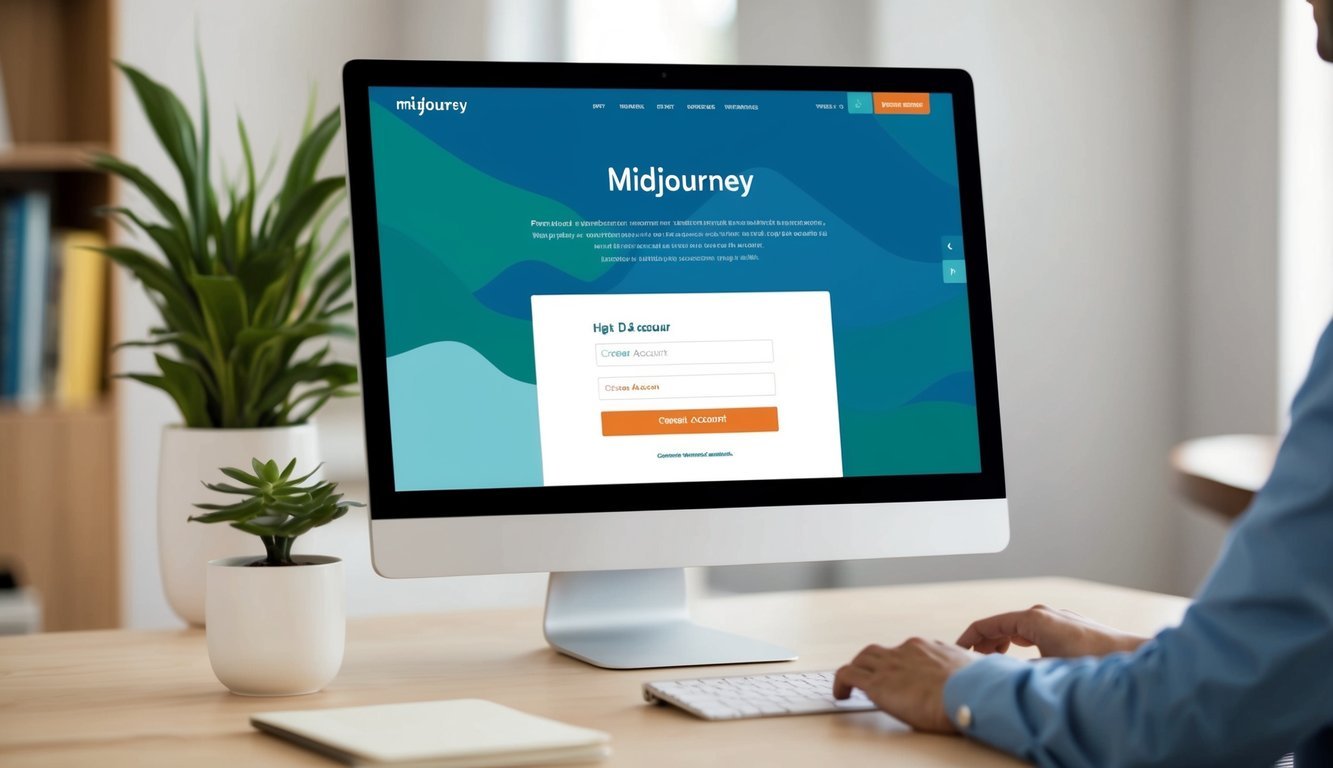
You might have some questions about joining Midjourney, its costs, and how to navigate it.
Let’s break down some common queries to help you get rolling!
How do I join the Midjourney Discord server?
First, sign up for Discord to get your account.
After that, head to the Midjourney website and click the “Join the Beta” button.
This will take you to the Midjourney Discord server.
Accept the invite, and voilà, you’re in! You’ll find various channels for creating art, seeking help, and connecting with other members.
Can I start my Midjourney journey without spending any money?
You bet! Midjourney offers a free trial.
New users receive a limited number of image generations, letting you test the waters before committing.
The trial images do come with a watermark, but they give you a great taste of what Midjourney can create.
What’s the scoop on getting a Midjourney subscription?
To subscribe, just head to the Midjourney website and choose a plan.
They offer monthly and yearly options with varying features and image generation limits.
After selecting a plan, you’ll need to input your payment info, and then you’re good to go—time to start creating!
Any advice on the Midjourney login process?
Logging in is a piece of cake since Midjourney uses Discord.
Simply go to the Midjourney website and click “Sign In” using your Discord account.
If you’re already logged into Discord, it might happen automatically.
Otherwise, just enter your Discord info, and you’re set!
Will I be breaking the bank with Midjourney’s pricing?
Midjourney’s pricing depends on the plan you choose.
They have different tiers offering more image generations and features at higher prices.
The basic plan is pretty wallet-friendly for casual users, while power users might want to invest in a higher tier for more images and faster processing.
Need a quick refresher on using Midjourney?
To start creating, just type “/imagine” in a Discord channel, followed by your prompt.
Describe what you envision, and Midjourney will bring it to life.
You can then use buttons to upscale or create variations of the images.
With a little practice, you’ll be a pro in no time.

