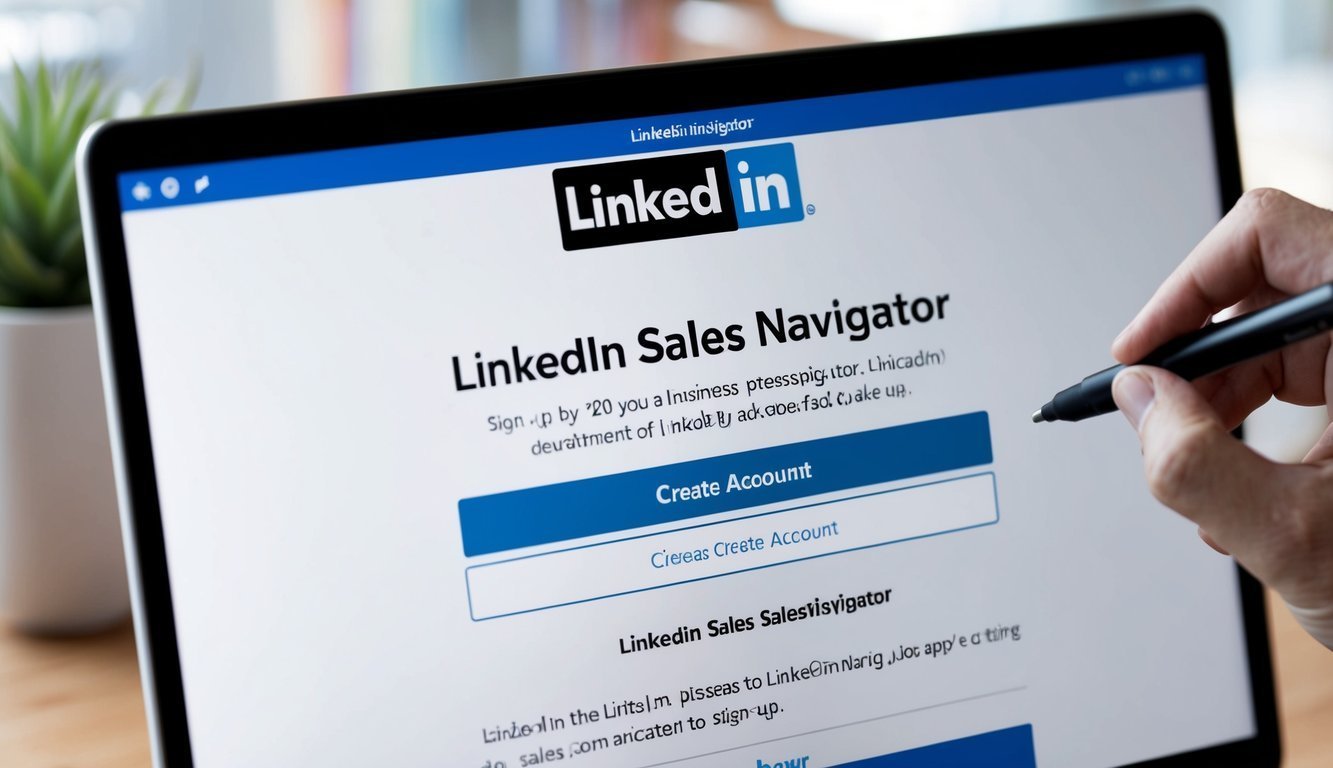If you’re in sales and haven’t heard of LinkedIn Sales Navigator yet, where have you been hiding? This tool is fantastic for boosting your business connections and digging up quality leads.
With its advanced search capabilities and data-driven insights, you’ll be able to find the right prospects faster than you can brew a cup of coffee! Get started by creating a LinkedIn account, if you don’t already have one.
alt=’A computer screen showing the LinkedIn Sales Navigator sign-up page with a cursor happily hovering over the “Create Account” button’>
Once your LinkedIn profile is up and running, check out the various Sales Navigator plans.
You have the choice between Core and Advanced versions, both packed with different features and pricing options to suit your needs.
After picking your plan, you’ll dive into Sales Navigator for leads, account tracking, and some amazing AI-driven insights that help you gear up for those all-important sales chats.
Key Takeaways
- You need a LinkedIn account to kick things off with Sales Navigator.
- Choose between Core and Advanced plans, each offering unique features.
- Take advantage of AI insights and advanced search filters to discover top-notch leads.
Getting Started with LinkedIn Sales Navigator
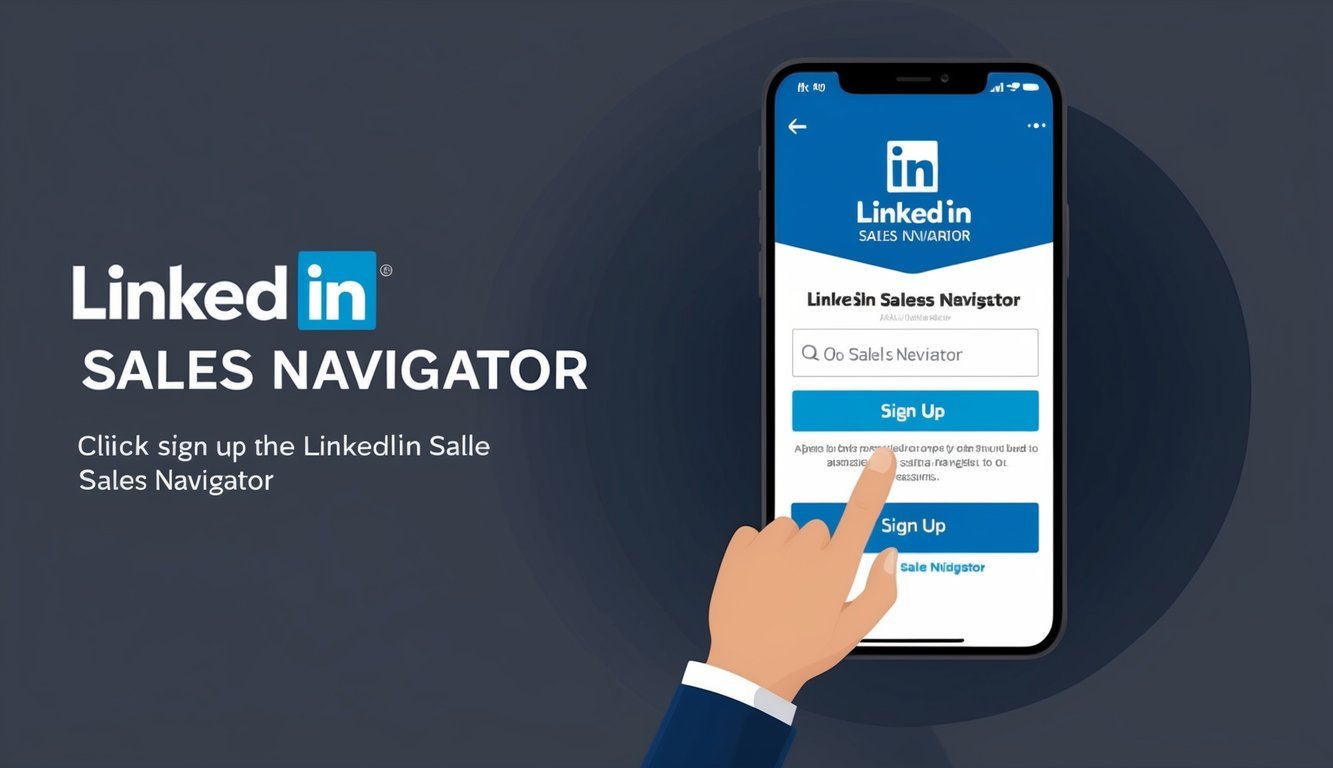
Alright, let’s break down LinkedIn Sales Navigator.
It’s a go-to for sales professionals looking to find leads and strengthen business relationships.
Here’s how to get set up.
Understanding LinkedIn Sales Navigator
Sales Navigator is LinkedIn’s premium sales tool—think of it as your trusty sidekick.
It excels in helping you zero in on leads thanks to its advanced search features.
You can even send InMail messages to connect with prospects directly, saving everyone that awkward “Do I know you?” moment.
Plus, it provides insights into companies and contacts that can come in super handy.
Here are some standout features:
- TeamLink: Discover how you’re connected to leads through your network.
- Relationship Map: Visualize company hierarchies and connections.
- Account IQ: Get the scoop on company updates and insights.
Sales Navigator takes your social selling game up a notch, making it easier to forge relationships with potential clients and providing you with essential company info for account planning.
Setting Up Your Account
Ready to dive in? To start using Sales Navigator, follow these simple steps:
- Head over to the LinkedIn Sales Navigator page.
- Click “Start free trial” or “Buy now”.
- Sign in with your LinkedIn email and password.
- Select your plan (Team or Enterprise).
- Input those payment details.
Once you’re signed up, tailor your preferences.
Choose the industries, regions, and company sizes that most interest you—this way, Sales Navigator can suggest leads that actually fit your criteria.
Don’t forget to link your email to sync your contacts and consider adding your sales CRM for seamless data integration.
Remember to play around with all the features.
Use the advanced search options and save your favorite leads to maximize everything Sales Navigator has to offer from day one.
Leveraging Sales Navigator Features for Growth
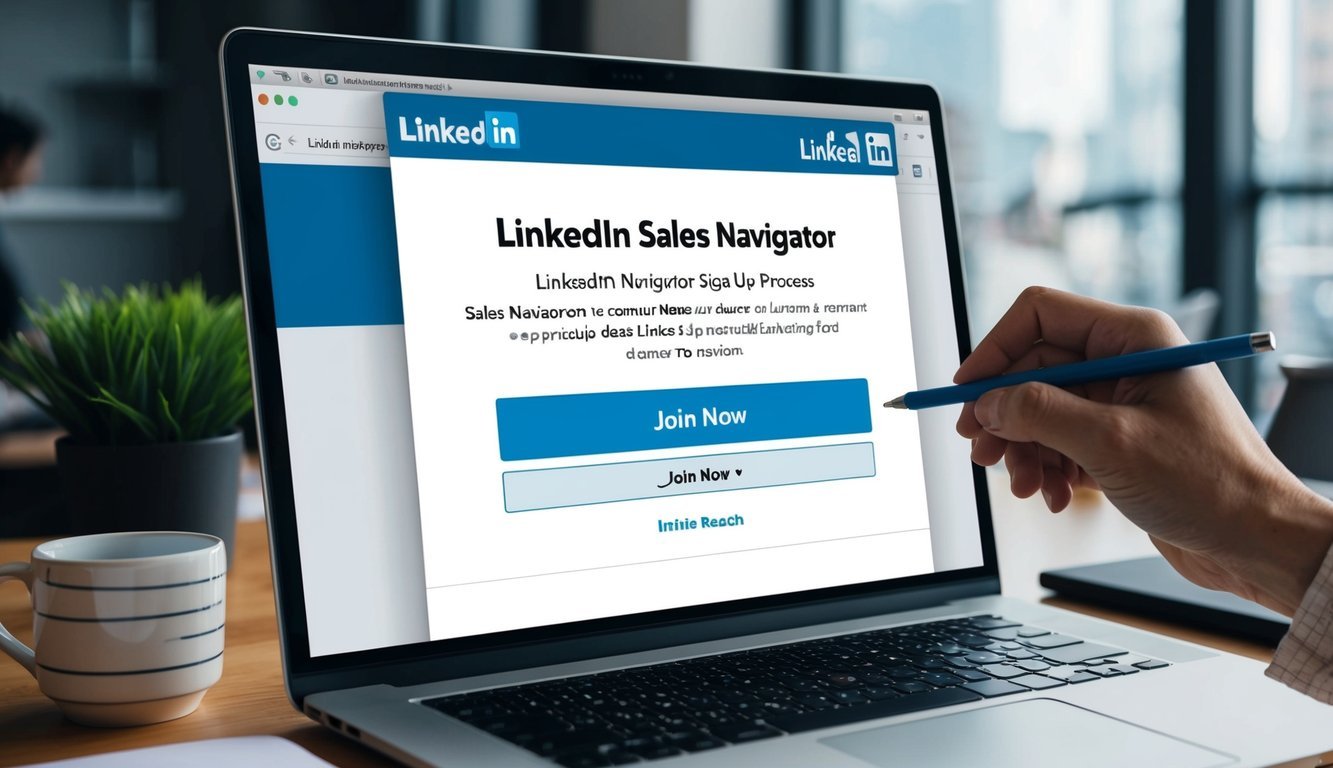
LinkedIn Sales Navigator is here to help you ramp up your sales and grow your business.
It offers tools to find leads, engage with prospects, and close deals more effectively.
Mastering Advanced Search
The advanced search filters in Sales Navigator are a total game-changer.
You can refine your searches by job title, company size, industry, and more.
This level of targeting saves you time and ensures the leads you find are of high quality.
To get started, just click on that search bar and set your filters for:
- Current company
- Region
- Seniority level
- Function
These filters help you connect with decision-makers quickly.
Plus, you can use “warm paths” to find shared connections—making those introductions feel a lot less awkward.
The tool also highlights buyer intent and relationship signals, giving you clues on the best times to reach out to prospects.
Engaging with Prospects
Now that you’ve got some leads lined up, it’s time to connect without coming off as pushy.
InMail is your go-to feature for this.
It allows you to send messages to people you haven’t connected with yet.
Here are some tips for crafting your InMail messages:
- Keep it short and friendly.
- Mention any common interests or connections.
- Offer something of value before making your ask.
You’ll also get updates on job changes and company news—perfect conversation starters that make it easier to build relationships.
Commenting on their posts or sharing relevant content can keep you on their radar.
Managing and Nurturing Leads
Keeping tabs on your leads is super important.
Sales Navigator simplifies this with its lead management tools.
You can save leads and organize them into lists based on:
- Industry
- Deal stage
- Priority
It syncs with various CRM systems, keeping all your lead information current across platforms.
This clarity helps your team know who’s handling which accounts, and you can easily share notes.
Real-time alerts notify you about changes in your saved leads, whether that’s a new job or some buzz in the news—ideal for reaching out at just the right moment.
Optimizing Sales Efforts
Sales Navigator isn’t just for finding leads.
It also helps teams be more efficient and close deals quicker.
The Relationship Map shows who on your team is connected to your prospects, aiding in account planning.
You can see the full buying committee for your target accounts, letting you tailor your pitch for each decision-maker’s role.
Don’t forget about the mobile app; it’s a lifesaver.
You can:
- Check prospect details before crucial meetings.
- Send quick follow-ups after calls.
- Receive alerts about lead changes.
Plus, the data validation features keep your contact info fresh.
You won’t have to worry about sending a message to the wrong person—trust me, that’s always a relief!
Frequently Asked Questions

Got questions about LinkedIn Sales Navigator? You’re not alone! Here are some common inquiries about getting started, pricing, and benefits.
What’s the deal with LinkedIn Sales Navigator free trials?
LinkedIn occasionally rolls out free trials for Sales Navigator.
These trials are a great way to check out the tool before you commit.
Keep an eye on LinkedIn’s site for up-to-date offers, as the length and availability can change.
Can you break down the difference between LinkedIn Sales Navigator and Premium for me?
Absolutely! Sales Navigator is designed specifically for sales professionals.
It has more advanced search features and lead recommendations.
Premium is more of a general networking and job-seeking tool.
While Sales Navigator might cost a bit more, it offers sales-centric features that Premium doesn’t provide.
How do I start using LinkedIn Sales Navigator?
To get rolling, sign up on LinkedIn’s website and choose a plan that fits your needs.
After that, you’ll go through onboarding to set up your account, which tailors the tool to your sales goals.
Don’t skip the step of completing your profile and preferences—this makes a huge difference in maximizing Sales Navigator.
What features does LinkedIn Sales Navigator offer in 2024?
Sales Navigator comes packed with advanced search tools to find leads, email alerts on prospects and companies, detailed contact information, and lead suggestions based on your preferences.
Could you hit me with some perks of LinkedIn Sales Navigator?
You got it! Sales Navigator helps you identify the right prospects faster, giving you sales-specific insights about leads.
You can save leads and track accounts, plus you’ll see who’s viewed your profile, which could open up new networking opportunities.
Got any tips on installing the LinkedIn Sales Navigator extension?
Yes! The Sales Navigator extension enhances your web browser’s capabilities.
Just head over to your browser’s extension store, search for “LinkedIn Sales Navigator,” and click “Add” or “Install.” Once it’s added, you’ll see it pop up while you’re on LinkedIn or other websites—convenient, right?