Ever wanted to get your hands on the newest iPhone features before your friends do? Signing up for the iOS Beta program is your golden ticket.
It’s a fun way to sneak a peek at what’s coming down the pipeline for your iPhone.
alt=’A smartphone showing the iOS beta sign-up page, with a stylus poised over the “Sign Up” button’>
To jump into the iOS Beta program, all you need is to head over to Apple’s Beta Software Program website and sign in with your Apple ID. Once you do that, you can download a special profile that paves the way for beta updates to hit your iPhone.
It’s a pretty smooth process, but keep in mind that beta software can sometimes be a bit on the wild side.
By jumping in as a beta tester, you’ll get an early taste of fresh features and play a crucial role in helping Apple squash bugs before the public release.
Just make sure to back up your iPhone—you don’t want to lose anything if things go sideways!
Key Takeaways
- Beta testers enjoy early access to fresh iPhone features
- Signing up is simple: just need an Apple ID and a little profile download
- Beta software can be buggy, so backing up your iPhone is a must!
Getting Started with iOS Beta
Joining Apple’s iOS Beta program is your chance to experience new features before everyone else.
It can be exciting, but don’t forget—it carries a few risks and requirements.
What Is the Apple Beta Software Program?
The Apple Beta Software Program opens the doors for regular users to test out upcoming iOS versions.
This is different from the developer beta, which is tailored for app developers.
With the public beta, Apple gathers feedback on new features and allows users to report issues before the final version hits the public.
Your input can help make iOS better for everyone.
However, know that beta software might have quirks.
It could cause random app crashes or have glitches—but hey, isn’t it exciting to see what’s next for your iPhone?
Requirements for Joining
If you’re keen to join the iOS Beta program, here’s what you need:
- An iPhone that’s ready to run the latest iOS
- An Apple ID with two-factor authentication enabled
- A recent backup of your device
If you’ve got an extra device lying around, think about testing the beta on that.
It’s a smart move so that your primary phone remains in tip-top shape.
Before you dive in, make sure your iPhone is updated, and check you’ve got enough space to download the beta.
Trust me, no one likes running out of space!
Signing Up for the Beta Program
Here’s how to get on board:
- Visit the Apple Beta website
- Sign in using your Apple ID
- Agree to the terms
- Register your device
- Download the beta profile
- Install the profile in your Settings
- Restart your iPhone
- Check for the beta update
Once you’ve got it installed, you’ll receive beta updates just like you get regular iOS updates.
And don’t forget, you can provide feedback through the Feedback app—your input matters!
If you ever feel like this beta life isn’t for you, you can leave the beta program anytime.
Just remove the profile and hang tight until the next public iOS release rolls out.
Before and After Beta Installation
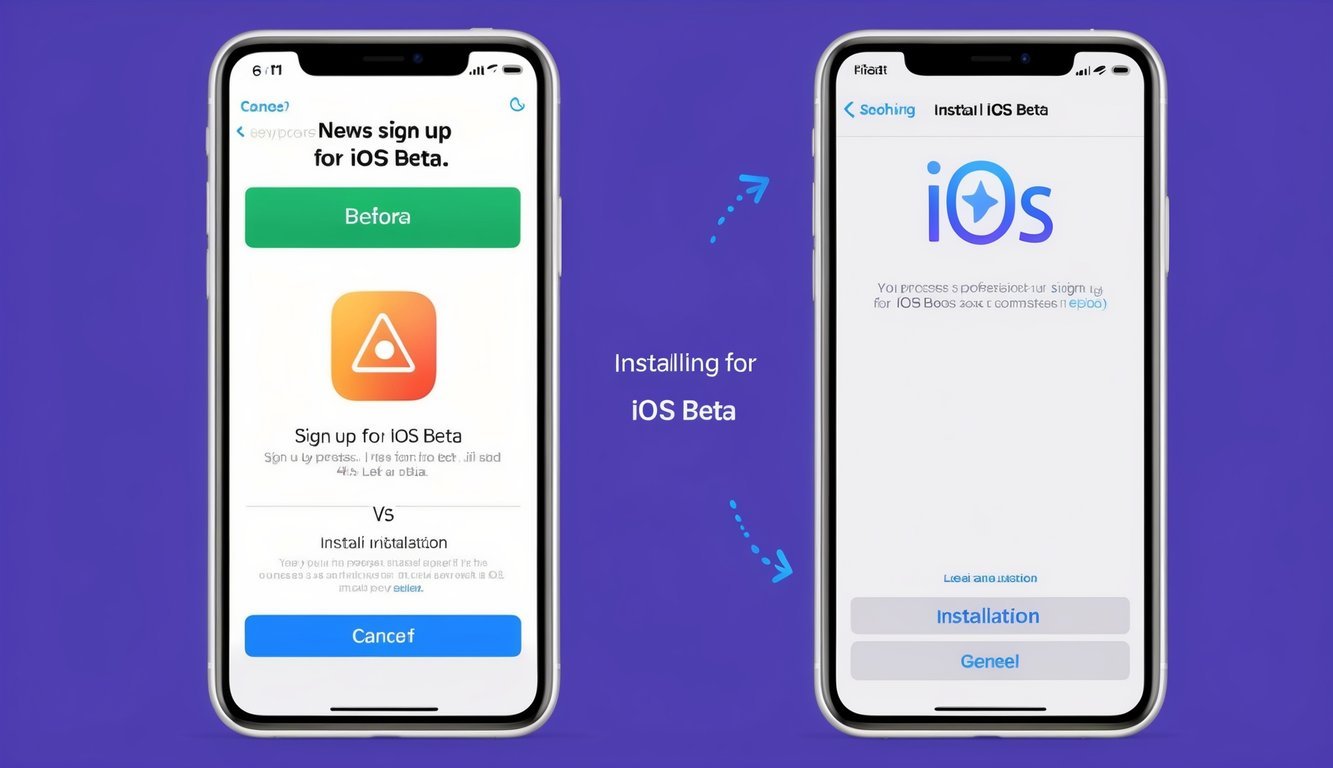
Before diving into beta software, you need to do some prep work.
It’s important to back up your device and follow a few key steps.
And after installing, there are a few essentials to know about using and giving feedback on the beta versions.
Backing Up Your Device
Before you install any beta software, backing up your device is super important.
It’s your safety net in case something goes haywire.
If you’re using an iPhone or iPad, you can back up using iCloud or your computer.
Here’s a quick rundown for iCloud:
- Open Settings
- Tap your name at the top
- Select iCloud > iCloud Backup
- Hit “Back Up Now”
Got a Mac? Time Machine is your best friend for backing up.
Just plug in an external drive and follow the prompts.
And remember, no backups are needed for Apple TV, HomePod mini, and HomePod since all their data is stored in the cloud.
Installing Beta Updates
Once you’re backed up, you’re ready to install the beta.
For iPhones and iPads, here’s how:
- Head to Settings > General > Software Update
- Tap “Beta Updates”
- Select the beta you want to install
If you’re on a Mac, make sure you’ve enrolled your device first on the Apple beta website.
Then you can find beta updates in System Preferences > Software Update.
But remember, beta software isn’t always perfect.
If you can, install it on a spare device instead of your everyday one.
Using the Feedback Assistant App
Being a beta tester isn’t just about trying out cool new features; it also means reporting any hiccups you find.
The Feedback Assistant app is your go-to tool for this.
It’s pre-installed on devices running beta software.
Here’s how to use it:
- Open the Feedback Assistant app
- Tap the + button to start a new report
- Select a category for your feedback
- Describe the issue or share your suggestion
- Include any relevant screenshots or logs
Be detailed in your reports! The more info you provide, the better Apple’s developers can improve the software.
Unenrolling and Updating to the Full Release
Once you’ve had your fun testing, you may want to go back to the regular software.
To unenroll, just:
- Visit Apple’s Beta website
- Scroll to the bottom
- Click “Leave Apple Beta Software Program”
- Confirm your choice
Once you’re out of the program, you won’t receive any more beta updates.
When the full software release comes out, you can update just like always through Settings > General > Software Update.
If you want to ensure your device sticks to stable releases, simply turn off beta updates in Settings.
This way, you won’t have to deal with potential hiccups in the future.
Frequently Asked Questions
Joining Apple’s beta program is simple and straightforward.
Once you’re in, you’ll have access to beta versions of iOS on your device.
Let’s tackle some common questions about the process.
What are the steps to join the Apple Beta Software Program?
To join, just hop onto the Apple Beta Software Program website.
Click “Sign Up,” enter your Apple ID, and agree to the terms.
That’s it—you’re in!
How can you download the iOS 17 beta?
Once you’ve registered, just head over to Settings on your iPhone.
Tap “General,” then “Software Update.” You’ll see the beta version waiting for you.
Tap “Download and Install” to grab it.
What do I need to do to get the iOS 18 developer beta?
If you’re aiming for the developer beta, you’ll need an Apple Developer account.
Sign in on the Apple Developer website, head to the downloads section, and snag the beta profile.
Install it on your device, and then go to Settings > General > Software Update to download the latest developer beta.
If you’re unsure how to sign up for the developer beta, check Apple’s official support page for a step-by-step guide.
Just remember, beta versions can be a bit wobbly, so it’s best to try them on a secondary device.
Can you explain how to become a beta tester for new iOS versions?
Becoming a beta tester is a breeze.
Just join the Apple Beta Software Program online, and you’ll receive beta updates directly on your device.
Keep it up to date, and you’ll be testing the latest versions in no time!
Where can I find the iOS 18 beta profile download?
The iOS 18 beta profile isn’t available just yet.
When it’s ready, Apple will release it through the Beta Software Program website or the Developer website for those who are enrolled.
What’s the process for installing the beta version of iOS 16?
The iOS 16 beta is no longer available now that it’s been officially released.
For future betas, just grab the profile from Apple’s website, then head to Settings > General > Software Update to download and install the beta.
Simple as that!

