Have you ever wished you could browse a massive library without leaving your house? That’s where Hoopla comes in! It’s a fantastic digital service that lets you borrow a treasure chest of goodies—from eBooks and audiobooks to movies and music—all for free with your library card! Yeah, you heard that right.
It’s like having a 24/7 library at your fingertips!
Signing up for Hoopla is a breeze—just grab your library card number and email address! Once you’re good to go, you can start borrowing digital content right on your device—no need to wait for your favorite book to become available.
Instant access is pretty cool, right?
With Hoopla, you can stream your favorite content right away or download it for those times when you’re out and about.
It’s perfect for long trips or when you’re stuck in a Wi-Fi dead zone.
And guess what? There are no late fees! Items automatically return when your lending period is up, so no stress there.
Key Highlights
- Access a wealth of free digital content with your library card.
- Sign-up takes just a couple of minutes! Grab your library card and email.
- Stream or download content on various devices to match your lifestyle.
Getting Your Hoopla Account Set Up
Getting started with Hoopla is super easy and opens up a world of digital content.
Just grab a few essential items, and we’ll walk through the straightforward steps to create your account.
Gather What You Need
You’ll need a valid library card from a participating library—make sure it’s not collecting dust! And you’ll want a device whether that’s your trusty computer, a tablet, or your smartphone.
If you’re unsure whether your library offers Hoopla, just check their website or give them a quick call.
Some libraries might even require a PIN for extra security, so have that handy, too.
And don’t forget, you’ll need an email address to set up your Hoopla account.
This is where all those notifications and verifications will go!
Navigating to Hoopla
Ready to kick things off? Open your web browser and type in hoopladigital.com.
Look for the “Sign Up” button—usually hanging out in the top right corner.
Click it to start creating your account.
The site is designed to be user-friendly, so no worries if you’re on a mobile—you’ll have no trouble signing up!
Creating Your Account
After clicking “Sign Up,” you’ll fill in some basic info.
First, select your library from the list.
Then, pop in your library card number and PIN if you have one.
Next up, they’ll want your email address.
Pick a strong password because, hey, we all want to keep our accounts safe, right? After filling out everything, take a moment to read Hoopla’s terms and conditions before agreeing—nothing too spicy, I promise.
After you hit the finish line, check your email for a verification message.
Clicking that link is your golden ticket to confirming your account!
Downloading the Hoopla App
While you can totally use Hoopla on a computer, lots of folks love the mobile app.
It’s available for both Android and iOS devices and fits right in your pocket!
To snag the app, just head over to your device’s app store.
Search for “Hoopla Digital” and get the official app downloaded and installed.
Once you’ve got it, open the app and sign in using the account you just created.
The app will walk you through any extra setup.
You can even customize your settings and sync your data across devices for a smooth experience.
If you need help with sharing purchases within family, the app even explains how to use the Google Play Family Library!
Now you’re ready to enjoy Hoopla’s content on the go—browse, borrow, and enjoy books, movies, and music at your leisure!
Diving into Hoopla’s Collection

Hoopla features an extensive digital library ripe for the picking.
From gripping books and delightful movies to catchy music, there’s something for everyone!
Finding Your Favorites
Hoopla makes it a snap to dig up great content.
The search bar is handy for looking up specific titles, authors, or genres.
You can also browse by category to see what catches your eye.
You’ll find books, comics, music, movies, TV shows, and audiobooks galore.
Keep an eye on the home page for popular picks and new releases to stay updated on what’s trending.
You can save items to your favorites list to check out later, and the app will even remember what you’ve borrowed in the past—pretty cool, right?
Borrowing and Streaming
Borrowing from Hoopla is super straightforward.
Just click the “Borrow” button on any item, and boom! You can start streaming it instantly—no pesky waitlists or holds to deal with.
Prefer to enjoy something offline? You can download items for your convenience! This is ideal for travels or spots where the internet seems non-existent.
Music albums, eBooks, and audiobooks work particularly well for downloads.
Hoopla works across computers, phones, and tablets, and even some smart TVs, giving you flexibility in where and how you enjoy your content.
Keep in mind, borrowing times can vary—movies and TV shows usually stick around for 3 days, while music albums are yours to keep for a week and books can often stay with you for 3 weeks.
Managing Your Checkouts
Hoopla keeps everything organized for you! Your account page shows all your current checkouts and how much time is left on each item.
It’s like having a personal assistant keeping track!
When time’s up, items return automatically—no late fees haunting you! And if you’re done early, you can return items ahead of schedule to clear some room for more checkouts.
Most libraries set a limit on how many items you can check out each month.
The app keeps track of how many you’ve used up, helping you plan what to borrow next to maximize your fun.
If you ever hit a snag, Hoopla offers support that’s ready to assist with any account issues or tech troubles.
Your local library is usually a good resource too!
Frequently Asked Questions
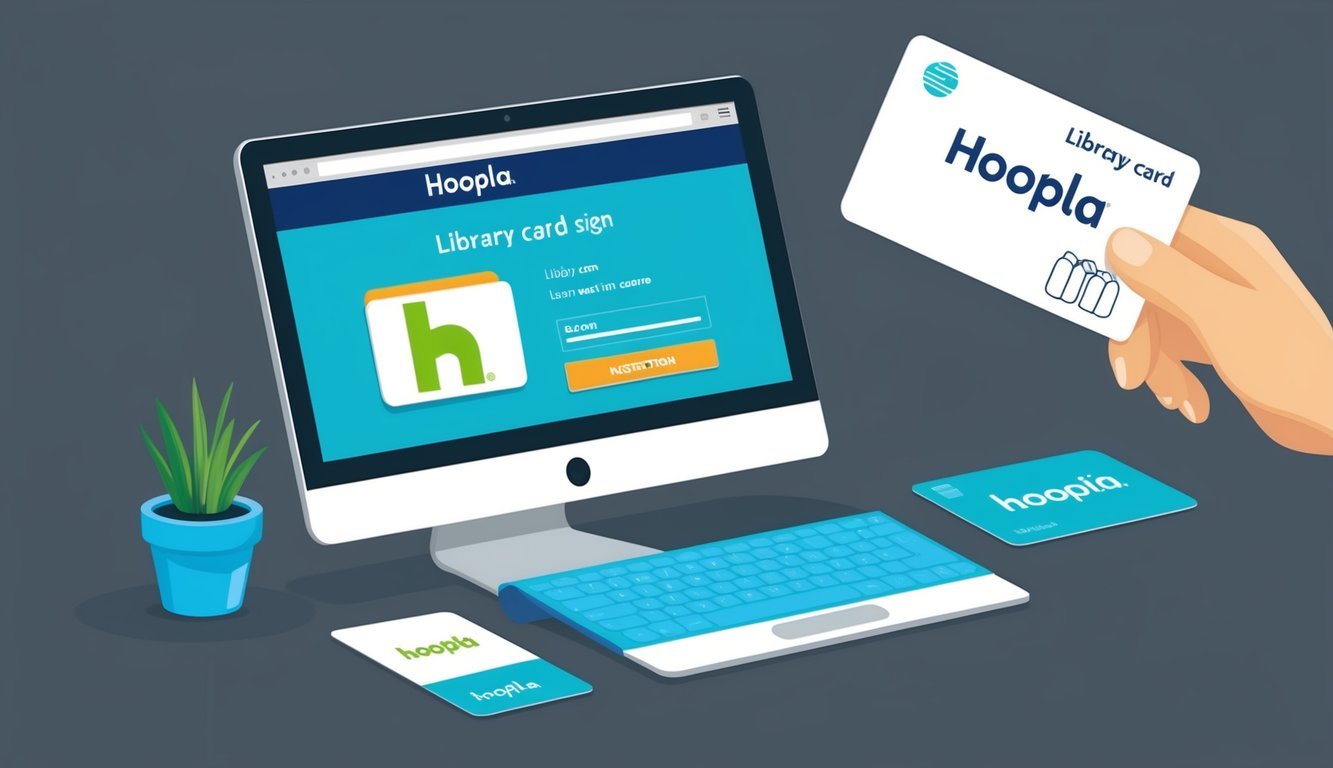
Alright, so signing up for Hoopla can sometimes feel like a bit of a maze.
Here’s a roundup of common questions that might help clear things up about creating accounts, troubleshooting logins, and connecting to your library.
What steps do I follow to create a Hoopla account with my library card?
To get started, head over to hoopladigital.com or use the Hoopla app.
Click on “Get Started” or “Sign Up” and select your library.
Then, enter your library card number and any necessary PIN.
Hoopla will ask for your email address to finish setting things up.
Why can’t I sign in to Hoopla using my current library card?
If your library card isn’t working, it could be that your library doesn’t yet offer Hoopla.
Sometimes, the card might be expired, or there could be an account issue.
Reaching out to your local library is often the easiest path to resolution.
Is there a way to get my library card to work with the Hoopla app?
If you’re facing issues with your library card in the Hoopla app, try double-checking your entry for mistakes.
Log out and log back in too—it can work wonders! If you’re still in a bind, reaching out to Hoopla support or your library can get you back on track.
Can I sign up for Hoopla if my library isn’t listed in their network?
Sadly, if your library isn’t partnered with Hoopla, you won’t be able to sign up with that card.
But don’t despair—ask your local library about possibly adding the service.
They might just consider it!
What do I do if I’m having trouble linking my library card on hoopladigital.com?
If linking your library card turns into a headache, make sure the card number and PIN are spot-on.
Some libraries have special PINs for digital access.
If it still won’t budge, try clearing your browser’s cookies or switching to a different browser.
Your library’s website may hold some specific tips for their digital offerings too!
How do I troubleshoot issues with Hoopla login using my library card?
If you’re having login troubles, check if your library card’s expired.
Also, double-check the accuracy of your card number and PIN.
If it’s still a no-go, you might fix the issue by resetting your password through the library’s website.
If that doesn’t work, consider contacting Hoopla’s support team for backup!

