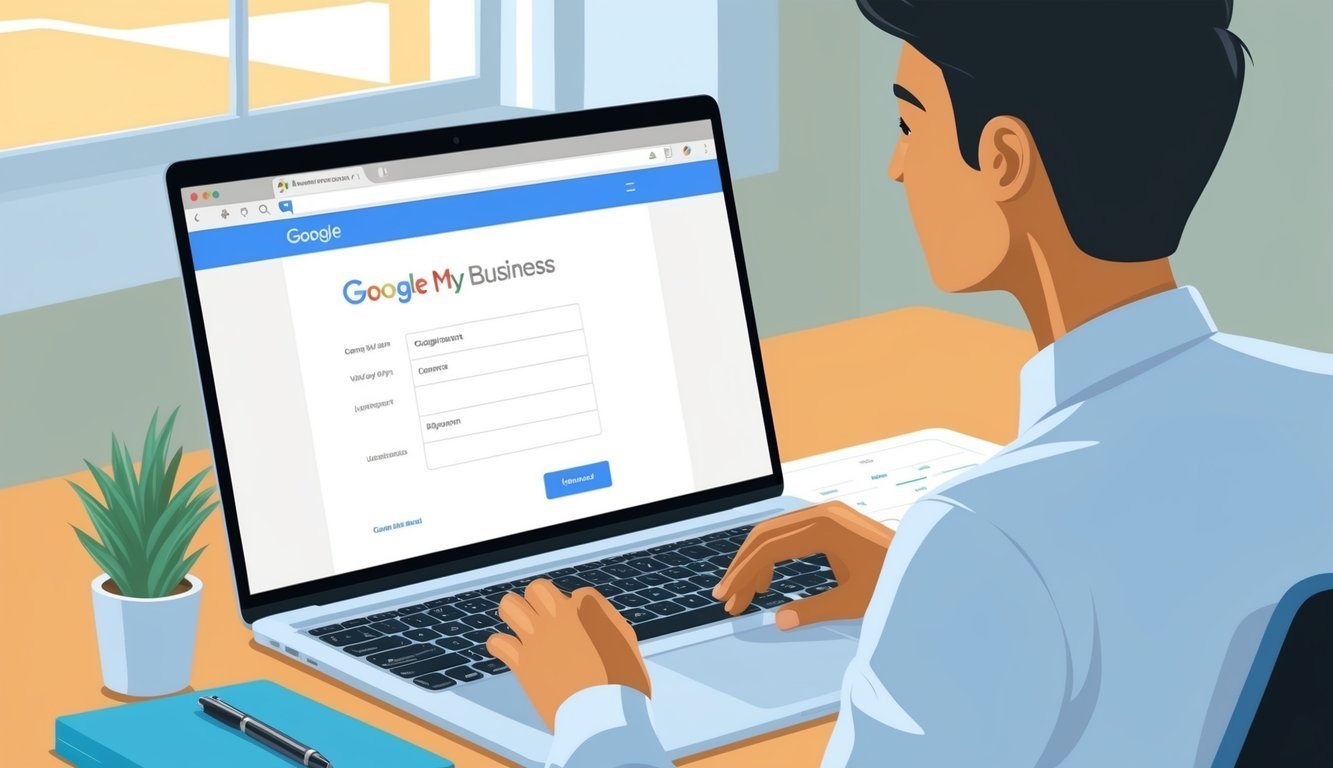Google My Business is a fantastic, no-cost tool that can really help local businesses shine online.
Imagine being easy to find on Google Search and Maps—that’s the magic this service brings to the table! It’s like having a helpful guide that takes your customers straight to your doorstep.
Signing up for a Business Profile on Google is a breeze.
Seriously, it only takes a few minutes to get started!
Once you’re up and running, you can add all sorts of vital info about your business—think address, phone number, website, and opening hours.
The more you share, the easier it is for folks to reach you.
You can even post updates, respond to reviews, and upload photos that catch potential customers’ eyes.
Having a Google My Business profile is like having a secret weapon for any local business looking to grow.
It helps you stand out from the crowd and gives customers the information they need to choose you.
Plus, it’s a great way to manage your online reputation and connect with your neighborhood.
Key Takeaways
- Creating a Google Business Profile is free and takes just a few minutes.
- You can add essential business info such as hours, location, and contact details.
- This profile helps you manage your online presence and connect with customers.
Setting Up Your Google My Business Account
Creating your Google My Business account is just as easy as pie.
It helps your business pop up on Google Search and Maps.
Let’s walk through the essential steps to get your business profile off the ground.
Getting Started with Google My Business
First, head over to the Google Business Profile website.
Click “Manage now” to kick things off.
You’ll need a Google account.
If you don’t have one, don’t sweat it! You can create one for free in just a few minutes.
Next up, enter your business name.
If it doesn’t pop up right away, just hit “Add your business to Google” and fill in the info—this includes your address, service area, and what your business does.
Oh, and don’t forget to add your phone number and website! These little details make it super easy for customers to get in touch with you.
Verifying Your Business
Now, here comes the fun part—verification.
Google needs to make sure you really own your business, and this step is crucial.
They might send a postcard to your address with a code—yes, an actual postcard! Once it arrives, just enter that code online.
Some businesses can verify via phone or email, too.
Google will inform you if that option’s available for you.
It might take a few days for verification, so a little patience goes a long way.
Once you’re verified, you’re all set to manage your listing fully!
Optimizing Your Business Profile
Once you’re verified, it’s time to make your profile shine like a diamond.
Add some eye-catching photos of your business, products, or services.
Trust me, customers love visuals—they grab attention faster than a squirrel at a picnic!
Make sure to update your hours regularly, especially during holidays or special events.
You don’t want anyone showing up to a closed door!
Craft a great business description that tells potential customers why you’re the best in town.
Keep it short and sweet—no one has time for a novel.
Encouraging happy customers to leave reviews is a good idea.
And don’t forget to respond to all reviews, whether they’re glowing or grim.
It shows you genuinely care about what your customers think!
Use posts to share news, offers, or events.
Fresh content keeps your profile active and engaging.
Think of it like watering a plant; it needs regular attention to thrive!
Engaging with Customers
Google My Business comes with a fantastic toolkit for connecting with customers.
These tools help build loyalty and excitement about your business!
Managing and Responding to Reviews
Let’s talk about reviews—they can make or break a business.
Be sure to respond to reviews quickly and professionally.
Thank customers for their positive feedback; it goes a long way!
For those pesky negative reviews, take a deep breath, and stay calm.
Address their concerns and offer solutions.
This shows you care about making things right.
Think of reviews as a window into your business.
Pay attention to common complaints and use that insight to improve.
Fixing issues can help prevent future headaches, trust me on that one!
Utilizing Posts to Connect with Your Audience
Posts are a super effective way to share updates and keep customers in the loop.
Got news about upcoming sales, events, or shiny new products? Share away!
Use striking images to catch their eye—people love a good photo.
Keep your captions short and add a call-to-action to drive engagement.
Posting regularly ensures you stay top-of-mind.
Experiment with different types of content to see what clicks with your audience.
You might share:
- Special offers
- Behind-the-scenes glimpses
- Spotlights on employees
- Success stories from customers
Keep an eye on how your posts perform using insights.
This way, you can see what resonates and adjust your strategy based on what’s working.
Frequently Asked Questions
Setting up and managing a Google My Business account involves some essential steps.
These cover creating an account, verifying your business, and getting listed on Google Maps—it’s really not as overwhelming as it sounds!
How do I set up a Google My Business account?
To set up your Google My Business account, simply visit the Google Business Profile website.
Click “Manage now,” then sign in with your Google account.
Enter your business name and address, select the right business category, and provide a phone number or website URL.
Lastly, verify your business via postcard, phone call, or email to finish the setup.
If you need info on signing up for Google Workspace, you can visit Google’s site for step-by-step instructions.
Follow the prompts to add more details about your business.
The more, the merrier!
Can I sign up for Google My Business for free?
You bet! Signing up for Google My Business is completely free.
No hidden fees—just a straightforward way to improve your online presence and show up in Google Search and Maps.
What steps do I need to log into my Google My Business account?
To login, go to the Google Business Profile website.
Click “Sign in” at the top right corner, enter the email and password for your Google account, and if you’ve enabled two-factor authentication, complete that step as well.
What are the requirements to qualify for Google My Business?
For your business to qualify for Google My Business, you need to have in-person interactions with customers.
This could be at a physical location or during home service visits.
Online-only businesses don’t typically qualify.
Your business should also be currently operational or set to open within the next 90 days.
How do I get my business listed on Google Maps?
To get your business on Google Maps, create a Google Business Profile.
Once your account is set up, your business will show up on Google Maps.
Just make sure to enter your correct address while creating your profile!
What’s the process for verifying my business on Google?
Verifying your business typically involves getting a postcard with a verification code sent straight to your business address.
Once it arrives, just follow the instructions to enter that code online.
Some verification methods, like phone or email, may be available depending on your business type.
Just follow the verification steps provided by Google to complete the process.
Easy peasy!