Google Forms is a fantastic tool for whipping up online forms and surveys.
It’s free, easy to navigate, and perfect for all sorts of tasks—from tracking RSVPs to gathering feedback.
Honestly, it can do just about anything you need!
Getting started with Google Forms? It’s a piece of cake! Just sign into your Google account and hit that cheerful plus icon to create a new form.
The editor allows you to mix and match question types—think multiple-choice or short answer—and you can jazz it up with colors and themes that reflect your style.
Once you’re satisfied with your masterpiece, sharing it is a walk in the park! Google Forms provides a link you can easily send out, or you can embed the form on your website.
As responses start flowing in, you’ll get real-time updates.
Plus, Google Forms will even whip up pretty charts and graphs to show your data in a nutshell.
Quick Highlights
- Google Forms is user-friendly for creating surveys and sign-up sheets.
- Customize with various question types and fun design options.
- Data is automatically gathered and organized, making analysis a breeze.
Getting Started with Google Forms
Google Forms is a free gem that lets you create forms and surveys with ease.
Seriously, it’s packed with options to ensure your form looks appealing and functions beautifully.
Crafting Your First Form
To kick things off, head over to the Google Forms site and sign in with your Google account.
Tap the vibrant plus sign in the bottom right corner to create a new form.
You can also type “forms.new” into your browser for an instant blank canvas.
Once you’ve got that form rolling, personalize it with a title and mix in different question types to gather the data you need.
If you’re looking for extra functionality, don’t forget to check out the settings to enable things like notifications and response validation.
Oh, and if smart home tech interests you, check out how to sign up for Google Home to jazz up your space with some voice control action.
Give your form a catchy title and start adding questions.
There’s a buffet of question types to pick from—like multiple choice for quick answers or short answer for names.
Want some flair? You can toss in images or videos too.
Make sure to mark crucial fields as required.
This way, you won’t miss any vital info.
And consider adding sections to group related questions together; it makes the form neat and tidy.
Tweaking and Style Choices
Google Forms lets you dress your form up just how you like it.
Click that paint palette icon at the top to change colors and themes.
You can choose from pre-set themes or craft your own for something unique.
Add your logo or a custom header image to give it a professional touch.
You can play around with fonts and layouts to make it truly yours.
For a bit more customization, try adding description text, shuffling question orders, or setting up branching logic.
This helps create a smooth journey for respondents, making filling out your form a breeze.
If you’re feeling adventurous, you can also turn your form into a quiz or link it with Google Sheets to simplify response analysis.
These features really ramp up Google Forms’ power for all kinds of data gathering.
Advanced Features and Management
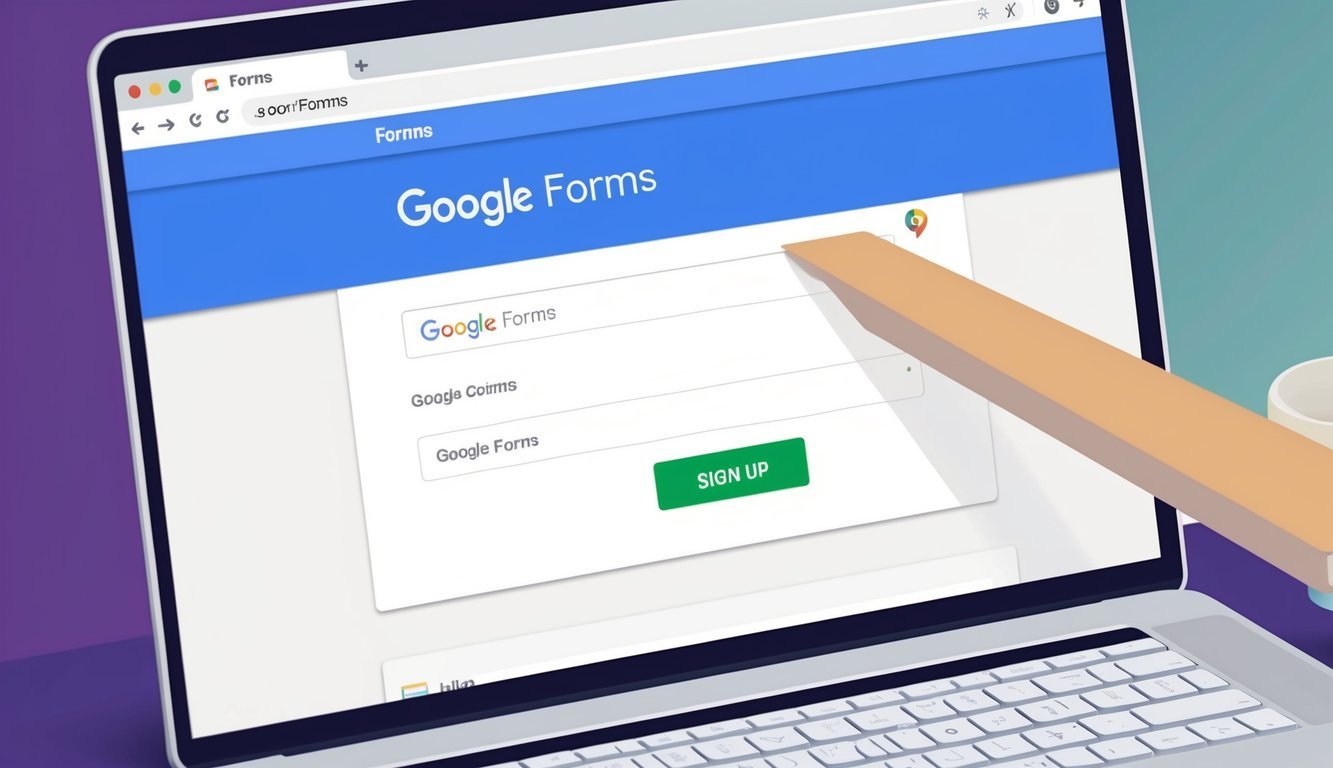
Google Forms comes packed with neat extras that can elevate your surveys even more.
Fancy getting notifications when someone fills out your form? You’re in luck!
Email Notification Setup
Want to be the first to know when someone fills out your form? Setting up email notifications is simple.
Just click on the “Responses” tab of your form.
Then, hit the three dots menu and choose “Get email notifications for new responses.”
You can decide how often you want these emails.
Whether you prefer instant updates or a daily digest, it’s all in your hands! This feature is particularly handy if you’re running a time-sensitive survey.
Response Analysis
Once the answers start rolling in, it’s time to dig into the data.
Google Forms makes this super easy with built-in charts and graphs.
Head over to the “Responses” tab to see a summary of all responses.
You’ll find pie charts, bar graphs, and lists of answers at your fingertips.
If you want to dive deeper, Google Forms can sync with Google Sheets.
Just click “Create a spreadsheet” in the Responses tab.
This lets you sort, filter, and analyze your data in detail.
You can even use formulas in Sheets to give your data a good crunching or spot trends in your responses.
It’s a smart way to gain insights from your survey results.
Frequently Asked Questions
Google Forms is a breeze to use and comes with a load of helpful features.
Let’s tackle some common questions about getting started with this nifty tool.
How do I kick off creating a Google Form?
To start a new form, just head over to the Google Forms website.
Click on that plus sign to create a blank form, or pick a template if you’re feeling inspired.
Once your form is up, you can add questions and make it your own.
Don’t forget to give your form a title at the top!
Can I create a Google Form on my mobile device?
You bet! You can whip up forms on your phone or tablet.
Just open the Google Forms app or hop onto a web browser and navigate to the Forms site.
The mobile version is pretty much identical to the desktop version, which is perfect for those quick form creations on the go.
Is Google Forms free?
Absolutely! Google Forms is completely free to use.
All you need is a Google account to get started.
No hidden fees, no paid upgrades—everything you need comes at zero cost.
Are there mobile apps available for Google Forms?
There’s a Google Forms app for Android users, while iPhone and iPad users can create forms using the Google Drive app.
These apps allow you to create and modify forms right from your mobile devices with ease.
How do I create a shareable link for my Google Form?
After finishing your form, just click the “Send” button at the top and select the link icon.
You’ll get a link to copy and share, and you can even make it shorter or create a QR code.
Easy-peasy!
How can I set up a sign-up form using Google Forms?
To create a sign-up sheet with Google Forms, start by launching a new form.
Add fields for names and email addresses, plus any other specifics for your event, like dates and times.
Maybe you’re running a notary service and need to include how to sign up for notary services to keep it organized.
Don’t forget to make sure important fields are marked as “Required” so you get all the info you need.
Feel free to include extra info, like phone numbers or T-shirt sizes, to make collecting details a breeze.
Once everything is set up, customize your form’s design to jazz it up a bit.
Think of it as the finishing touch! After you’ve finalized your sign-up sheet, share it via email or social media to reach as many potential participants as possible.

