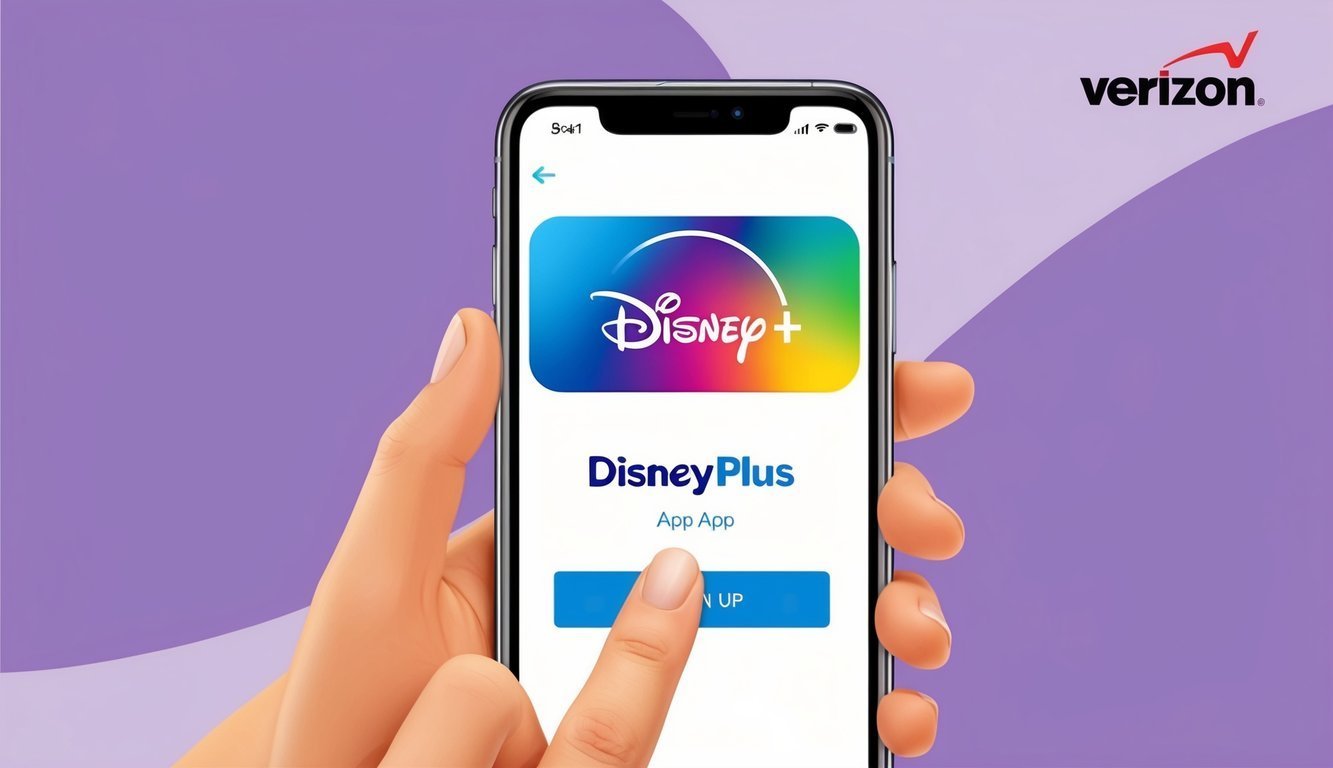Ready to dive into Disney’s enchanting world? If you’re a Verizon customer, you’ve got an exciting treat waiting for you—Disney Plus is now included in some of their phone plans! Signing up for Disney+ through Verizon is a breeze using the My Verizon app or website.
Getting started is quick and straightforward.
With just a few taps, you can unlock a treasure trove of entertainment.
From timeless Disney classics to the latest Marvel adventures, there’s something here for everyone.
Verizon rolls out a few options to snag Disney Plus.
Some plans include it at no extra charge, while others let you add it for a small fee.
It pays to explore your options to snag the best deal!
Getting Started with Disney Plus on Verizon
Disney Plus feels like a golden ticket when it’s bundled with your Verizon plan! This sweet deal can save you some cash while giving you access to loads of fantastic content.
Let’s break down how to get started.
Who’s Eligible for Verizon’s Disney Plus Offer?
Not every Verizon plan includes Disney Plus.
Plans like the 5G Get More and 5G Play More come with the Disney Bundle—think Disney Plus, Hulu, and ESPN+—at no extra cost.
Other plans might offer just Disney Plus or just a trial period, so it’s a smart idea to check the latest offers—they can change quicker than a Disney villain’s plot twist!
Already have a Disney Plus account? No worries! You can link it to Verizon and keep on streaming.
Choosing the Right Verizon Unlimited Plan
Verizon has a variety of Unlimited plans to choose from.
The ones that usually include the Disney Bundle are:
- 5G Get More
- 5G Play More
If you’re keen on Disney Plus, these plans offer solid value and come packed with other goodies too, like Apple Music and extra mobile hotspot data.
Don’t need all those extras? There are cheaper plans, but keep in mind you might miss out on Disney Plus or have to pay extra for it.
How to Set Up Disney Plus through My Verizon
Once you’ve got an eligible plan, setting up Disney Plus is a piece of cake.
Here’s the simple rundown:
- Open the My Verizon app or visit the website
- Log in as the account holder or manager
- Tap the Account icon
- Select “Add-ons & apps”
- Find Disney Plus and click “Get it now”
- Enter the email you want to use for Disney Plus
- Follow the steps to finish the setup
Once you’re set up, you can start binge-watching right away! Just download the Disney Plus app on your devices and log in with the email you provided.
Just a heads-up—only one Disney Plus subscription is allowed per Verizon account, but feel free to share the fun with family by setting up profiles in the app!
Exploring Benefits and Features
As a Verizon customer, you’re in for a treat with Disney Plus! The platform offers a rich library of content and plenty of perks that make it a fantastic choice for anyone looking to dive into some serious entertainment.
Getting the Most from Your Disney Plus Experience
Disney Plus has a whopping library filled with movies and shows that’ll keep you glued to your screen.
There are beloved Pixar hits, thrilling Marvel stories, and the iconic Star Wars universe just waiting for you.
Plus, the service features original series you won’t find anywhere else.
Want your viewing experience to shine? Many titles come in dazzling 4K quality, and you can even download your favorite shows to watch offline—perfect for those road trips or when you’re stuck in an area with spotty service!
And don’t be fooled—Disney Plus isn’t just for kids.
There’s something for everyone, from gripping National Geographic documentaries to timeless Disney films—your family will find plenty to love.
The Disney Bundle: Hulu, ESPN+, and No Ads
Ready to take your entertainment game up a notch? The Disney Bundle has you covered.
It includes Hulu, ESPN+, and Disney Plus all in one neat package.
That means even more shows, movies, and live sports right at your fingertips.
If you’re on Verizon’s 5G Get More or 5G Play More plans, you’re getting a fantastic deal with this bundle at no extra charge—a whopping $21.99 value!
The bundle has Disney+ (No Ads), Hulu (With Ads, sorry!), and ESPN+ (With Ads).
Sports fans rejoice with live games and exclusive content on ESPN+, while Hulu enhances your experience with a treasure trove of TV shows and films.
Need Help? Check Out the Verizon Help Center
Running into issues with your Disney Plus subscription? Verizon’s got your back.
Their Help Center is stocked with handy information.
You’ll find step-by-step guides on managing your account, troubleshooting common problems, and even how to sign up for Disney Plus if you’re a newbie.
Plus, keep an eye out for special promotions that might offer Disney Plus at no extra cost.
Don’t forget to check that Help Center for tips to get the most out of your subscription!
They’ve even got video tutorials to help you set up your account, making it much easier to follow along.
With Verizon’s solid support, you’ll be streaming your favorite content in next to no time.
Common Questions

If you’re a Verizon customer eager to kickstart your Disney Plus experience, you might have some questions.
Here’s a quick dive into the most popular ones!
How can I activate Disney Plus if I’m with Verizon?
Easy-peasy! Verizon customers can activate Disney Plus via the My Verizon app or the website.
Just tap the account icon, select “Services & perks,” and look for the Disney+ option.
Tap “Get it now,” and you’re on your way!
What are the steps to log in to Disney Plus on my TV using my Verizon account?
Grab your remote! To log in on a TV, users need to download the Disney+ app.
Select “Log in through TV provider,” choose Verizon, and voila—you’re all set!
Can I get Disney Plus for free with my Verizon service?
Yes! Some Verizon plans include Disney+ at no extra cost.
If you’ve got the 5G Get More or 5G Play More plan, you get the entire Disney Bundle, which includes Disney+, Hulu, and ESPN+.
It’s a win-win!
What if I run into issues with the Verizon Disney bundle?
If you’re facing bundle issues, first check out the Disney+ Help Center.
For account-related hiccups, reaching out to Verizon support is your best bet.
Sometimes, a quick log-out and log-in can clear up minor glitches!
How do I claim the Disney+ promo that comes with my Verizon service?
To claim your Disney+ promo, head over to your account page.
Find the Disney+ section under “Services & perks” and follow the straightforward steps to enroll.
Just a heads-up, it could take up to 24 hours for everything to kick in.
I want to switch my current Disney Plus subscription to Verizon’s offer. How do I do that?
Switching is easy! First, cancel your existing Disney+ subscription.
Then, enroll through Verizon using the same email address you used before.
This way, your Disney+ profile and watchlist stay intact—easy, right?