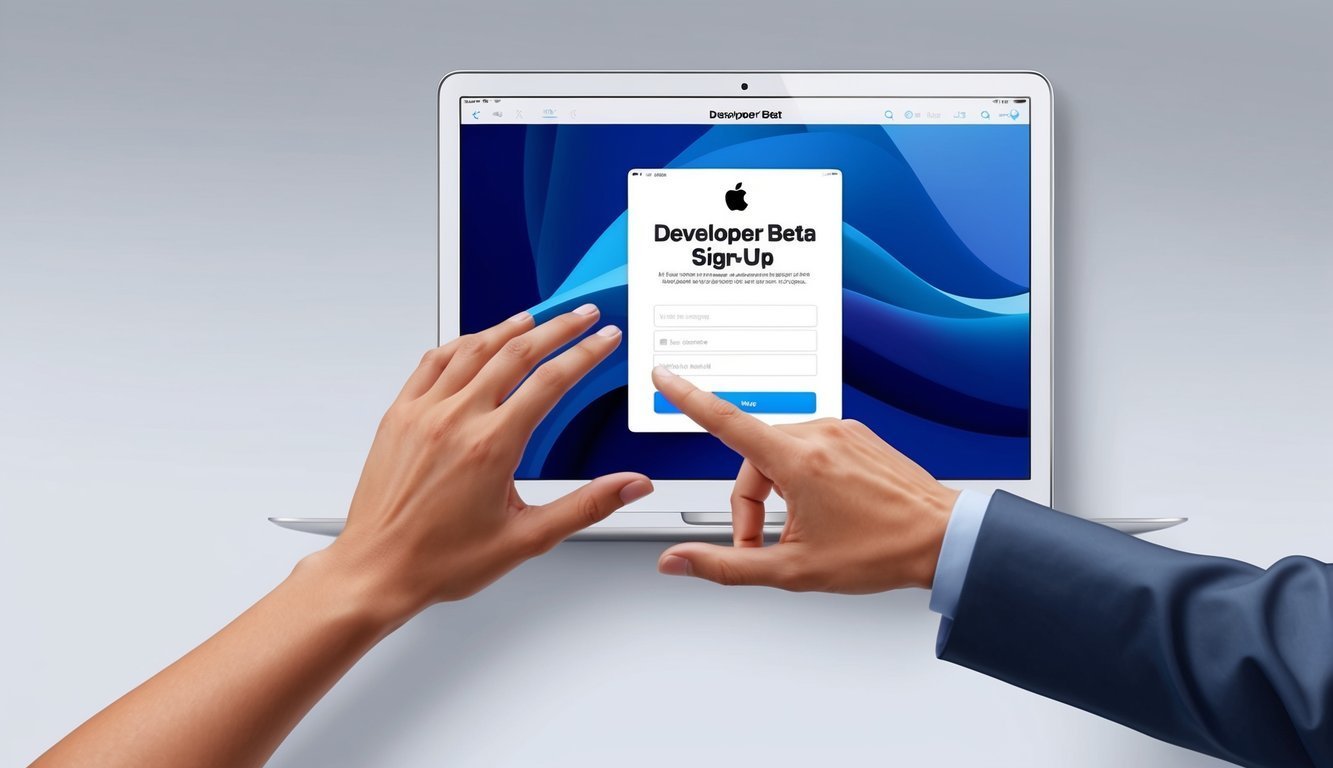Are you excited about getting your hands on Apple’s latest software before the rest of the world? The Apple Beta Software Program is tailor-made for folks who want to dive into the future—testing out new features for iOS, iPadOS, macOS, and more. All you need is an Apple ID and a nod of approval to the beta terms to get started.
alt=’A hand reaching towards an Apple device with a “Developer Beta” sign-up page displayed on the screen’>
Getting in on the action is a breeze.
Sign up on Apple’s beta website, choose your devices, and download the special software profiles that open the doors to those beta updates.
It’s like being part of an exclusive club where you get a peek at what’s on the horizon for Apple products.
But here’s the kicker: it’s not just about the thrill of early access.
By participating, you’re helping Apple refine its software.
Your feedback on new features and any bugs you stumble upon makes a difference.
That means you play a role in making the final version even better!
Key Points to Remember
- You need an Apple ID to hop on the beta bandwagon
- Testers can give new features a spin on various Apple devices
- Your feedback is vital in improving the final software release
How to Sign Up for the Developer Beta
Joining Apple’s Developer Beta program is your ticket to testing new features before they hit the public.
Just make sure you have an Apple ID, enable two-factor authentication, and register your devices to get started.
Setting Up Your Apple Developer Account
To jump into the Developer Beta, you’ll need an Apple Developer account.
Head over to the Apple Developer website, sign in with your Apple ID, and if you’re new to the scene, create one!
After logging in, you’ll need to agree to the Apple Developer Agreement.
This step unlocks developer resources and beta software access.
You can pick between a free account or a paid membership.
The free account has basic features, but if you’re serious about beta testing, the paid option at $99 a year offers a lot more perks.
Activating Two-Factor Authentication for Your Apple ID
Here’s the deal: two-factor authentication is a must-have for Developer Beta access—it’s like an extra lock on your door, keeping things secure.
Setting it up on your iPhone? Easy! Just:
- Go to Settings
- Tap your name
- Select “Password & Security”
- Toggle on Two-Factor Authentication
Follow the prompts, enter your phone number, and set up your trusted devices.
For Mac users, it’s a similar route: jump to System Preferences > Apple ID > Password & Security.
Registering Your Devices
Now that you’ve got your account and security all set, it’s time to register your devices.
This step is super important if you want to install the beta software.
For iPhones and iPads:
- Go to Settings > General > Software Update
- Tap “Beta Updates”
- Choose the Developer Beta you want to install
Make sure your device is charged up—at least 50% battery life—before you dive in.
If you’re updating an Apple Watch, just remember it needs to be done through your paired iPhone.
For Macs, head to System Preferences > Software Update, and you’ll find the Beta Updates option there, too.
Just a friendly reminder: beta software can be a bit buggy.
It’s best to experiment on secondary devices rather than your daily drivers.
Downloading and Installing Beta Software
Getting in on Apple’s latest software is really thrilling.
Beta versions give developers an early look at new features and allow them to test their apps.
Let’s dig into how to download and install that beta software on your Apple devices.
Accessing the Latest Developer Betas
If you’re ready to kick things off with beta software, you need an Apple Developer account.
After signing in, you can download the latest beta versions of iOS 18, iPadOS 18, macOS, and watchOS.
The Apple Developer website has a section specifically for these beta downloads.
Keep in mind that beta software isn’t quite perfect.
You might run into bugs or issues with your device.
That’s why it’s wise to install betas on spare devices rather than the ones you rely on every day.
For iOS and iPadOS betas, installation is straightforward.
Just head to Settings, tap General, and then Software Update, where you’ll find the Beta Updates option.
Installing the Xcode Beta
Xcode is Apple’s go-to tool for app development, and the beta version is essential for testing out new iOS features.
To install the Xcode beta:
- Download it from the Apple Developer website
- Open the .xip file
- Drag Xcode into your Applications folder
You can run Xcode beta alongside the regular version, allowing you to simultaneously work on current projects while experimenting with upcoming features—talk about multitasking!
Don’t forget about the Safari Technology Preview, another handy tool that lets developers check out new web features on the horizon for Safari.
Managing Software Updates with Beta Profiles
Beta profiles are like signposts for your devices, guiding them to where they can find beta updates.
Here’s how to use them:
- Download the profile from the Apple Developer site
- Open it on your device
- Follow the prompts to install
Once installed, beta updates will show up in the usual Software Update section.
You can select which beta you want to install, like the iOS 18 Developer Beta.
And yes, beta profiles also work for watchOS.
But remember, updating your Apple Watch requires the paired iPhone to have the beta profile, too.
Providing Feedback with Feedback Assistant
The Feedback Assistant app is your best friend in beta testing.
It’s the easiest way to report bugs and share your suggestions.
To use the Feedback Assistant:
- Open the app on your beta device
- Tap the plus sign to start a report
- Select a category for your feedback
- Add any details or screenshots
- Hit submit
Apple takes these reports seriously.
Your feedback helps them fix issues ahead of the final release.
If you notice any crashes or glitches, don’t hesitate to report them—even small details count!
FAQs
Got questions about joining Apple’s Developer Beta Program? Don’t worry—you’re not alone! Here are some common queries folks have when it comes to enrolling, accessing betas, and installing them on their devices.
How do I enroll in the Apple Developer Program to get beta software?
To join, just visit the Apple Developer website.
Click on “Account,” sign in with your Apple ID, agree to the developer agreement, and pay the yearly fee.
Once you’re in, the world of beta software awaits!
What are the steps to access the developer beta for the latest iOS?
After getting enrolled, sign in to the Apple Developer portal.
Navigate to the “Downloads” section, find the latest iOS beta, and click to download.
You’ll receive a profile to install on your device.
After that, head over to Settings > General > Software Update to grab the latest beta version.
Your device will restart to complete the installation.
If you’re feeling unsure, Apple has a handy guide on how to join Apple beta with step-by-step instructions.
Can I join the Apple Developer Beta Program without a membership?
There’s a free Apple Beta Software Program for public betas.
It’s perfect for anyone looking to try out pre-release software without any cost.
Just note, developer betas are rolled out earlier and require a paid membership.
What’s the process to install a developer beta iOS on my iPhone?
First things first—back up your iPhone.
Then download the beta profile from the Developer portal and install it in Settings.
Finally, head to Software Update to download the beta.
Your iPhone will restart with the new beta iOS.
Easy peasy!
Where can I find the Apple Developer Program enrollment page?
The enrollment page can be found on the Apple Developer website.
Just look for the “Enroll” button at the top, which will guide you through the joining process.
Can I get the developer beta for free, and how?
Developer betas aren’t free, unfortunately.
But you can sign up for the public beta program without any charge.
It gives you access to beta software a little later than the developer program.
Just sign up on the Apple Beta Software Program website to join.