Life360 isn’t just a family safety app; it’s a lifeline that helps keep you connected with your loved ones.
Now, while you’d typically need a phone number to get started, there’s a clever workaround for those who value privacy—like me when I’m trying to avoid pesky telemarketers.
Here’s the scoop!
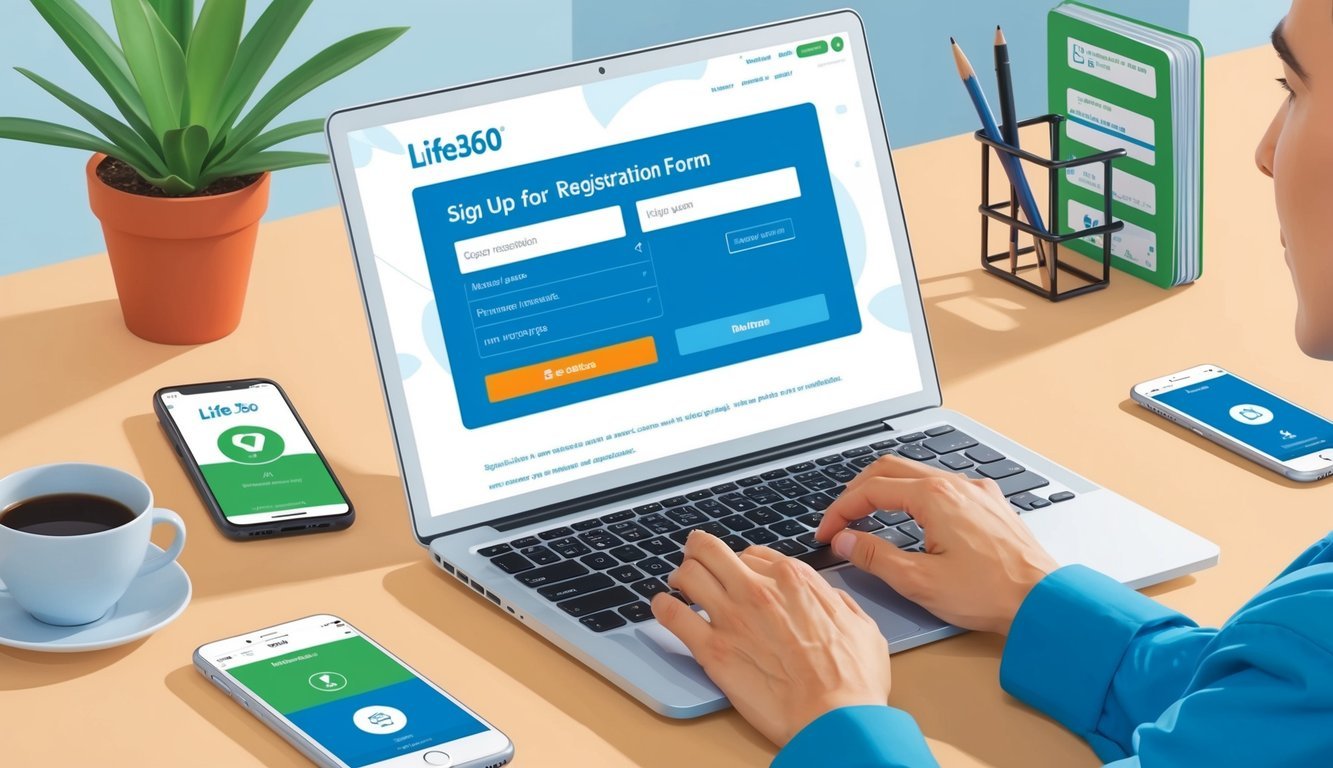
You can totally sign up for Life360 without a phone number by using a Gmail account. Yep, it’s as simple as pie and takes just a few minutes to set everything up.
Plus, you’ll get to enjoy all the features while keeping some of that anonymity intact.
Using Life360 without a phone number opens up a bunch of awesome location-sharing and safety features.
You can track where your family members are, set up geofences to know when they arrive or leave certain places, and rest easy knowing you’re all connected, even through the craziness of everyday life.
Key Takeaways
- You can use Life360 without a traditional phone number for a little extra privacy.
- The app’s packed with location sharing and handy safety features for families.
- Easily set up geofences and receive alerts about loved ones’ comings and goings.
Setting Up Life360 Without a Phone Number
You can absolutely set up Life360 without needing a traditional phone number! Just get cozy with a virtual number, and you can create a safe and private profile.
Building Your Account with Google Voice
First things first, create a Gmail account if you don’t already have one.
Then, snag yourself a Google Voice number—this little gem will help you breeze through Life360’s verification process.
Next, download the Life360 app from your favorite app store.
When it asks for your phone number, toss in that Google Voice number.
You’ll get a verification code via text or a call.
Easy peasy!
Just pop that code into the app, and you’re all set.
If the code doesn’t arrive, no worries—request a voice call instead.
Crafting a Strong Profile
Once you’re verified, let’s jazz up your profile!
Start with a password that’s tough for others to guess but memorable for you.
Add your name and email to your account, but consider using a nickname to keep things a bit more private.
Join or create a Family Circle.
This is your squad, where you can share your location with trusted contacts.
Be picky about who you invite—safety first!
Set up your notifications just how you like them.
You control what alerts you receive and how often they buzz your phone.
Take a moment to check out Life360’s key safety features too.
For instance, crash detection and emergency assistance can be lifesavers, even if you’re not using a traditional phone number.
Discovering Life360’s Features

Life360 has all sorts of goodies to keep families connected and safe.
The app lets you share your location, set alerts, and quickly access emergency services.
Sounds great, right?
Getting a Grip on Circles and Location Sharing
Life360 uses Circles to help manage your groups.
Think of a Circle as your personal little pod where everyone can see each other’s locations.
You can create multiple Circles for different folks—family, friends, coworkers—you name it!
Location sharing is the core of it all.
You’ll see real-time locations of Circle members on a map, and you’ll even get notifications when someone arrives or leaves specific places.
Plus, Life360 offers a nifty Place Alerts feature.
This tells you when someone enters or exits a defined area—like home or school—keeping you in the loop about your loved ones.
Maximizing Your Experience with Premium Features
Life360 offers a free version, but if you’re ready to kick it up a notch, consider the paid plans for extra features.
The Platinum plan includes:
- Unlimited Place Alerts
- Neighborhood Crime Reports to keep you safe
- Stolen Phone Protection
- Individual Driver Reports
- Roadside Assistance for when your car acts up
Premium users also get extended Location History, letting you view past locations for up to 30 days.
This is perfect for retracing your steps or checking where you’ve been.
Oh, and don’t forget about Crash Detection.
If Life360 senses a severe crash, it can alert emergency services and your Circle members in no time.
Using Life360 for Everyday Safety
Life360 isn’t just about emergencies.
It has a bunch of features for everyday use too.
The Help Alert lets users quickly notify their Circle if they need assistance, while location updates keep family members in the know throughout their day.
You can even sign up for concert alerts to be the first to know about fun events nearby.
It’s not just a safety tool; it’s a way to enrich your everyday connections.
The app even provides Crime Reports in certain areas, keeping you informed about any local safety issues.
Staying aware of what’s happening around you is essential!
Setting up Emergency Contacts is a breeze, too.
In a crunch, you can quickly reach out to your trusted contacts straight from the app.
If you’re behind the wheel, Life360 offers Individual Driver Reports.
These reports keep an eye on your driving habits, because let’s be real; sometimes we all need a gentle nudge to drive a bit more safely.
Frequently Asked Questions

If you’re looking to use Life360 without your mobile number, you’re certainly not alone.
Lots of folks want alternatives to register and join circles while keeping their info under wraps.
Can I set up a Life360 account without using my mobile number?
Absolutely! You can create a Life360 account without a mobile number.
There are alternative methods, like using your email to register instead.
What are the alternative ways to register for Life360 if I don’t want to provide my phone number?
You can sign up for Life360 using a Gmail account, which allows you to create your profile without entering a phone number during registration.
Is there an option to use Life360 with just an email address?
You bet! Life360 lets you sign up with only an email address.
Just download the app and select the email option when you’re creating your account.
How do I join a Life360 circle without giving out my phone number?
No problem! Just create an account with your email first, then accept a circle invite using that same account instead of a phone number.
Can I use a temporary or virtual phone number to sign up for Life360?
Yes, virtual phone numbers are good to go for Life360 registration.
Services like Google Voice provide temporary numbers to use during signup.
How to keep your phone number private while using Life360?
Creating a free Gmail account and using that for registration keeps your phone number private.
Or, you can get a virtual phone number so your real num stays under wraps while enjoying Life360.

